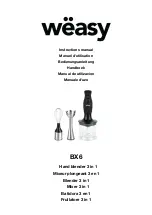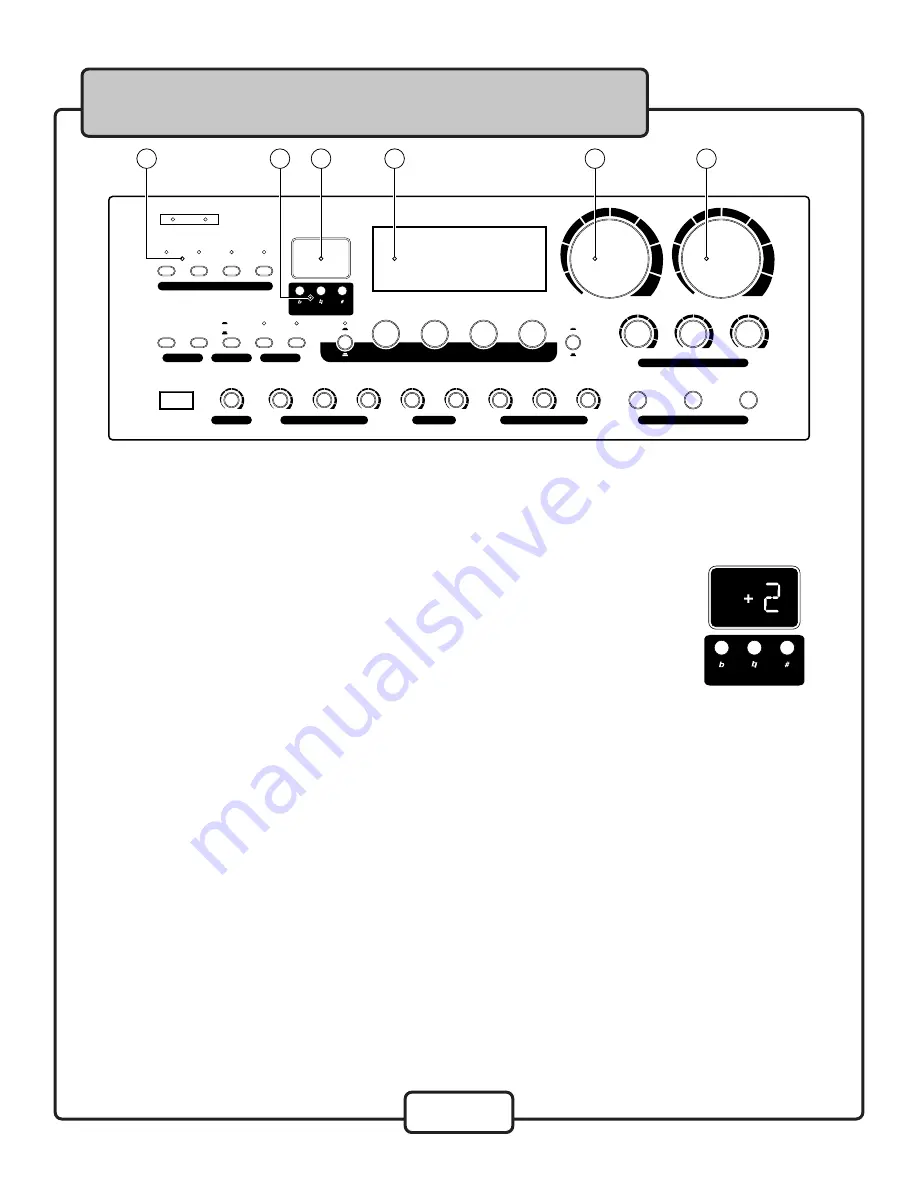
8
1.
INPUT SELECTOR
- These 4 buttons allow you to select between DVD, AUX, CDG and standard CD
player output to the DA-8909RV. This allows the DA-8909RV to differentiate between all the related
source AUDIO INPUT options available on the back panel.
2.
KEY CONTROL
- You can adjust the key of your source music in half-step
increments to match the natural range of your voice using the KEY CONTROL
buttons. To flat (b) or lower the key, press the left KEY CONTROL button. To
sharp (#) or raise the key, press the right button. To return to the original key
of the music input source, press the center button. You will see the DIGITAL KEY
DISPLAY reflect the number of steps you have increased or decreased displayed
as numerals with +/-, or 0 for the original key.
3.
LED METER
- The LED METER displays stereo output levels for the DA-2808VE mix. The optimal level for
a clean, undistorted signal at high output is to show only occasional peaking in the red LED range. Lower
the MUSIC VOLUME and MIC MASTER VOLUME if red LEDs are frequent.
4.
REMOTE SENSOR
- When operating the DA-8909RV with the Remote Control, direct the Remote
towards this SENSOR within 23 feet. Maintain a line of sight between Remote and REMOTE SENSOR clear
of obstacles to prevent signal deflection.
5.
MIC MASTER VOLUME
- This control adjusts the mixed output level for MIC 1, MIC 2 and MIC 3. Turn
clockwise to increase and counter-clockwise to decrease the MIC VOLUME.
6.
MUSIC VOLUME
- This control adjusts the output level for whichever player connected to an AUDIO
INPUT is assigned with the INPUT SELECTOR.
Front Panel Descriptions and Functions
�������������������
�������������������
��������������
�������������������
�������
����
���
����
�����������������
������������
�����������������������������������������������������������������������
�������������������
���������
�����
�����
�����
�����
�����
�����
������
����
����
������
�����
������
�����
����������
��������
��������
����������
����������
����������
����
������
�������
��������
���������
��������
�
�
�����
������
�����
�������
��
���
���
���
��������
��
���
��������������
����
����
��
���
�
��
���
������
����
����
�
��
2
3
4
5
6
1