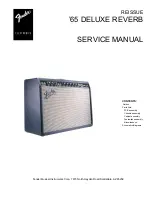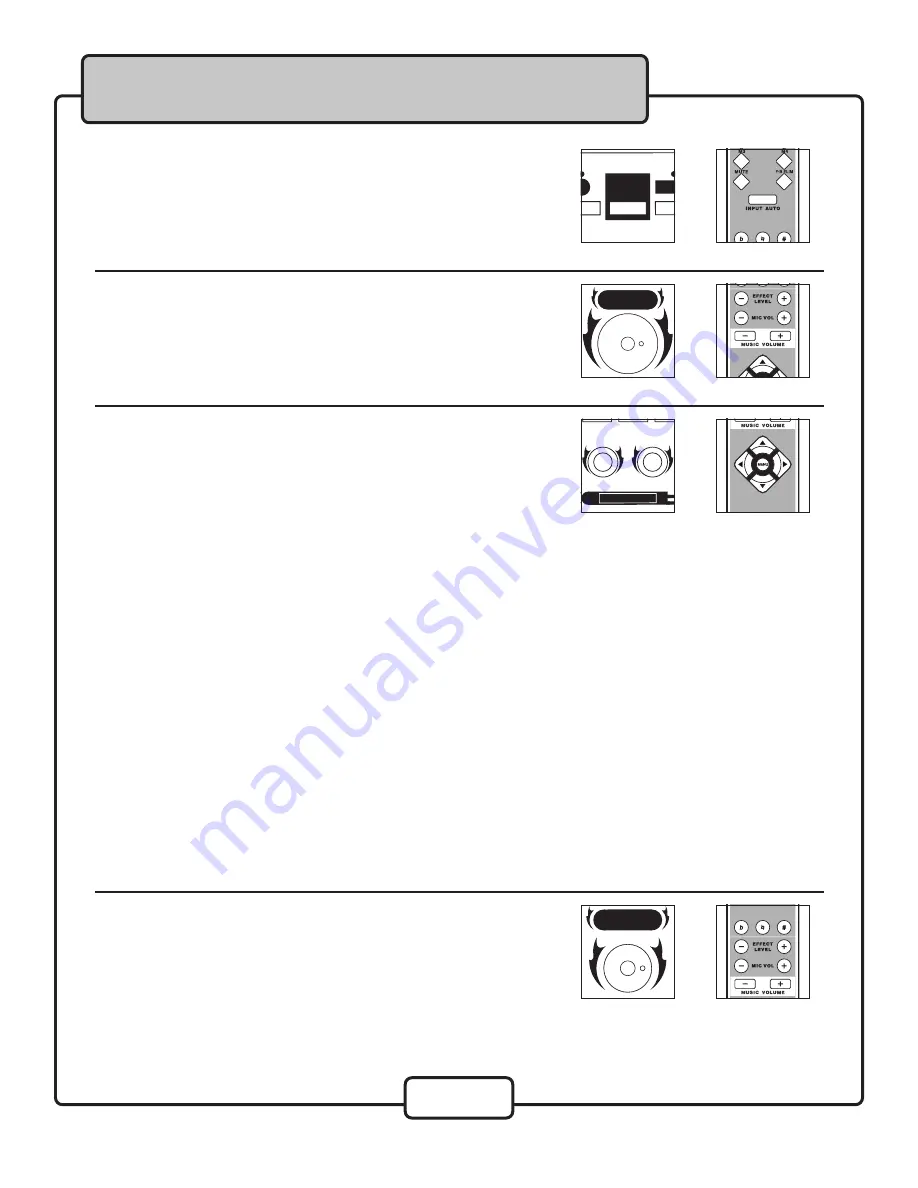
17
Selecting an A/V Input Channel
There are 5 available A/V input channels to choose from CDG, AUX,
DVD, CD and Auto. Press the Input Select button on the front panel or
on the remote to switch between input channels. If you select AUTO, the
DA-7909RV will automatically detect which input channel is receiving a
signal and will switch to that channel.
Basic Operations
Adjusting the Effect Level
• Front Panel: Turn the Effect Level control clockwise to increase the
volume and counter-clockwise to decrease it.
• Remote Control: Press the Effect Level + button to raise the music
volume and the -- button to lower it.
Adjusting the Music Tone
The DA-7909RV has Bass and Treble tone controls for fine-tuning the
overall music tone. This allows you to precisely adjust the tone before
each performance to accommodate the room, stage and other factors
that effect tone.
Tips
• If the sound is muddy and unclear try decreasing the Bass and/or
increasing the treble
• If the sound is more ‘tinny’, trebly or there is feedback try increasing
the Bass and/or decreasing the treble
Remember, every room is different and each CD has different tone.
There is no “correct” tone setting. Continue adjusting the tone controls
until you find the desired tone.
• Front Panel: Turn the Music Tone controls clockwise to increase the
bass or treble and counter-clockwise to decrease it.
• Remote Control:
Bass - Press the UP arrow 3 times until the display screen says BASS
and use the RIGHT arrow to raise the bass and the LEFT arrow to
lower it.
Treble - Press the UP arrow 4 times until the display screen says
TREBLE and use the RIGHT arrow to raise the treble and the LEFT
arrow to lower it.
Adjusting the Music Volume
• Front Panel: Turn the Music Master Volume control clockwise to
increase the volume and counter-clockwise to decrease it.
• Remote Control: Press the Music button to raise the music
volume and the -- button to lower it.
Remote Detail
������
�����
������
������
������
����
�
�������������������
Unit Detail
Remote Detail
���
���
����������������
Unit Detail
Remote Detail
������
����
����������
�
�
�
�
Unit Detail
Remote Detail
���
���
������������
Unit Detail