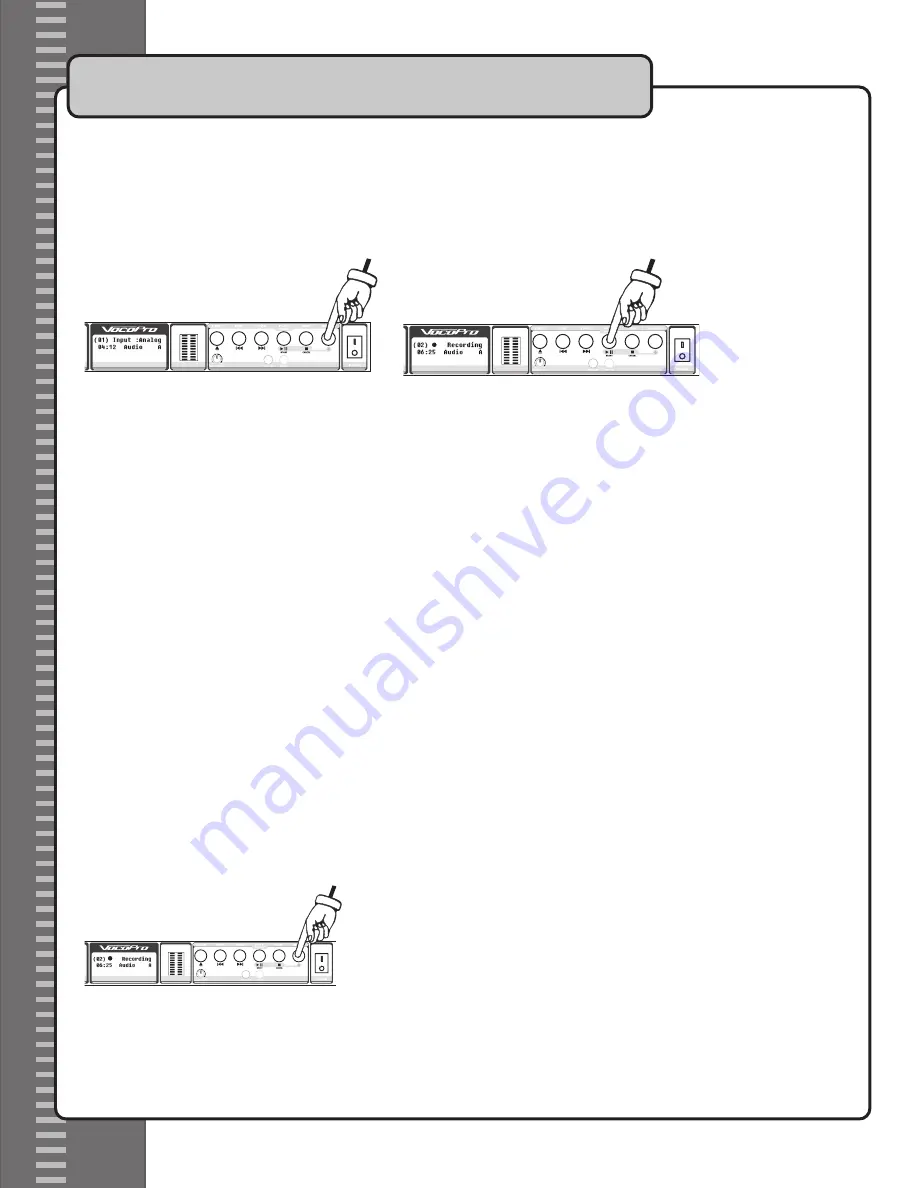
Recording
1. Switch the CDR-1000 PRO to Record Mode by pressing the RECORD button.
2. To begin recording press the START button. The LCD display will say RECORDING and show the track num-
ber along with the elapsed recording time.
3. To stop recording press the CANCEL button. This will also cause you to exit Record Mode.
NOTE: For optimum recording quality, be sure that the recording volume level is neither too high nor too low.
Refer to the input volume meter when adjusting recording volume. If the orange bars at the top light up then
the input level is too loud and it could cause distortion on the recording.
Pausing Recording
To pause recording
1. While a disc is recording, press the PLAY/PAUSE button. The LCD display will say “PAUSE”.
2. To resume recording, press the PLAY/PAUSE button while the recording process is paused. The LCD
display will say “RECORDING”.
Creating Tracks on a Disc
On music CDs, each song is on a different track. The CDR-1000 PRO allows you to easily create these tracks
on a disc so that you can jump to a certain song.
To create a track
1. While the disc is already recording, press the RECORD button.
2. Recording will pause for 5 seconds.
3. The track number will change and the disc will begin recording on a new track.
NOTE: The CDR-1000 PRO will not automatically change to a new track when copying a CD.
Operations cont.
10
OUTPUT
LEFT
RIGHT
BAL UNBAL BAL UNBAL
ANALOG i/O
INPUT
DIGITAL
AC INPUT
~90V-24V~50/60HZ
LEFT
RIGHT
INPUT
BAL UNBAL BAL UNBAL
S/PDIF
LA VERNE, CALIFORNIA U.S.A.
www.vocopro.com
CDR-1000 PRO
OUTPUT
LEFT
RIGHT
BAL UNBAL BAL UNBAL
ANALOG i/O
INPUT
DIGITAL
AC INPUT
~90V-24V~50/60HZ
LEFT
RIGHT
INPUT
BAL UNBAL BAL UNBAL
S/PDIF
LA VERNE, CALIFORNIA U.S.A.
www.vocopro.com
CDR-1000 PRO
OUTPUT
LEFT
RIGHT
BAL UNBAL BAL UNBAL
ANALOG i/O
INPUT
DIGITAL
AC INPUT
~90V-24V~50/60HZ
LEFT
RIGHT
INPUT
BAL UNBAL BAL UNBAL
S/PDIF
LA VERNE, CALIFORNIA U.S.A.
www.vocopro.com
CDR-1000 PRO





































