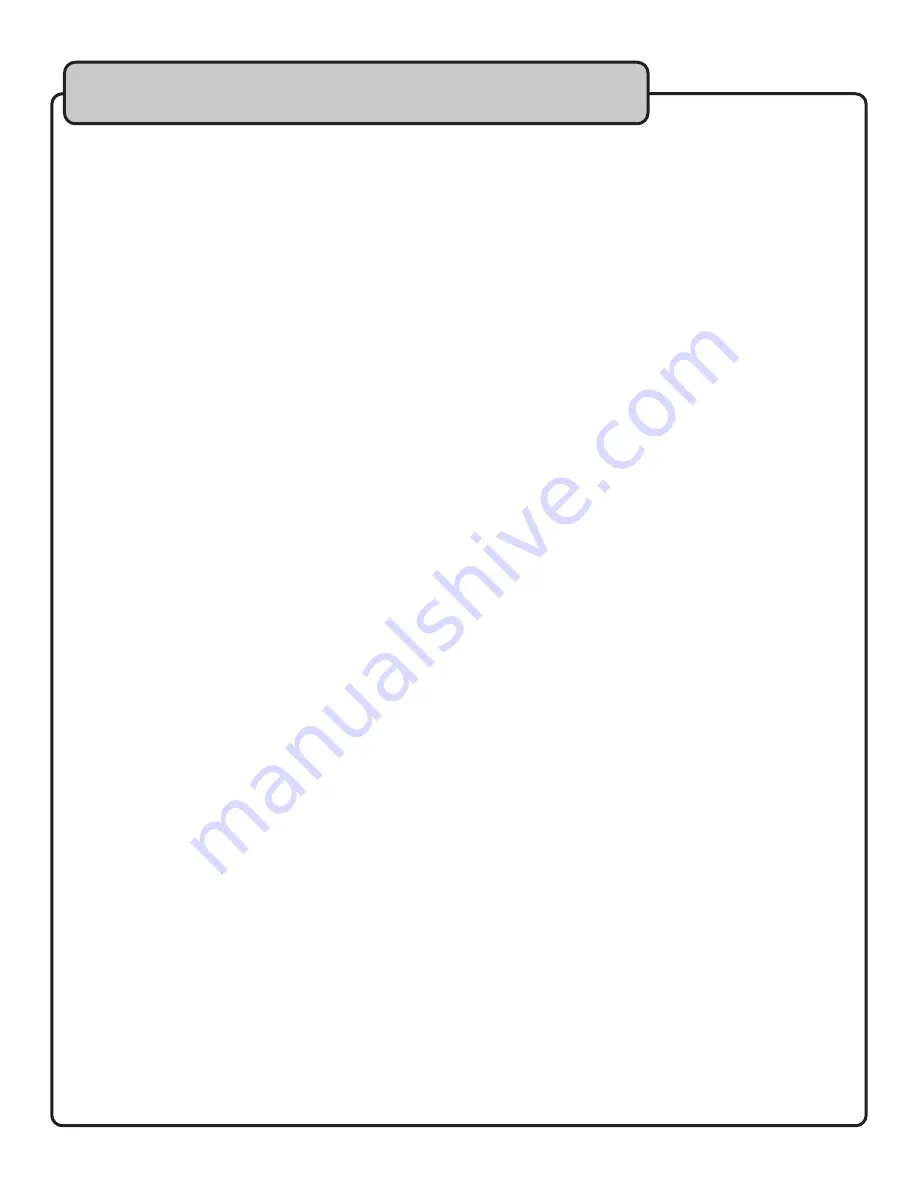
19
Basic operations
Turn on the CDG-X3P II
1. Locate the power switch on the front of the CDG-X3P II player. Press the power switch once to turn on the machine.
2. Locate the “CDG” button below the CDG tray. This selects the mode you will use the player in.
3. Carefully increase the volume by turning the large volume knob clockwise until the desired volume is reached.
4. Carefully increase the microphone volume until desired volume is reached.
Playing CD/CDG’s
1. Locate the “OPEN/CLOSE” button on the front of the CDG-X3P II player.
2. Press once to open the CD tray. The tray will open automatically after the button is pressed.
3. Place the CD/CDG on the open tray and press the “OPEN/CLOSE” button again. The tray will close automatically after
the button is pushed.
IMPORTANT: DO NOT PUSH THE TRAY CLOSED MANUALLY, THIS COULD DAMAGE THE UNIT.
Starting the CD Player
1. Locate the “PLAY/PAUSE” button above the CD tray.
2. Press once to start the CD. Pressing the “PLAY/PAUSE” button will play song selection #1 on the CD/CDG disc. The
song will automatically begin playing after a few seconds.
To Play a Different Selection
1. Locate the “NEXT” button above the CD tray. Press the button until the desired track number appears on the LCD
display window.
Note: You may hold down the button continually to advance the song selection or press consecutively. The song you stop
on will automatically begin playing after a few seconds.
Fast-Forward and Reverse
1. To advance your selection while it is playing, for example to the next verse or chorus, locate the “F-SCAN” key above
the CDG player and press until you find the desired location.
2. To rewind your selection whiled it is playing, locate the “B-SCAN” key above the CDG player and press until you find
the desired location. PLEASE NOTE: When using this feature the words may become jumbled on your TV monitor. In
this scenario, digital graphics information does not process as rapidly as audio signals. Therefore the video signal will
have to “catch up” to the audio signal. The screen will “refresh” on it’s own.
Balancing your Mix
1. It is best to begin by first setting the music volume at a comfortable level for the room in which you are using your
CDG-X3P II. The number of people in a room will generally have an effect on the acoustics of a room and how much
volume you will need.
2. Once the desired music volume is achieved, test each microphone volume individually by speaking or singing into the
microphone, holding it approximately two inches away from your mouth.
3. Adjust the volume control(s) for each microphone until an equal mix of music and vocals can be heard. Remember to
allow for vocal variances in each song where it may be necessary to sing louder or softer.
Adding Bass and Treble to the Music
1. Locate the small “BASS” and “TREBLE” control knobs on the front of the CDG-X3P II underneath the large “MUSIC VOL”
knob.
2. To add bass tones to the music, turn the “BASS” knob clockwise until you have added the desired amount of bass tone
to the music. Likewise to remove bass tone turn the knob counter clockwise.
3. To add treble tone to the music, turn the “TREBLE” knob clockwise until you have added the desired amount of treble
tone to the music.
Note: A bass tone is a “low” “warm” tone. A treble tone is a “higher” and “brighter” sounding tone than a bass tone. How
much is added or taken out is a matter of personal preference to the listener(s).
Summary of Contents for CDG-X3P II
Page 3: ...2 ...
Page 4: ...3 220V 110V ...
Page 6: ...5 ...
Page 24: ...C THE SINGER S ULTIMATE CHOICE TM R VOCOPRO 2006 Version 1 0 www vocopro com ...





































