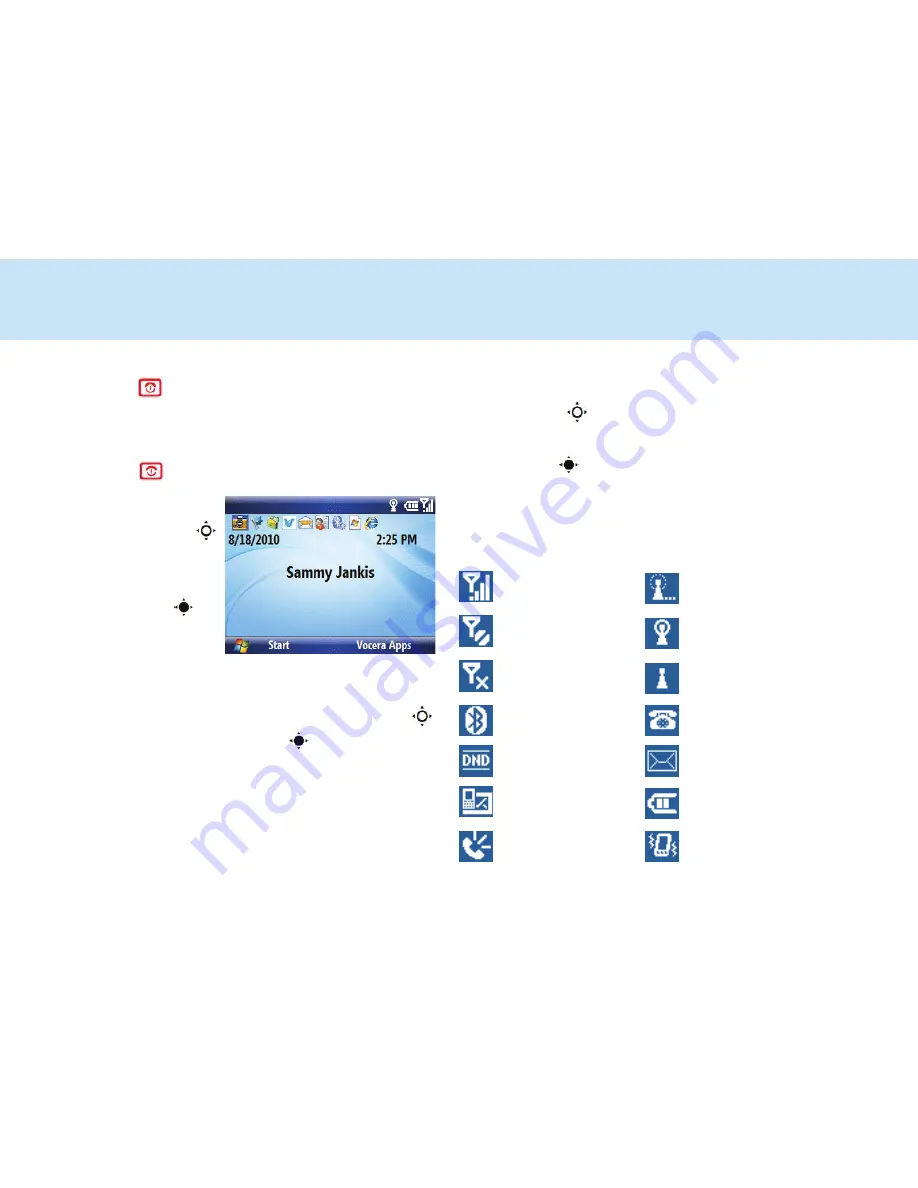
4
Basics
Power on
Press and hold
for 1-2 seconds. Allow a few seconds
for Home screen to appear.
Power off
Press and hold
for 1-2 seconds.
Home screen
Use the Navigation key
to scroll and move
between the screen items.
Press the Select key
to
access.
Open programs
From the Home screen, press
Start
to access
recently used programs. Use the Navigation key
to scroll and press the Select key
to open. To see
all programs, press
Start > All Programs
.
Vocera Apps
From the Home screen, press
Vocera Apps
. Use the
Navigation key
to highlight
Favorites
,
Company
Directory
,
Messaging
, or
Settings
, and then press
the Select key
to open the app.
Important status indicators
On the top of the Home screen, you may find the
following status indicators:
Full wireless service
Wireless connection to
access point in-process
No wireless service
Connected to wireless
access point
Wireless is turned off
No connection to wireless
access point
Bluetooth on
New voice message(s)
Do Not Disturb mode
New email message(s)
New unread text
message(s)
Battery charge level
Speaker mode
Vibrate mode
Summary of Contents for 4.3 Smartphone
Page 2: ......












