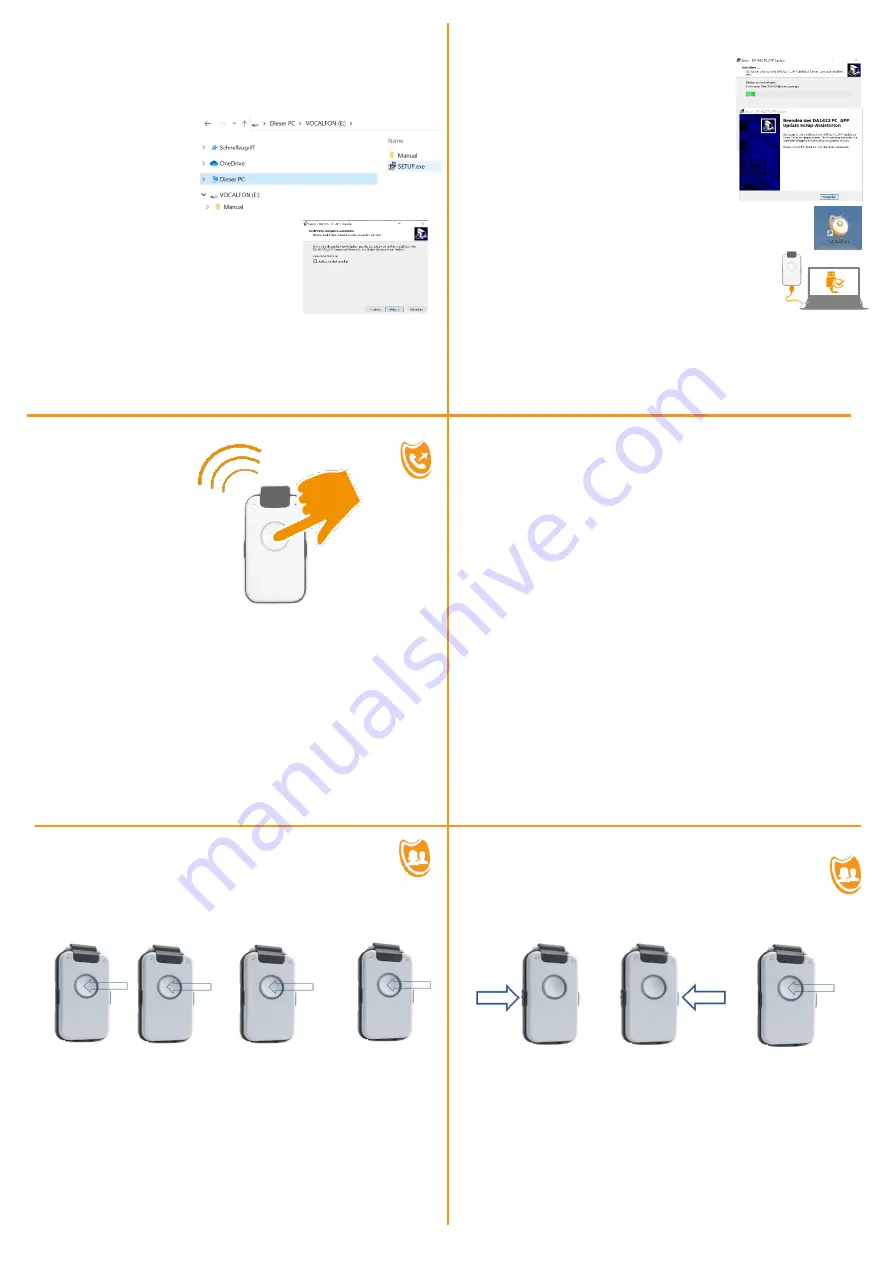
Install PC APP on your Laptop
part 1
compatible to WIN PC only
Hint: Close all programs and applictions prior to start installation in order
to avoid that necessary Entry Boxes will be covered
Connect the enclosed USB
stick with your PC and start
SETUP.exe with double click
in register VOCALFON
Please be patient.
This process can take some minutes.
You will get several queries which you please
positively confirm. You will be asked to select
the language of the WIN installer. Make your
choice. Afterwards you have to confirm the
D&A license agreement.
Now the PC APP will be installed.
The USB stick is not necessary anymore.
FUNCTIONAL TESTS
trigger
time announcement
Press Call Button
actual time will be announced
„
it is 9:45
“
accuracy:
+/-2,5 minutes
Outgoing Call method 1
via Call Button
(ex works setup)
wait
wait
1 2 3 4
press 2 sec select Register select Name execute Call
1
press Call Button till first Register will be announced
2
press Call Button repeatedly till wanted Register is announced
wait
for announcement „select Name“
3
press Call Button repeatedly till wanted Name is announced
wait
for announcement „press Call Button“
4
press Call Button to execute Call
Install PC APP on your Laptop
part 2
The installation of the PC APP takes some
minutes. Please be patient.
Finally you have to confirm the completion.
Now you have got a very simple but effective
Configuration Program which you use for
defining all Telephone Numbers and Names of
your choice and settings.
You can open this PC APP by Click on the icon
„vocalFON“ which you can find on Desktop Screen
Open PC APP and connect the device with your PC.
Be sure to use the USB cable of the Charge Disk.
As this USB cable is always used with Charge Disk you
can never loose this cable for future modifications of
the device.
Configure Names and Numbers and operational options.
Please take care to confirm and save all entries with APPLY button (blue
color).The transfer of Audio to your device will take some time
.
Help yourself ?
„Time not available“
Whenever the device is switched off, its internal time gets lost.
You can restore Time again by 2 different methods:
a)
by means of PC Program PC APP
b)
use an external Call (remote provisioning)
and enter following command which includes actual time
via keypad of external phone
#TIME#
hhmm
#
hh = hours
example 9 o‘clock
hh =
09
mm = minutes
example 45 minutes mm =
45
enter : #TIME#0945# equal to #8463#0945#
Check Smoke Alarm Detector
Place device on charge disk. This will activate the Smoke Alarm
Detector of the device. Now, press Test Alarm on your Smoke
Detector. Within 2 seconds the device must signalise with Red
Ring LED that it has identified the Smoke Alarm.
Do not worry, the device will not activate the Help Sequence.
Outgoing Call method 2
via Sidekeys
(use PC APP to select method 2 in Register SETTING)
1 2 3
select Register select Name execute Call
1
press any sidekey to select Telephone Register
2
press other sidekey to select Name
3
press Call Button to execute Call




















