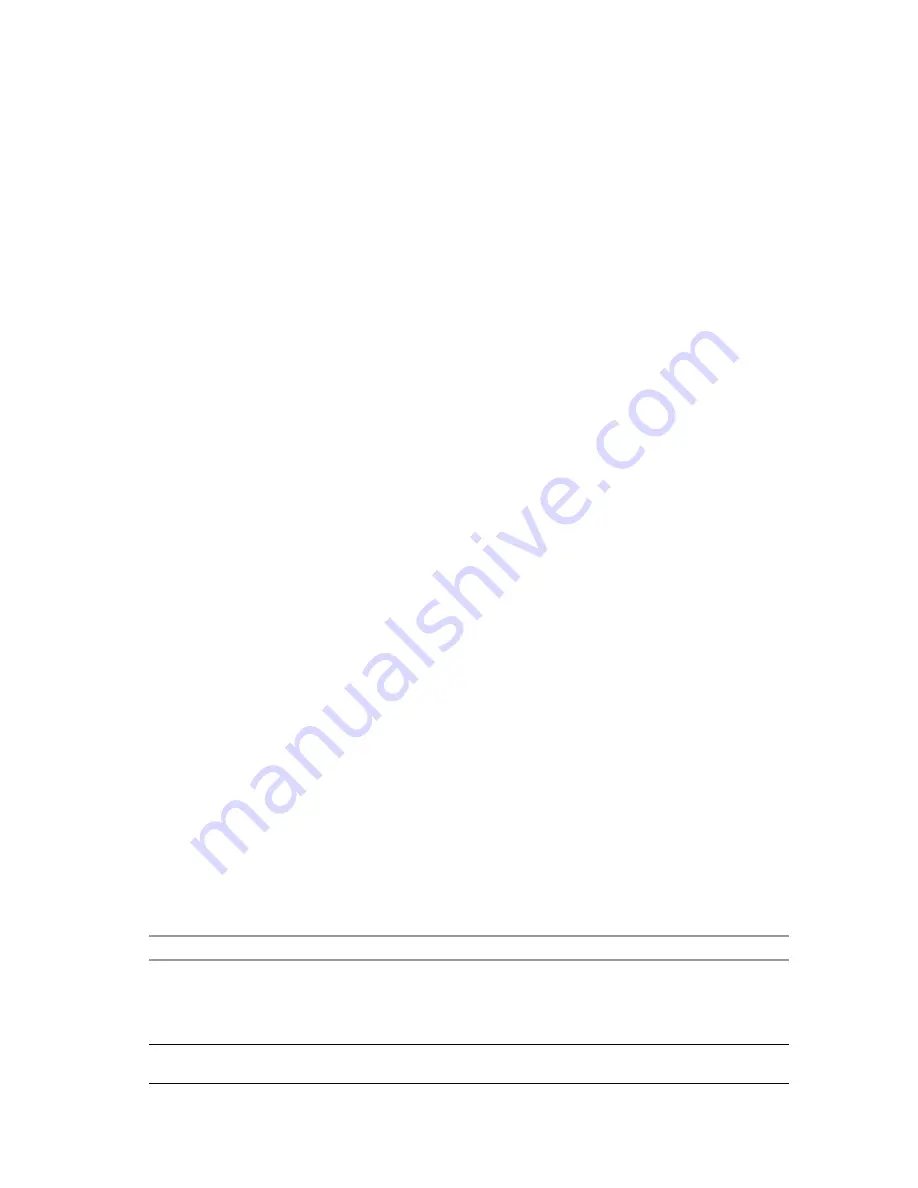
VMware, Inc.
49
Chapter 3 Deploying Applications
Stream ThinApp Packages from the Network
Users
can
access
packaged
applications
through
the
network.
Stream packages from the network
1
Place
the
ThinApp
package
in
a
location
accessible
to
client
computers.
2
Send
a
link
to
users
to
run
the
application
directly.
Using Captured Applications with Other System Components
Captured
applications
can
interact
with
other
components
installed
on
the
desktop.
Performing Paste Operations
Review
the
following
paste
operations
and
limitations
with
ThinApp:
Pasting
content
from
system
installed
applications
to
captured
applications
–
This
paste
operation
is
unlimited.
The
virtual
application
can
receive
any
standard
clipboard
formats,
such
as
text,
graphics,
and
HTML.
The
virtual
application
can
receive
OLE
objects.
Pasting
from
captured
applications
to
system
applications
–
ThinApp
converts
OLE
objects
created
in
virtual
applications
to
system
native
objects
when
you
paste
them
into
native
applications.
Accessing Printers
A
captured
application
has
access
to
any
printer
installed
on
the
computer
that
it
is
running
on.
Captured
applications
and
applications
installed
on
the
physical
system
have
the
same
printing
ability.
You
cannot
use
ThinApp
to
virtualize
printer
drivers.
You
must
manually
install
printer
drivers
on
a
computer.
Accessing Drivers
A
captured
application
has
full
access
to
any
device
driver
installed
on
the
computer
that
it
is
running
on.
Captured
applications
and
applications
installed
on
the
physical
system
have
the
same
relationship
with
device
drivers.
If
an
application
requires
a
device
driver,
you
must
install
the
driver
separately
from
the
ThinApp
package.
Sometimes,
an
application
without
an
associated
driver
might
function
with
some
limitations.
For
example,
Adobe
Acrobat
installs
a
printer
driver
that
enables
applications
system
wide
to
render
files
using
a
mechanism.
When
you
use
a
captured
version
of
Adobe
Acrobat,
you
can
use
it
to
load,
edit,
and
save
files
without
the
printer
driver
installation.
Other
applications
do
not
detect
a
new
printer
driver
unless
the
driver
is
installed.
Accessing the Local Disk, the Removable Disk, and Network Shares
When
you
create
a
project
structure,
ThinApp
configures
isolation
modes
for
directories
and
registry
subtrees.
The
isolation
modes
control
which
directories
the
application
can
read
and
write
to
on
the
local
computer.
Review
the
default
configuration
options
described
in
Table 3
‐
2
.
Table 3-2.
Default Configuration Options
Component
Description
Hard
disk
An
example
of
a
hard
disk
is
C:\.
Isolation
modes
selected
during
the
capture
process
affect
access.
Users
can
write
to
their
Desktop
and
My
Documents
folders.
Other
modifications
that
the
application
makes
go
into
the
user
sandbox.
The
default
location
of
the
sandbox
is
in
the
Application
Data
directory.
Removable
disk
By
default,
any
user
who
has
access
rights
can
read
or
write
to
any
location
on
a
removable
disk.
Summary of Contents for THINAPP 4.6 - MIGRATING APPLICATIONS TECHNICAL NOTE
Page 38: ...ThinApp User s Guide 38 VMware Inc...
Page 114: ...ThinApp User s Guide 114 VMware Inc...
Page 136: ...ThinApp User s Guide 136 VMware Inc...
















































