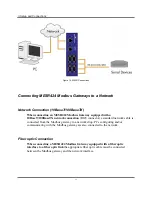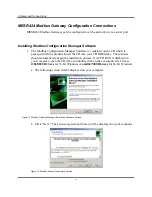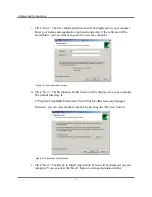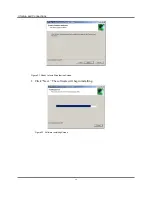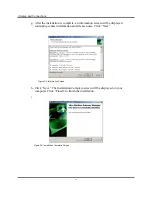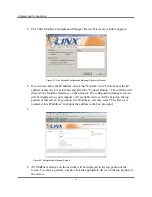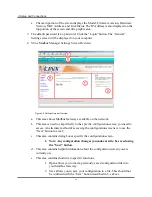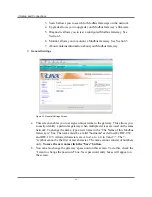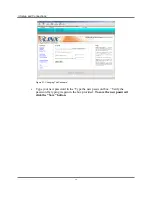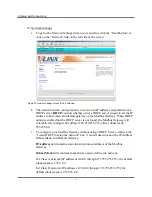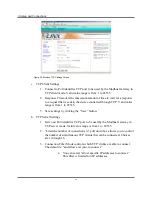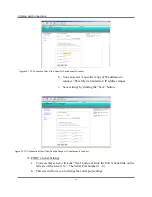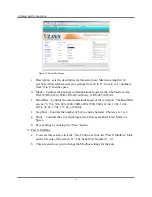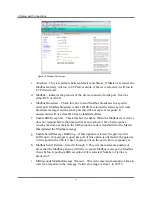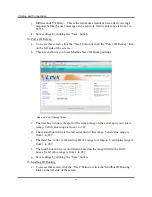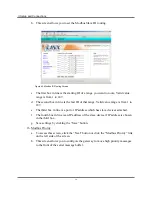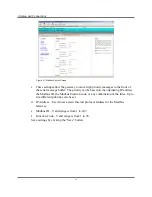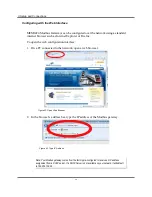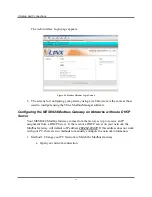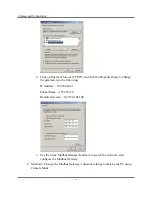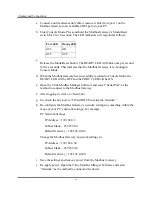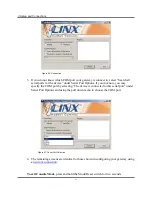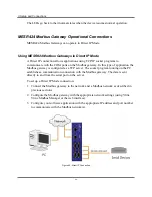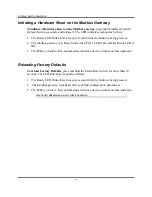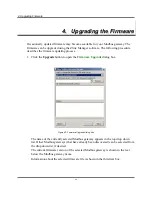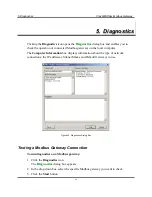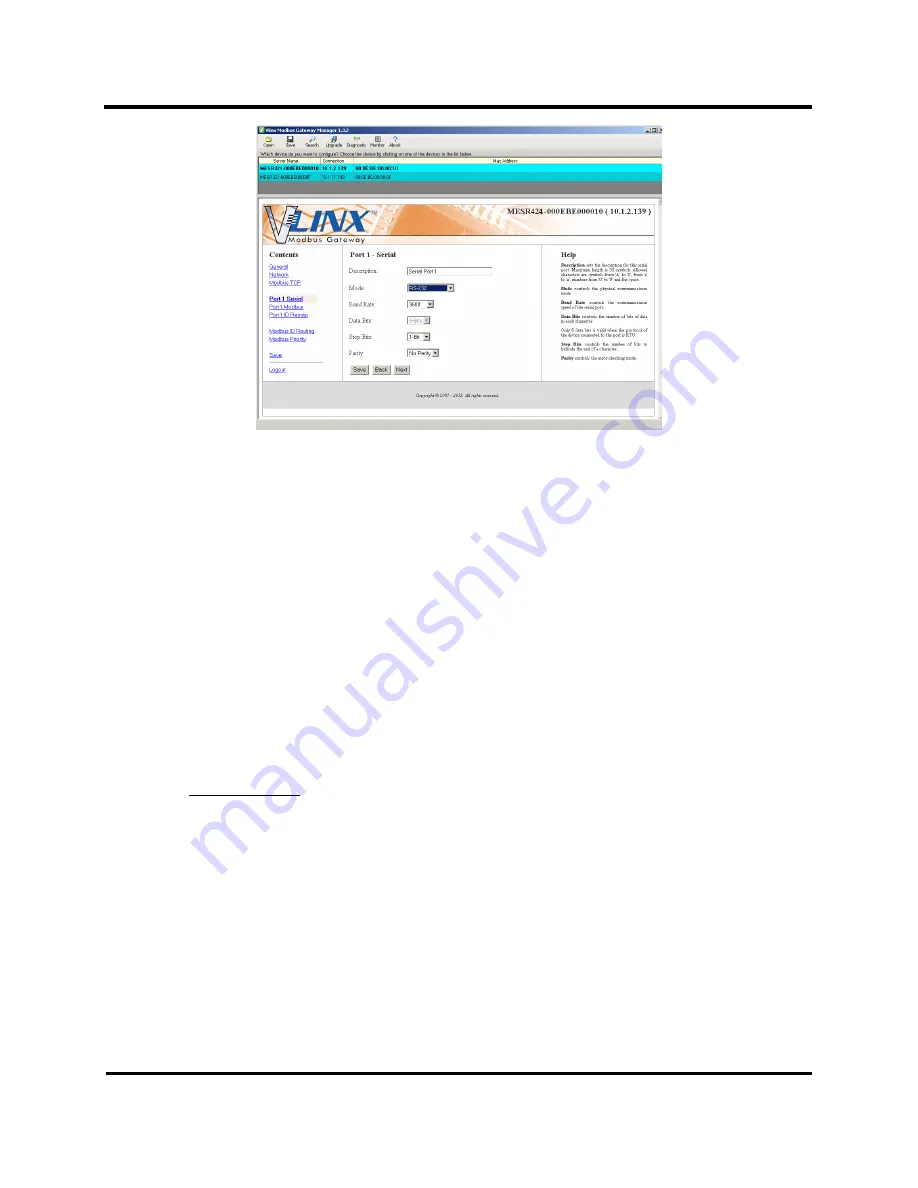
3. Setup and Connections
31
Figure 37. Serial Port Screen
c.
Description - sets the description for this serial port. Maximum length is 32
symbols. Allowed characters are symbols from 'A' to 'Z', from 'a' to 'z', numbers
from '0' to '9' and the space.
d.
Mode – Controls the physical communications mode for the. The Mode can be
RS-232, RS-422 (4-Wire), RS-485 (2-Wire), or RS-485 (4-Wire).
e.
Baud Rate – Controls the communications speed of the serial port. The Baud Rate
can be 75, 150, 300, 600, 1200, 2400, 4800, 7200, 9600, 14.4k, 19.2k, 14.4k,
28.8k, 38.4k, 57.6k, 115.2k, or 230.4k.
f.
Stop Bits – Controls the number of bits to end a character. Choices are 1 or 2.
g.
Parity – Controls the error checking mode. Choices are Odd, Even, Mark, or
Space.
h.
Save settings by clicking the “Save” button.
13.
Port X Modbus
a.
To access this screen, click the “Next” button or click the “Port X Modbus” Link
on the left side of the screen. X = The Serial Port Number (1 - 4).
b.
This screen allows you to change the Modbus settings for the port.