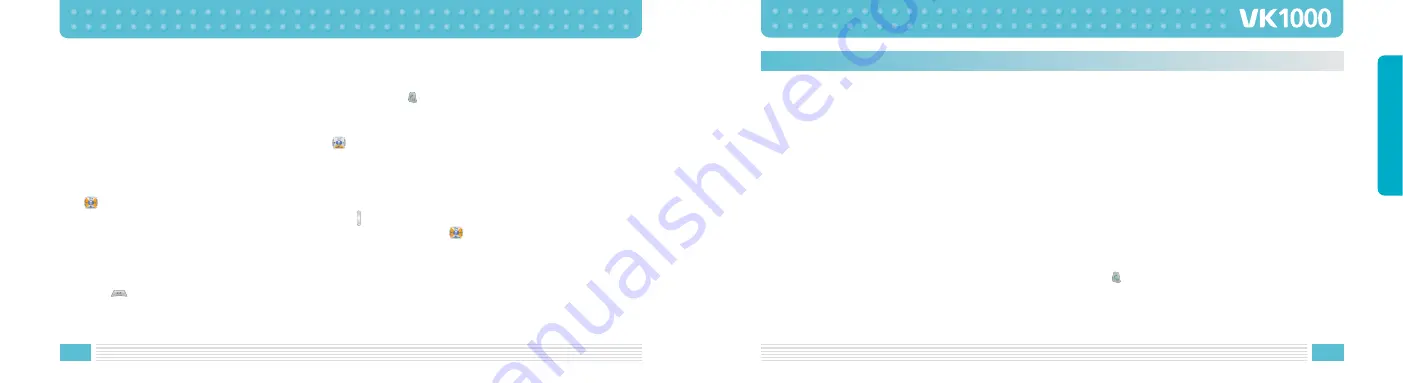
54
55
BASIC FUNCTIONS
Shifting a Case
To change the case of another characters that you type, press the
key.
You can select many kind of character input mode that you want.
e.g. T9 mode, ABC mode, Numeric mode, Symbolic mode.
Also, to change the case in T9 mode, press the
key. Lower case, Capital lock and Initial capital are
available.
Scrolling
The
key scrolls to the alternative characters corresponding the keypress.
To view your message without moving the cursor, press keys on the left side of the phone.
To move the cursor left or right through your text message, press the
key. Note that pressing the key
without completing a word by the 0 key displays the alternative word.
Clearing Characters
Press the
key one or more times to remove characters from the text area.
ABC Mode
When typing in ABC mode, you should press numbers key labeled with the required character:
- Once for the first character.
- Twice for the second character and so on.
For example, you press the 2 key three times quickly to display the character “C”, the 5 key three times quickly
to display the character “L”.
So, this method is called Multi-tap typing.
The cursor moves to the right when you press a different key. When entering the same character twice (or a
different character on the same key), just wait for a few seconds for the cursor to move right automatically,
and then select the next character.
Refer to the table on page 53 for the list of characters assigned on each key.
Shifting a Case
To change the case of another characters that you type, press the
key.
There are many kinds of shift states.






























