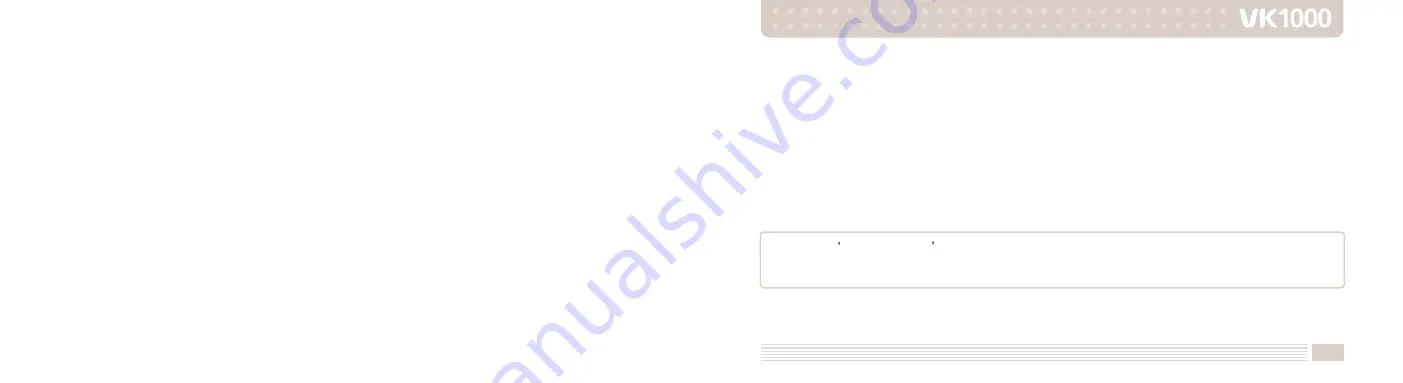
1
Hello,
Thank you for purchasing VK cellular phone.
VK1000 is a fabulous folder type camera MP3 phone only for brilliant people. 65K CSTN LCD allows you to
enjoy multimedia functions through clear and precise screen. The 64 poly brings you incredible sound that is
almost similar to that of the original sound quality and it will be your take-out audio system. VK1000 is
embedded with cutting edge camera that features 330K pixels, 4x digital zoom, self-timer function, and movie
clip recording function.
Thank you again for choosing VK product and we hope you have greatest success in your business with
VK1000.
Please read Safety Precaution prior to use.
The content of this manual and functions of cellular phone are subject to change depending on the
software version and conditions in business.


































