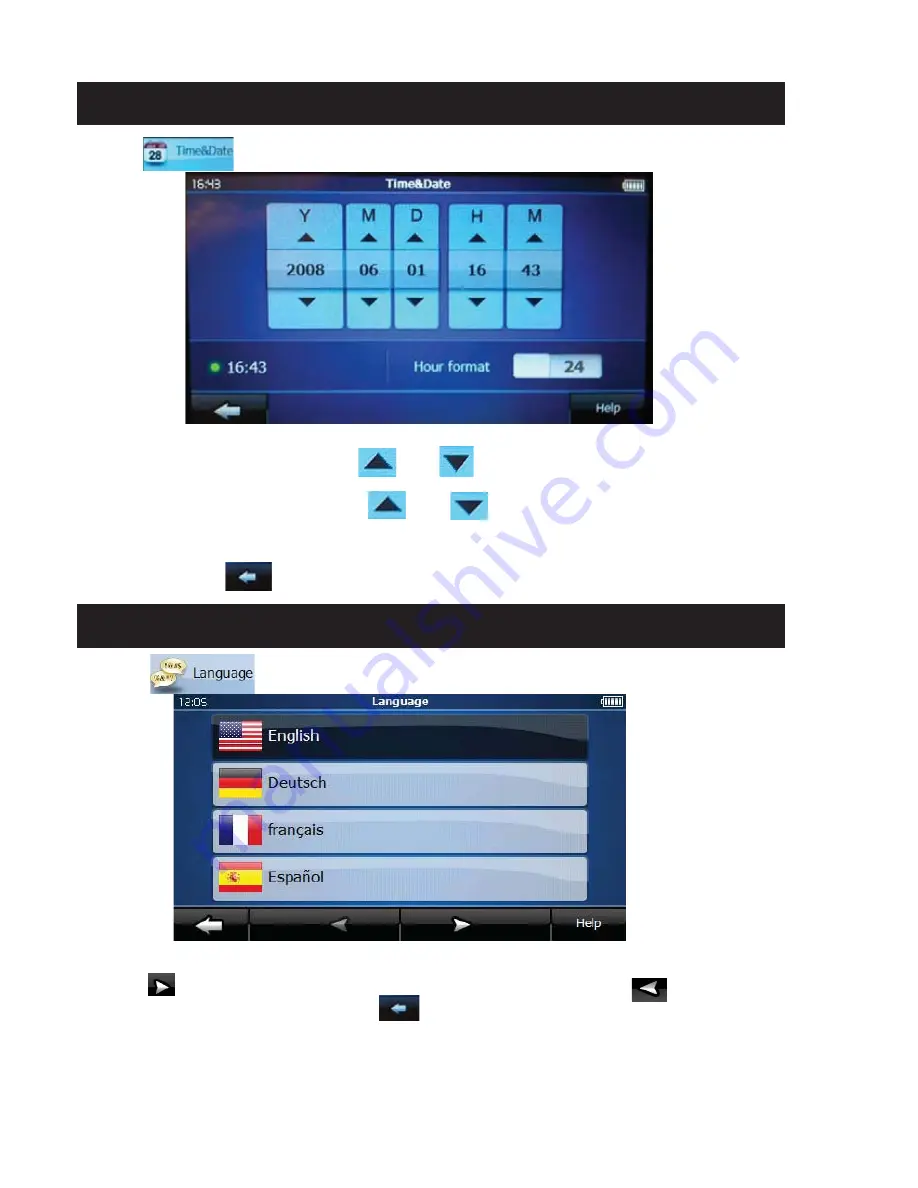
1)Click""toenteronthesettingsmenu,thenyouenterthetimesettings
2)Dateform:yearmonthday,Click""or""toadjusttherightdate
AftersettingClick""toreturntothelastpage.
TimeSetup
3)Defaulttimeformis24hours,Click""or""oftheH(hour)orM(minute)toadjust
therighttime,Click""tochangethetimeformbetween12hoursor24hours.
LanguageSetup
1)Click""onthesettingsinterfacetoenterthelanguagesetup
g
g
p
2)Click""tomovedownthepagesofthelanguagemenu,andClick""tomove
upthepagesofthelanguagemenu,Click""toexitlanguagesetup.
Summary of Contents for RoadTrip RT-043A
Page 1: ......


















