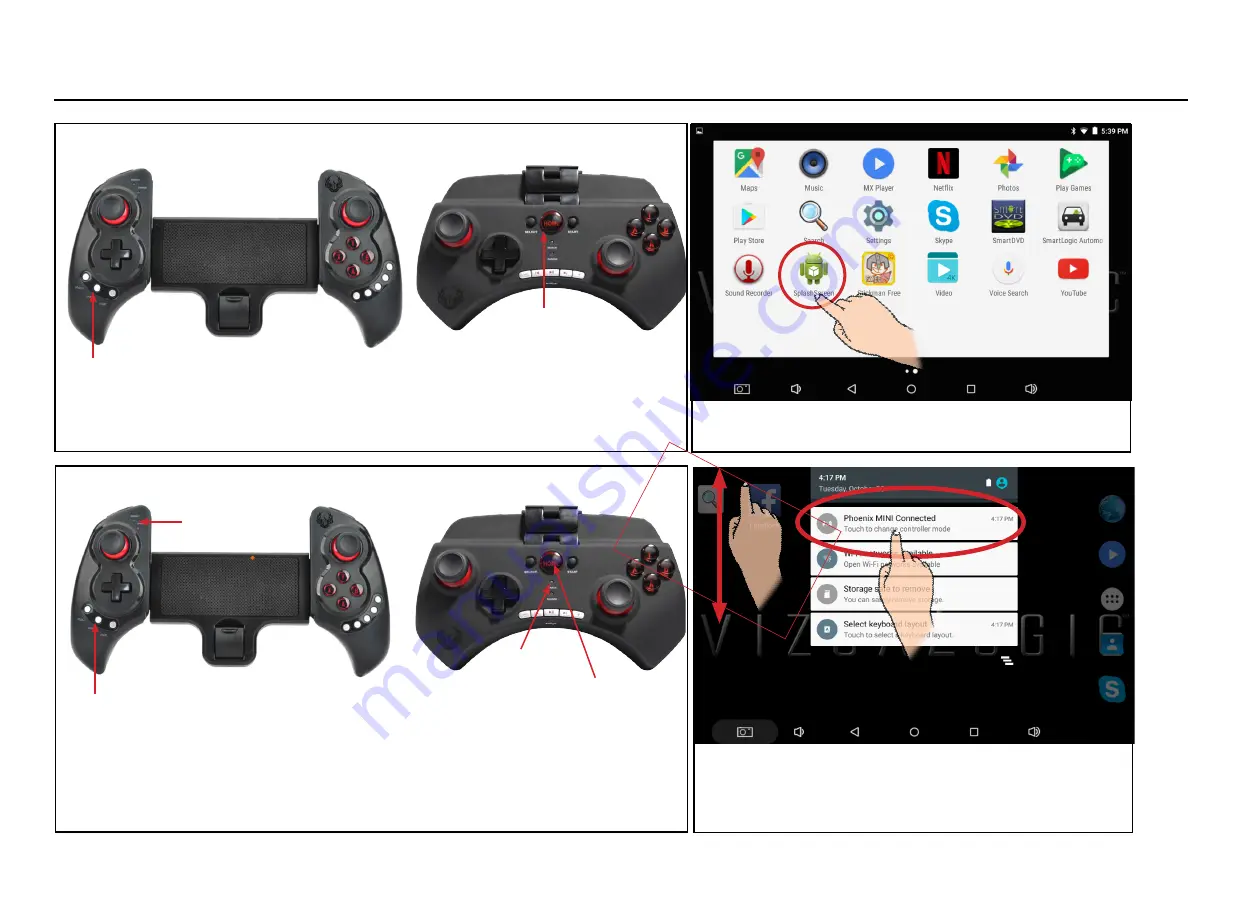
Selecting The Phoenix Controllers Mode Setup
1. Power off the controller by holding the Pair/Home button down on the controller
until the Orange LED goes off.
Pair button
Pair/Home button
Pair button
2. Go to Home Screen > Apps, 2nd Apps Page.
3. Touch the Splash Screen icon.
5. Touch the top of the Tablets screen and slide your finger
down to open the hidden menu.
6. Touch the box Phoenix ONE or Phoenix MINI Con-
nected.
4. Power the controller back On by touching the Pair button on the controller, the
LED should illuminate solid.
LED
Pair/Home button
LED













