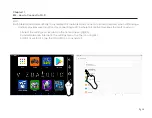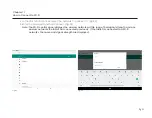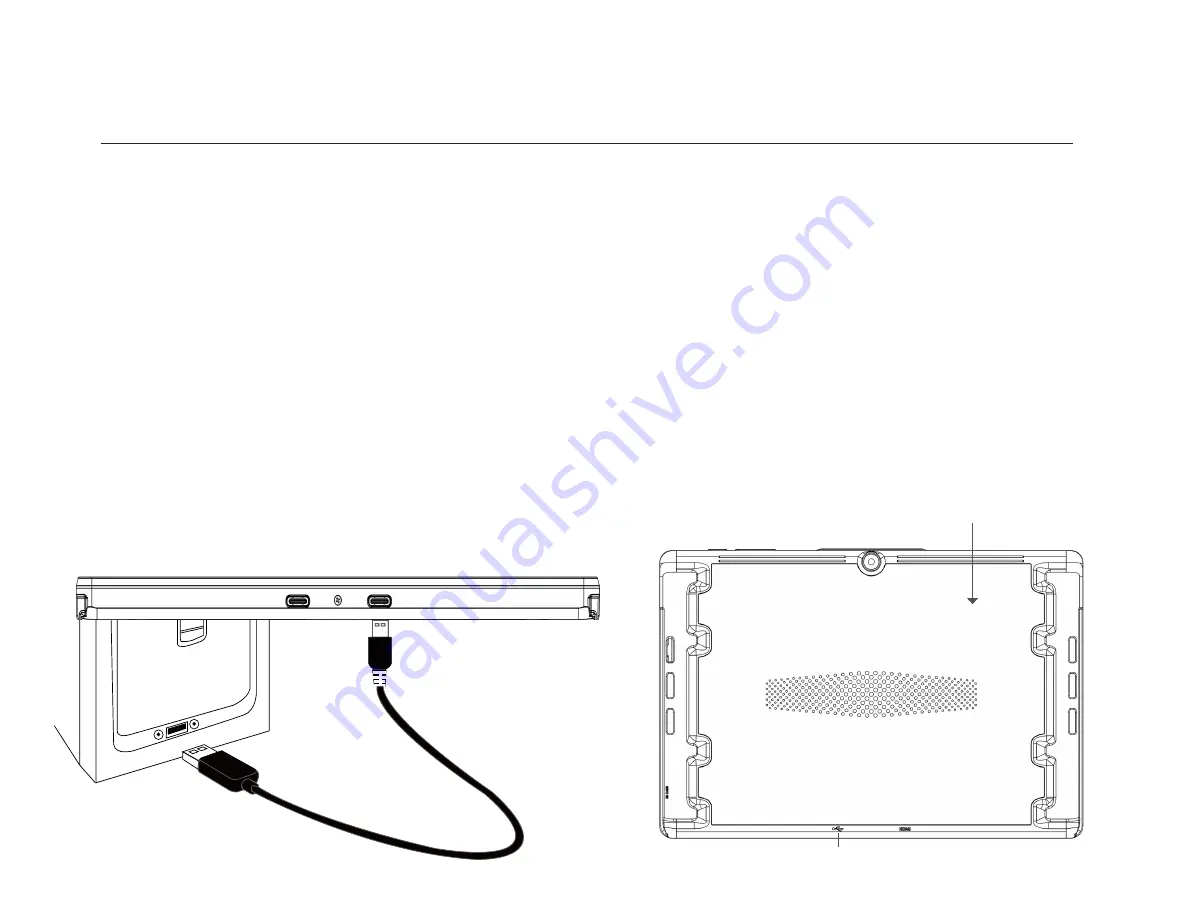
Back of tablet
USB-C Data Port
USB CONNECTIONS
Transferring files with a PC
Chapter 14
Tablet - Connecting your Device
• Unlock your Android device.
• Connect the USB-C data port of your tablet to the USB C cable, and the USB side to your computer.
•
On your device, press the “Charging this device via USB” notification.
• Under “Use USB for,” select File Transfer.
•
A file transfer window will open on your computer. Use it to drag files.
• When you’re done, eject your device from Windows.
• Unplug the USB cable.
Transferring files with a Mac
• Download and install Android File Transfer on your computer.
• Open Android File Transfer. The next time that you connect your device, it opens automatically.
• Unlock your Android device.
• Connect the USB-C data port of your tablet to the USB C cable, and the USB side to your computer.
•
On your device, tap the “Charging this device via USB” notification.
• Under “Use USB for,” select File Transfer.
•
An Android File Transfer window will open on your computer. Use it to drag files.
• When you’re done, unplug the USB cable.
Pg 27