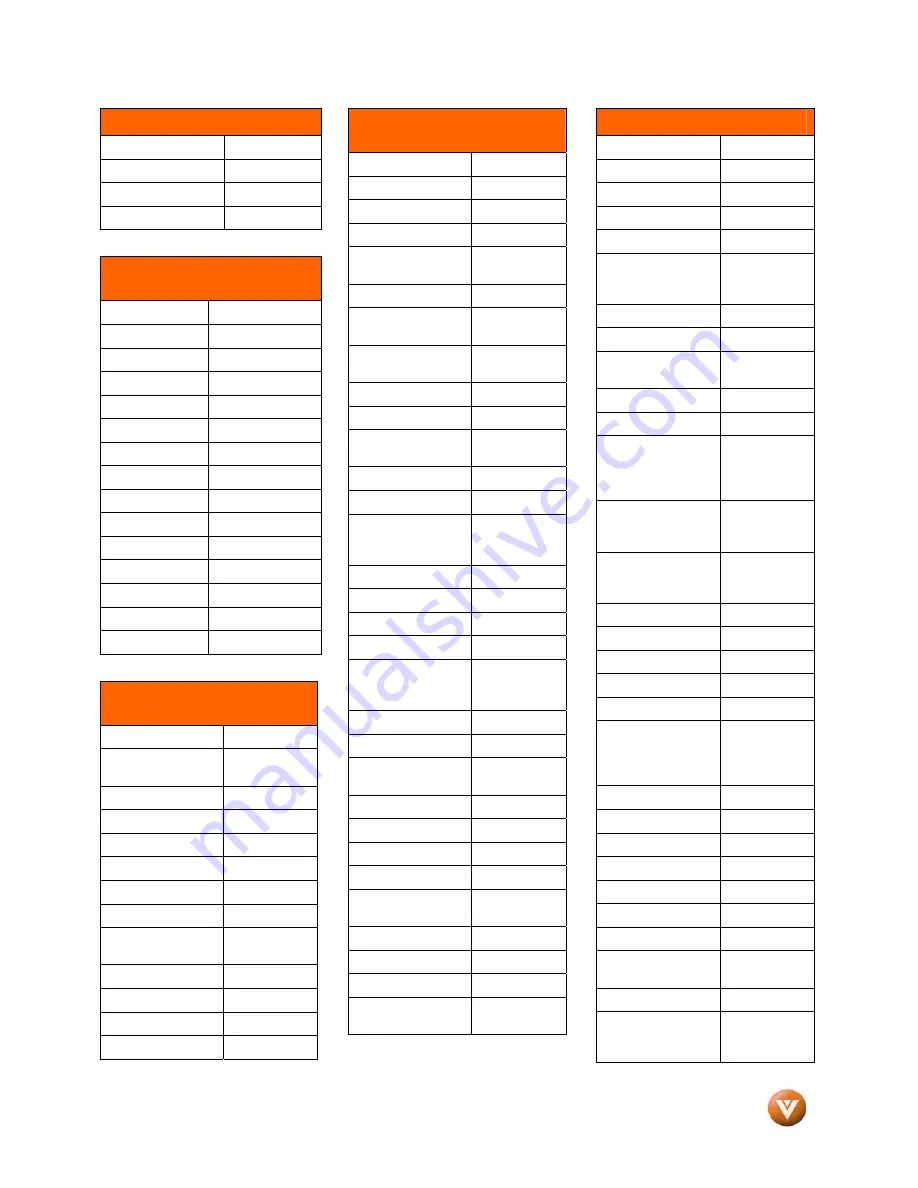
VIZIO VX52L FHDTV10A User Manual
Version 1/8/2008
76
www.VIZIO.com
Setup Code for CD Players
Victor 30072
Wards 30157,
30053
Yamaha 30888,
30036
Zonda 30157
Setup Code for Audio
Amplifiers
Bose 30674
GE 30078
JVC 30331
Marantz 30321
Nakamichi 30321
NEC 30264
Optimus 30395
Realistic 30395
Sansui 30321
Shure 30264
Sony 30689
Soundesign 30078
Victor 30331
Wards 30078
Yamaha 30354,
30133
Setup Code for Audio
Amp/Tuners
ADC 30531
Aiwa 31405,
31243,
30121
Anam 31609,
31074
Audiotronic 31189
Bose 31229
Capetronic 30531
Carver 31189
Coby 31263
Denon 31360,
31142,
30904
Fonmix 31360
Glory Horse
31263
Harman/Kardon 30110
Hitachi 31273
Setup Code for Audio
Amp/Tuners
Inkel 30027
Integra 30135
JBL 30110
JVC 30074,
31263
Kenwood 31313,
31570,
30027
KLH 31428
Magnavox 31189,
31269,
30531
Marantz 31189,
31269,
30039
MCS 30039
Onkyo 30842,
30135
Optimus 31023,
30670,
30531, 31074
Panasonic 31518,
30039
Philips 31189,
31269
Pioneer 31023,
30150,
30014, 30630,
30531
Proscan 31254
Qisheng 31609
Quasar 30039
RadioShack 31263
RCA 31023,
31609,
31254, 30531,
31074
Sharper Image
31263
Silsonic 30176
Sony 31058,
31441,
31258, 31759
Soundesign 30670
Stereophonics 31023
Sunfire 31313
Teac 31074,
31267
Technics 31308,
31518,
30039
Thorens 31189
Victor 30074
Wards 30014
Yamaha 30176,
31276,
31176
Setup Code for TV’s
Addison 10092
Admiral 10093,
10463
Advent 10761,
10842
Aiko 10092
Aiwa 11914
Akai 10812,
10702,
10030, 10672,
11903
Albatron 10700,
10843
America Action
10180
Anam 10250,
10180,
10700
Anam National
10250, 10650
Anhua 10051
AOC 10451,
10093,
10180, 10060,
10030, 10178,
10092
Apex Digital
10748, 10765,
10879, 10767,
11943
Audiovox 10451,
10180,
10875, 10092,
10623
Baile 10661
Beijing 10812,
10661
Bell & Howell
10154
BenQ 11032
Bradford 10180
Broksonic 10236,
10463,
11911, 11938,
11905, 11935,
11929
Cailing 10748
Candle 10030
Carnivale 10030
Carver 10054
Celebrity 10000
Celera 10765
Changcheng 10051,
10661
Changhong 10156,
10765,
11156, 10767
Ching Tai
10092
Chun Yun
10000, 10180,
10700, 10092,
10843


















