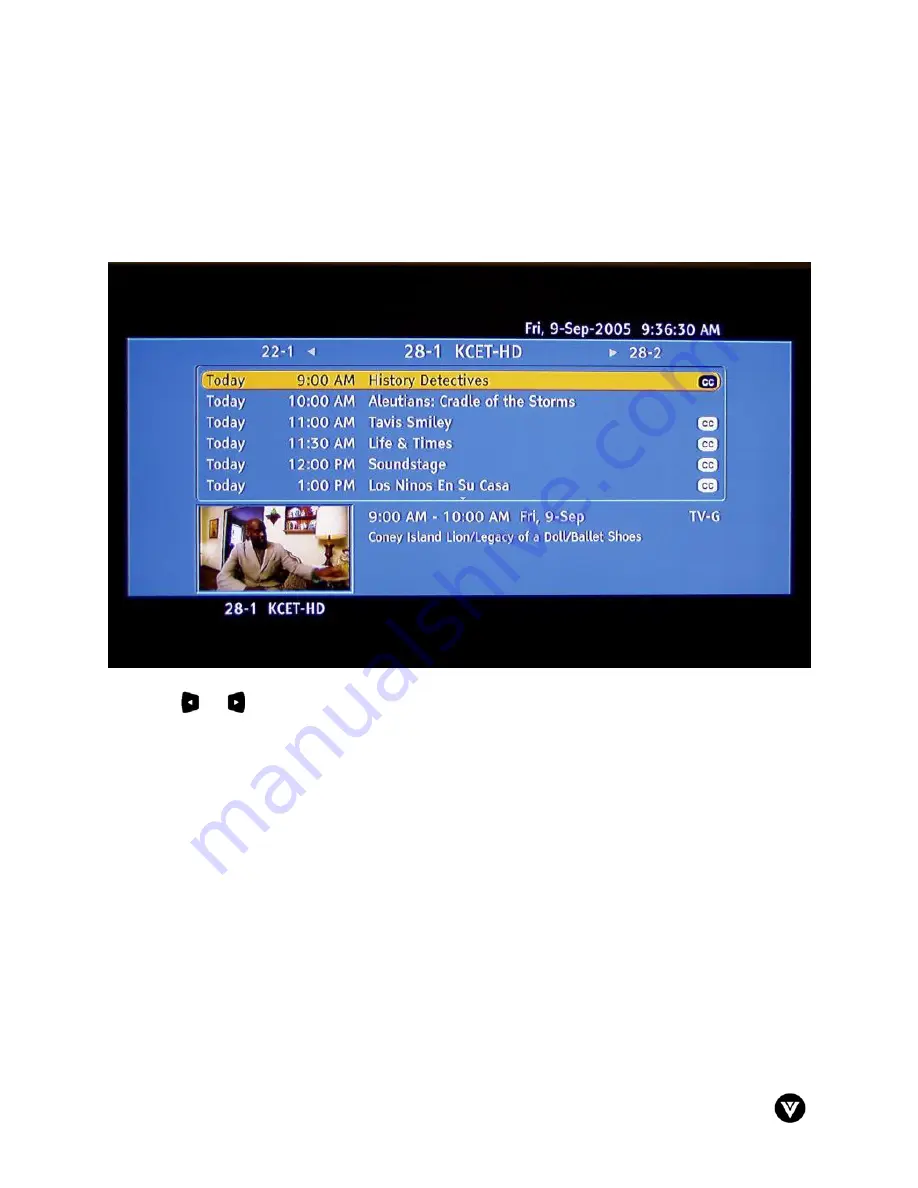
VIZIO VX37L HDTV User Manual
Version 8/23/2006
34
www.VIZIOCE.com
3.4
Program Information
Press the GUIDE button on the remote and program information for the channel you are watching will be
displayed on the screen with the live program content in a small window in the lower left corner of the
panel.
Press the or button to scroll up or down the channels. Each time you pause at a channel, the
program list will update with the program schedule for the channel and the window will show the live
program for that channel. Press the GUIDE button to exit this feature.
















































