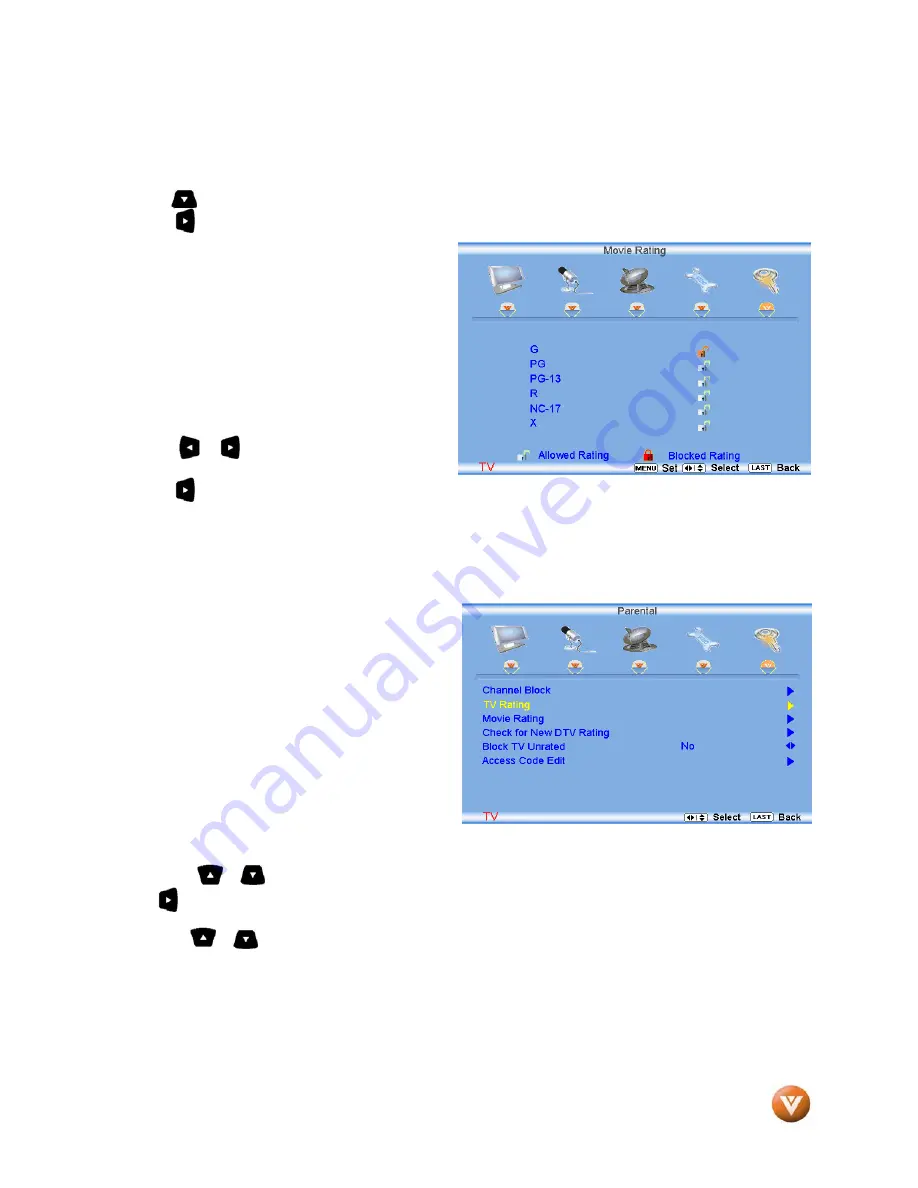
VIZIO VW47L FHDTV10A User Manual
Version 9/18/2007
53
www.VIZIO.com
4.6.3
Movie Rating
Press the button to highlight the Movie Rating selection.
Press the button and the Block Movie Rating panel will be displayed.
In the Block Movie Rating panel you can
customize the program blocking of the following
Movie ratings:
G – General audience
PG – Parental guidance suggested
PG-13 – Recommended for children 13 years of
age or older
R – Mature audience
NC-17 – No one under 17 years of age
X – No one under 17 years of age
Press the or button to navigate through the
Movie rating options.
Press the button to block (locked) or allow (unlocked).
4.6.4
Check for New DTV Rating
This option is designed to update the TV or Movie table of different ratings for programs being viewed in
your local or regional area. It will allow the parental
guidance control feature in your TV to have the
most current parental control database for a digital
signal. This option may be available in the future
for activation. This option works as follows:
Whenever you decide to use the Parental Control
feature and this option has been activated in your
area, the Check for New DTV Rating will be a solid
color indicating that an update is available for the
TV Rating or Movie Rating table. After entering the
password, the Parental menu will appear on the
screen, and then do the following.
Observe the status of the
Check for New DTV
Rating
. If option is faded out, no update is available (the option is not activated in your area). If it is not
faded out,
press either or button to select this option.
Press button to execute this operation. Please follow the on screen instructions to complete this
procedure.
Press either or to select and then adjust any other option in this menu.
Once the adjustments are completed press the
LAST
button repeatedly to exit the OSD completely.






























