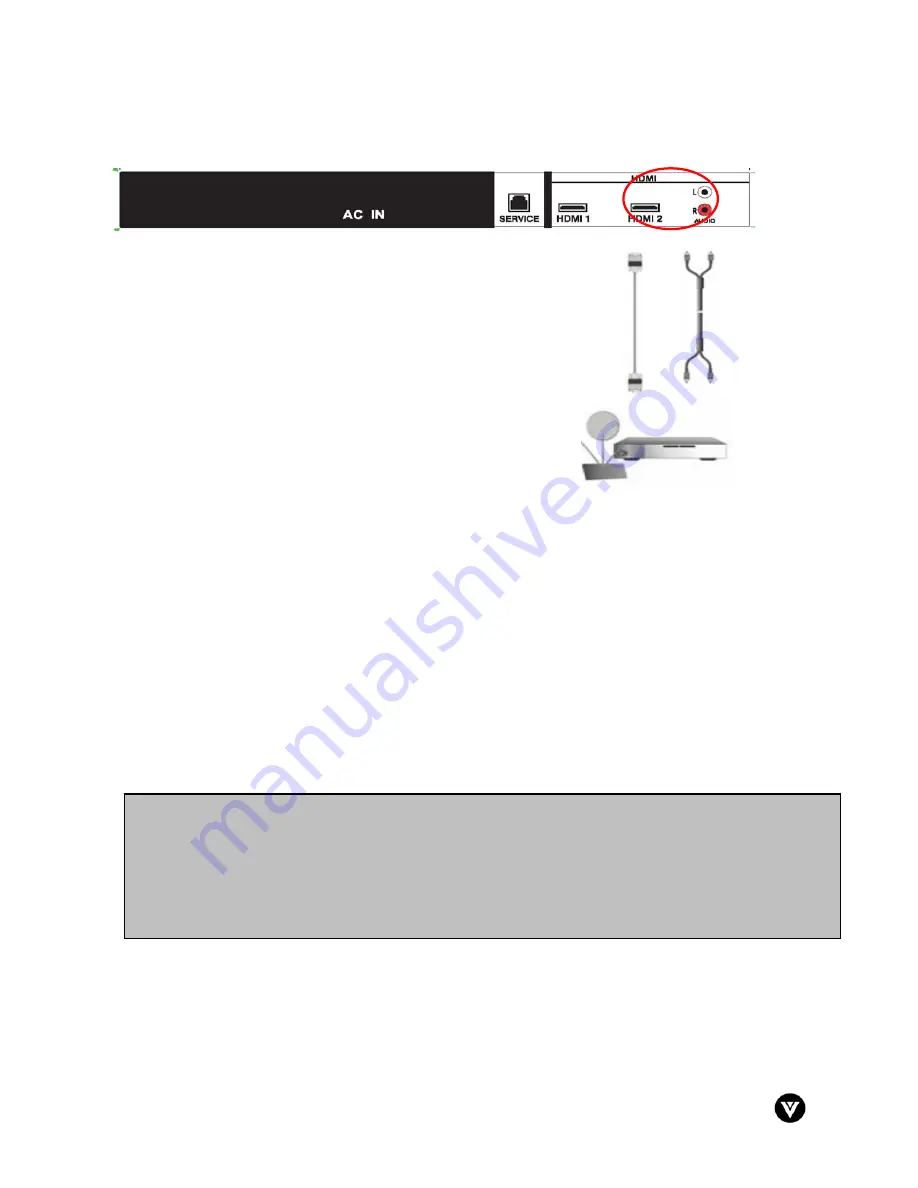
VIZIO VU42L FHDTV10A User Manual
Version 12/17/2007
18
www.VIZIO.com
For Cable or Satellite Boxes with DVI:
1.
Turn off the power to the LCD HDTV and HDTV Set-Top
Box.
2.
Using a HDMI-DVI cable, connect the DVI end to your HDTV Set-Top Box and the HDMI end
to the HDMI Input (white color area) at the rear of the LCD HDTV.
3.
Using an audio cable (white and red connectors), connect the cable to the audio output
connectors associated with the DVI output on your HDTV Set-Top Box and connect the other
end to the audio connectors associated with the HDMI input (white area) at the rear of the
LCD HDTV.
4.
Turn on the power to the LCD HDTV and HDTV Set-Top Box.
5.
Select HDMI using the INPUT button on the remote or side of the LCD HDTV, or directly by
pressing the HDMI button on the Remote Control.
Note
: The HDMI Input is for HD Video and will only support 640x480 at 60Hz from a PC. Use the RGB
PC input for a greater selection of PC formats.
Note:
a)
The HDMI input on the LCD TV supports High-bandwidth Digital Content Protection
(HDCP). HDCP encrypts the transmission between the video source and the digital display
for added security and protection.
b)
Refer to your HDTV Set-Top Box user manual for more information about the video output
requirements of the product or consult your cable or satellite operator.
















































