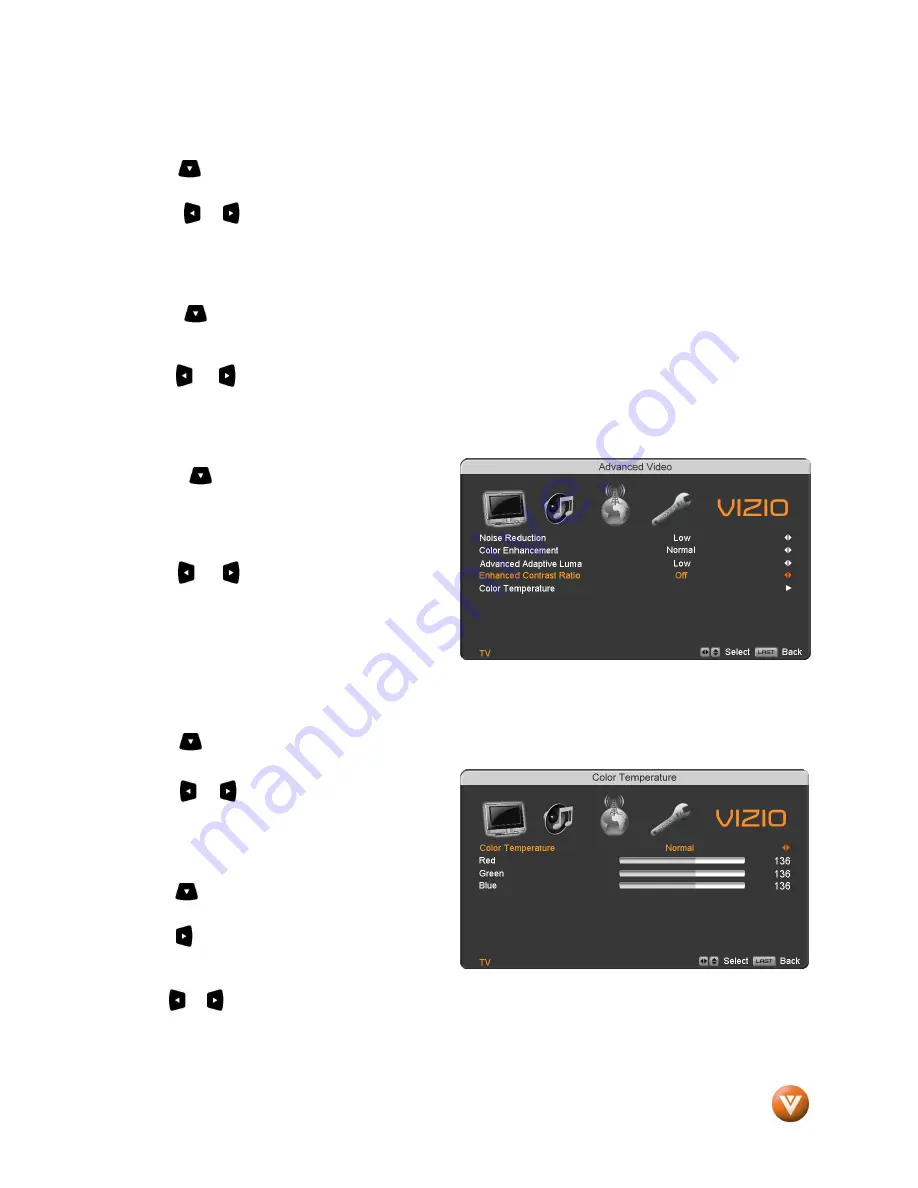
VIZIO VU32L HDTV10A User Manual
Version 3/28/2008
41
www.VIZIO.com
Color Enhancement
Press the
button to highlight Smart Color Enhancement. Use this feature to increase the picture
reproduction performance of the picture.
Press the
or
button to choose from Off, Normal, Rich Color, Green/Flesh and Green/Blue setting.
Once the adjustments are completed press the
LAST
button repeatedly to exit the OSD completely.
Advanced Adaptive Luma
Press the
button to highlight Advanced Adaptive Luma. Large areas of darkness in a picture will
result in a lower Average Picture Level (APL) and the overall picture will look too dark; activation of this
feature will raise the APL to counteract this effect.
Press the
or
button to choose from the Off, Low, Medium, Strong, or Extend setting.
Once the adjustments are completed press the
LAST
button repeatedly to exit the OSD completely.
Enhanced Contrast Ratio
Press the
button to highlight Enhanced
Contrast Ratio. This feature can be set to On or
OFF to allow the TV set to adjust its backlight to
display dark and bright scenes with a more vivid or
intense quality.
Press the
or
button to turn this feature On
or Off. Note: Backlight setting would be disabled if
this option is set to On.
Once the adjustments are completed press the
LAST
button repeatedly to exit the OSD
completely.
Color Temperature
Press the
button to highlight the option for Color Temperature selection.
The default is COOL; this is the 9300K setting.
Press the
or
button if you want to choose
the Normal, Warm or Custom option.
If you choose the Custom option, then a new
menu will be displayed showing the primary color
items, Red, Green and Blue.
Press the
button to highlight the color you wish
to adjust.
Press the
button to start adjusting the color and
the menu page will disappear and be replaced by
a small Color (Red, Green or Blue) Indicator Bar as before.
Use the
or
button to adjust the color.
Press the
MENU
button when finished. Repeat the procedure to adjust the other colors if desired.
















































