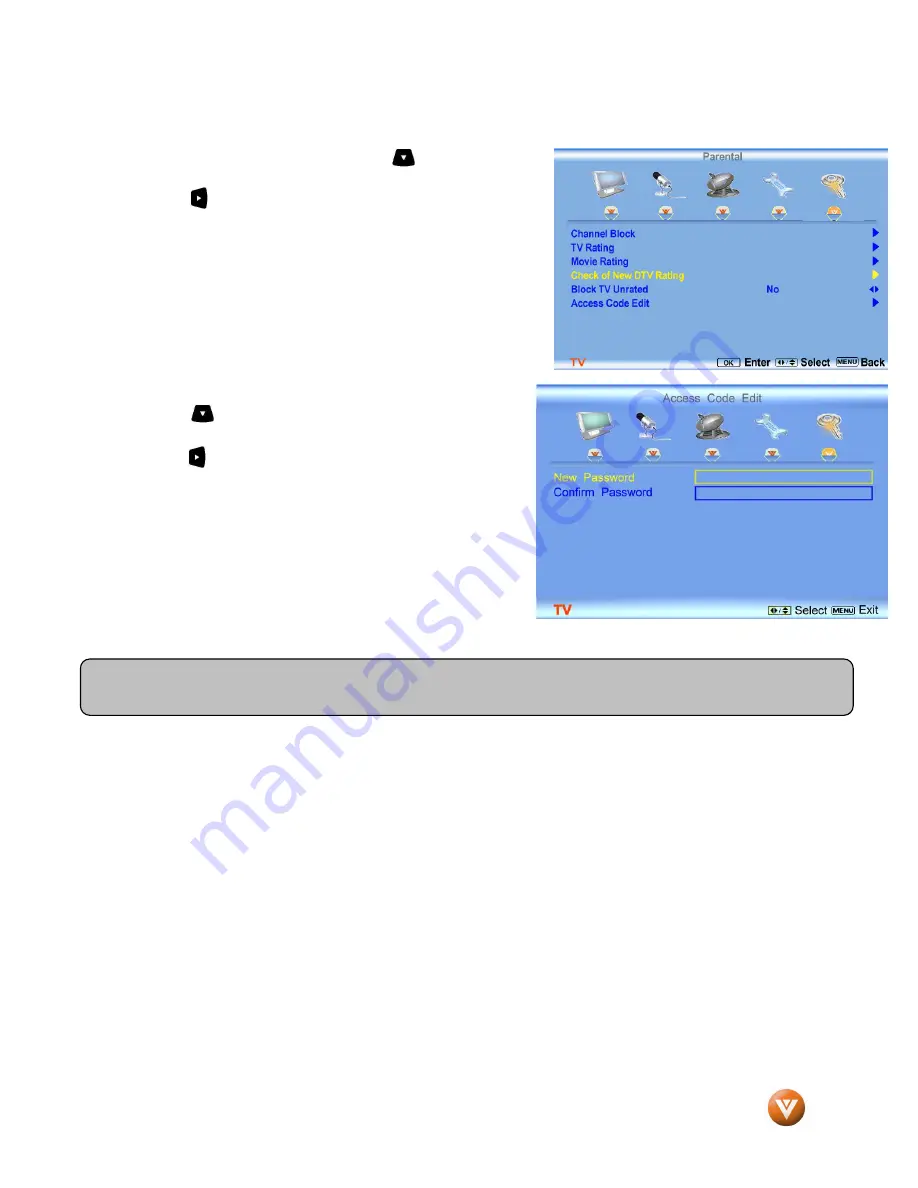
VIZIO VO47L FHDTV10A User Manual
Version 11/7/2007
49
www.VIZIO.com
4.7.5
4.7.5
4.7.5
4.7.5
Blocked Unrated Programming
Blocked Unrated Programming
Blocked Unrated Programming
Blocked Unrated Programming
Follow the procedure in the previous section 4.7.1 to display the
Parental Control menu and then press the button to highlight
the Block Unrated TV selection.
Press the button to turn-on or turn-off the blocking of
programming that does not have a rating.
4.7.6
4.7.6
4.7.6
4.7.6
C
C
C
Change the Password
hange the Password
hange the Password
hange the Password
Press the button to highlight the Access Code Edit
selection.
Press the button and the new Password panel will be
displayed.
Enter the new, 4-digit password using the number buttons on
the remote. Enter it a second time to confirm you entered it
correctly.
Note: Make sure you write down and store the new password in a secure place. The Reset All Settings feature
(see page 45) does NOT reset the password.






























