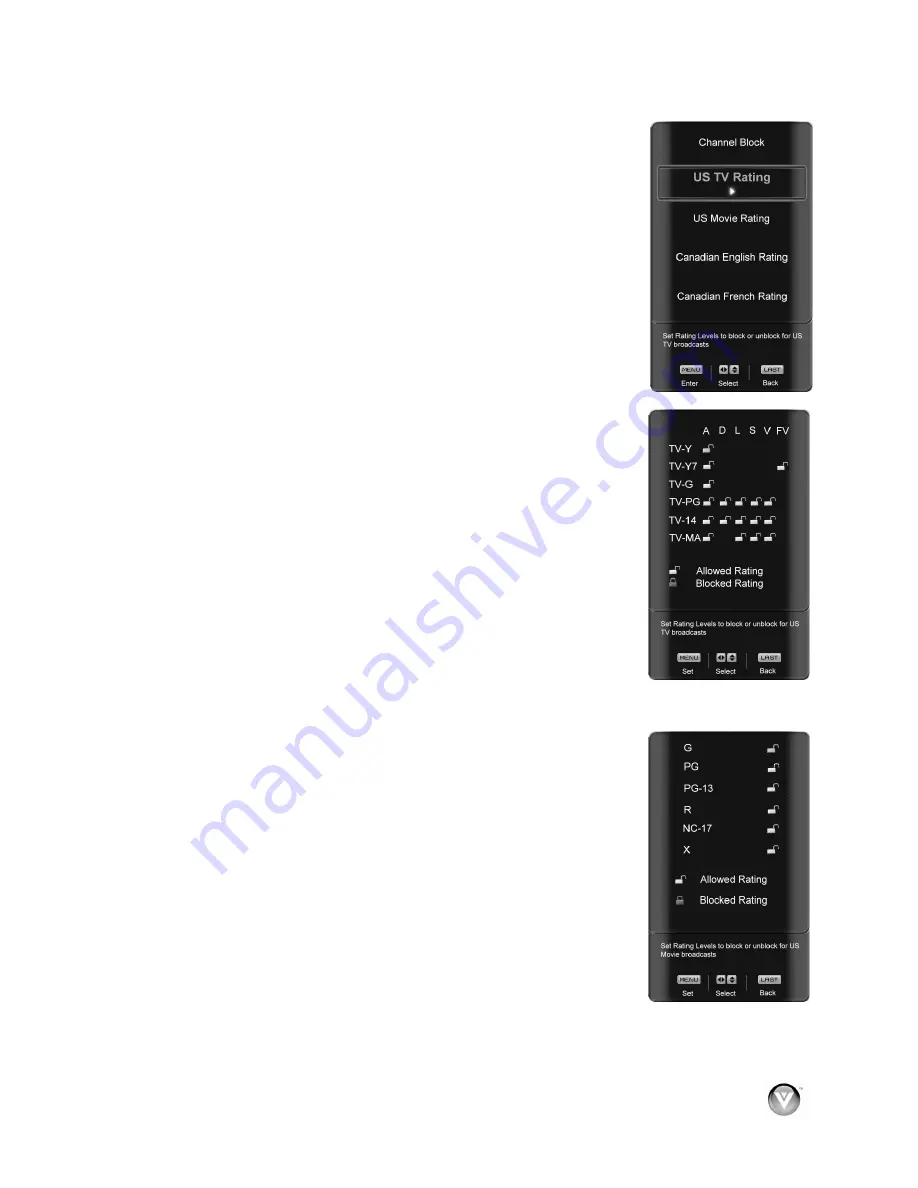
VIZIO VO400E User Manual
Version 9/21/2009
45
www.VIZIO.com
US TV Rating
Follow the procedure in the previous section to display the Parental Control
menu and then press the
"
button to highlight the US TV Rating selection.
Press the
#
button and the Block TV Rating panel will be displayed.
In the Block TV Rating panel you can customize the program blocking of the
following TV ratings:
Y – All children
Y7 – Older children
G – General audience
PG – Guidance suggested
14 – Strongly cautioned
MA – Mature audience
You can also customize the TV ratings for the following content:
A – All subratings
D – Sexual dialog
L – Adult language
S – Sexual situations
V - Violence
FV – Fantasy violence
Press the
!
or
"
button to navigate through the TV rating options.
Press the
MENU
button to block (locked) or allow (unlocked).
US Movie Rating (For US)
Press the
"
button to highlight the US Movie Rating selection.
Press the
#
button and the Block Movie Rating panel will be displayed.
In the Block Movie Rating panel you can customize the program blocking of the
following Movie ratings:
G
– General audience
PG
– Parental guidance suggested
PG-13 – Recommended for children 13 years of age or older
R
– Mature audience
NC-17 – No one under 17 years of age
X
– No one under 17 years of age
Press the
!
or
"
button to navigate through the Movie rating options.
Press the
MENU
button to block (locked) or allow (unlocked).


































