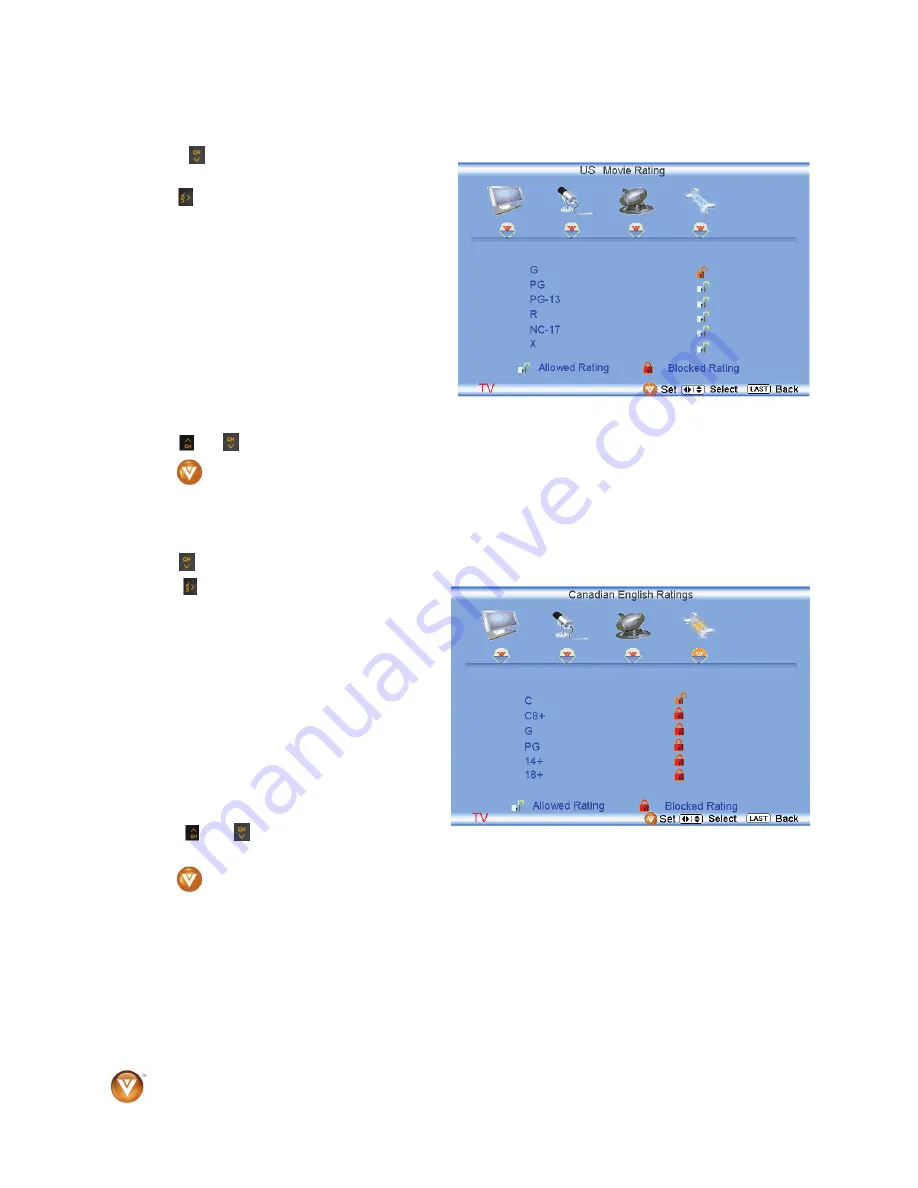
VIZIO VO37L FHDTV10A User Manual
58
www.VIZIO.com
US Movie Rating (For US)
Press the button to highlight the US Movie
Rating selection.
Press the button and the Block Movie Rating
panel will be displayed.
In the Block Movie Rating panel you can
customize the program blocking of the following
Movie ratings:
G
– General audience
PG
– Parental guidance suggested
PG-13 – Recommended for children 13 years of
age or older
R
– Mature audience
NC-17 – No one under 17 years of age
X
– No one under 17 years of age
Press the or button to navigate through the Movie rating options.
Press the
button to block (locked) or allow (unlocked).
Canadian English Rating
Press the button to highlight the Canadian English Rating selection.
Press the button and the Block Canadian
English Rating panel will be displayed.
In the Block Canadian English Rating panel you
can customize the program blocking of the
following ratings:
C –
Children
C8+
– Children 8 years or older
G
– General Programming, suitable for all
audiences
PG
– Parental guidance
14+
– Viewers 14 years or older
18+
– Adult programming
Press the or button to navigate through
the Movie rating options.
Press the
button to block (locked) or allow (unlocked).









































