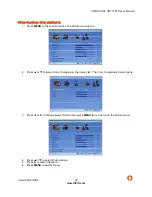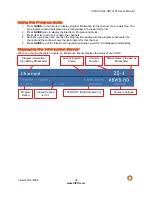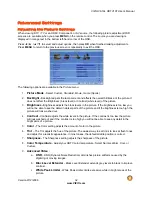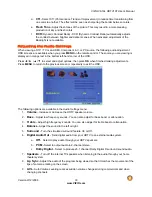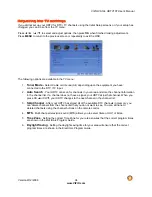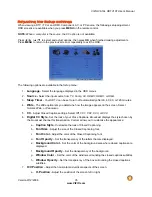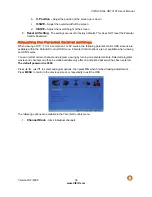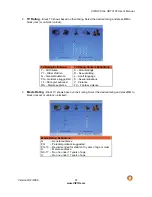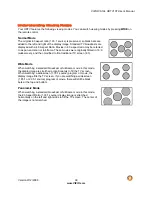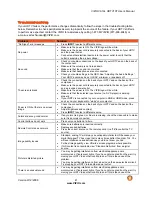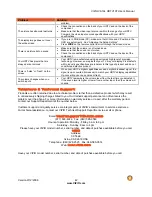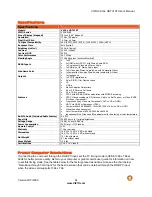VIZIO VA19L HDTV10T User’s Manual
Version 9/12/2008
29
www.VIZIO.com
Fine-tuning the picture
1. Press
MENU
on the remote control. The
Picture
menu opens.
2. Press
▲
or
▼
to select
Color Temperature
, then press
►
. The
Color Temperature
menu opens.
3. Press
◄
or
►
to change select
Normal
, then press
MENU
twice to return to the
Picture
menu.
4. Press
▲
or
▼
to select
Picture Mode
.
5. Press
►
to select
Standard
.
6. Press
MENU
to exit the menu.