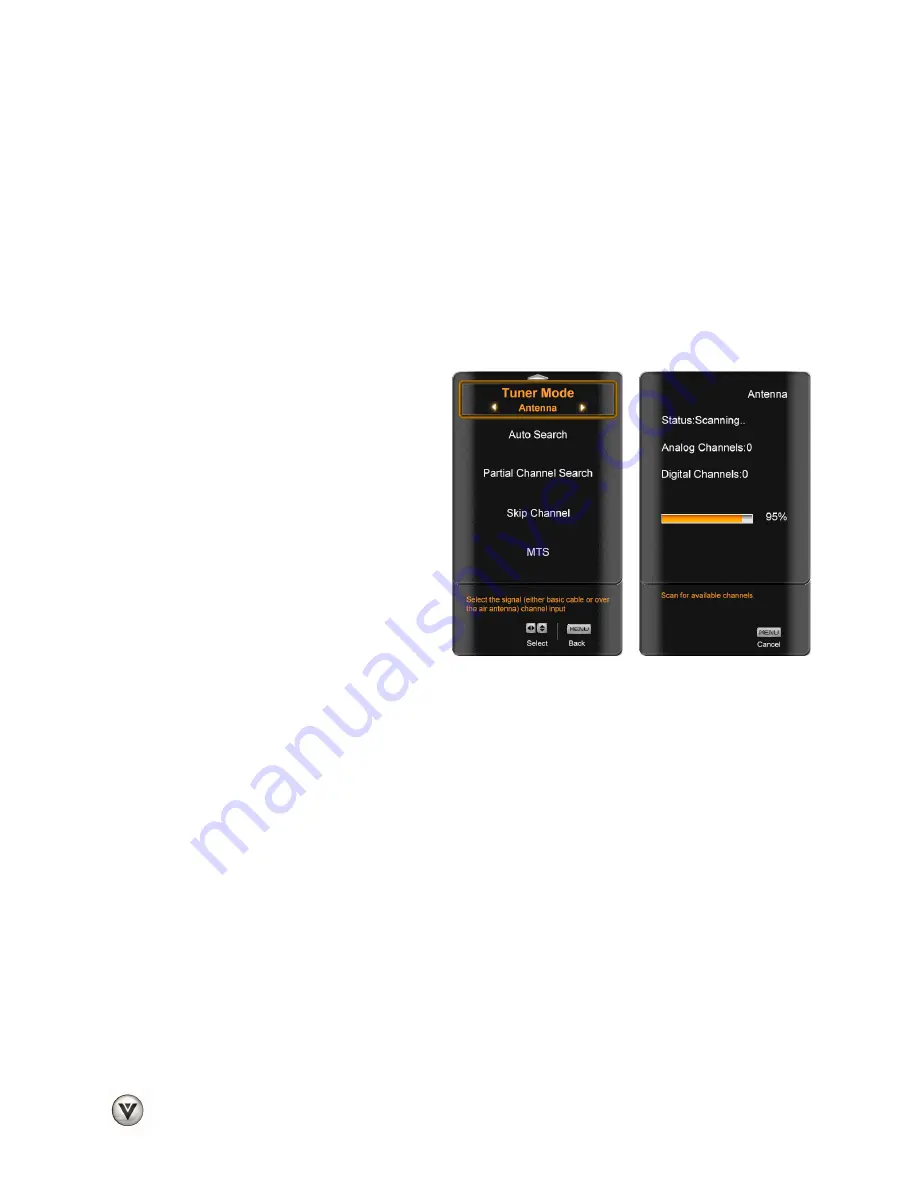
VIZIO SV320XVT & SV370XVT User Manual
44
www.VIZIO.com
TV Menu
When you first turned on your HDTV you set up your TV for DTV / TV channels using the Initial Setup
screens. If you did not do this or if your setup has changed, you can do this from the TV
menu.
1. Press the
MENU
button on the remote control and the Picture menu will be shown on the screen.
2. Press
!
or
"
on the remote control to highlight the TV menu, and then press
OK
to select it.
3. Press
!
or
"
on the remote control to select a TV menu option.
4. Once the menu option is highlighted, press
$
or
#
on the remote control to adjust the setting.
5. Press the
MENU
key once to return to the previous screen or repeatedly to return to your program if
the task has been completed.
Tuner Mode
Select Cable or Antenna depending upon which equipment you have attached to the DTV / TV Input.
Auto Search
Automatically search for TV channels that are
available in your area. The TV will search for
analog and digital channels.
Partial Channel Search
If you believe channels are missed from the auto
search, you can do a partial channel search to
look for channel in a certain channel range again.
Select to scan for Analog, Digital, or both
Analog/Digital channels, then press the
"
button
to highlight the “From” and “To” selection. Press
the
#
button to select the range of channel
numbers you want to start searching in. Press
OK
to start channel search.
Skip Channel
After the TV has stored all of the available digital channels in memory you will find that some channels
are too weak to watch comfortably or they may be channels you do not want to see. Press the
OK
button
to select the channel to be skipped when using the CH
!
or CH
"
buttons. You will still be able to select
this channel using the number buttons on the remote control.
MTS
This feature allows you to select the different languages the broadcaster is transmitting the audio with the
program you are watching. This signal is usually Spanish.
Time Zone
Setting the correct Time Zone for your area will ensure that the correct program times are shown after
pressing the
INFO
button on the remote control.
Daylight Saving
Setting the daylight saving time for your area will ensure that the correct program times are shown after
pressing the INFO button on the remote control.
Channel Info
Channel Info displays the technical information of the channel including channel number, frequency,
modulation type, status, SNR (signal noise ratio), and signal strength.










































