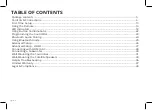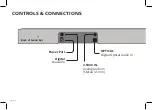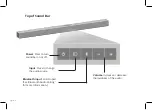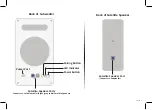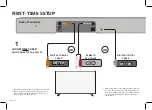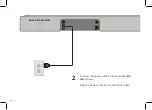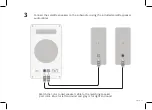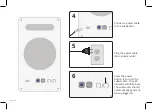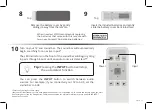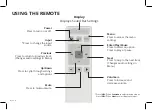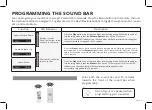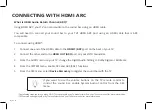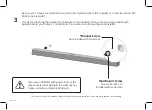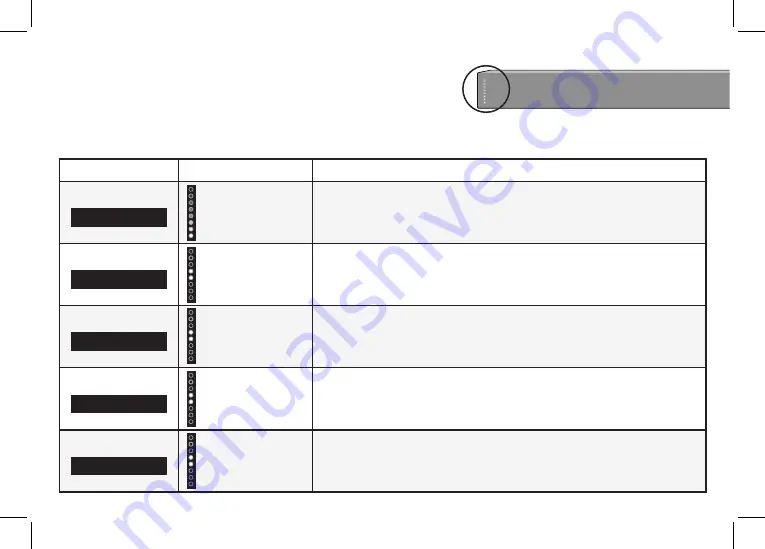
English - 18
Function
LED Behavior
Description
Bluetooth Pairing
BT Pair
(When searching for
device) Flash from
Bottom to Top and back
continuously.
Press the
Enter button on the remote. The sound bar will be discoverable for 15
minutes. You can now search for the sound bar (VIZIO SB3651*) using your Bluetooth
Device. The sound bar will power down if no device is found.
Note: Set your Bluetooth device into pairing mode prior to the sound bar.
Bass Levels
Bass
Two center LEDs
indicate Bass level 0.
Press the
Next/Previous button to increase/decrease the bass level.
The LED indicators will move to the top with increasing levels and to the bottom with
decreasing levels.
Note: Decreasing the level to the minimum mutes the subwoofer.
Treble Levels
Treble
Two center LEDs
indicate Treble level 0.
Press the
Next/Previous button to increase/decrease the treble level.
The LED indicators will move to the top with increasing levels and to the bottom with
decreasing levels.
Center Levels
Center
Two center LEDs
indicate Dialogue
is centered.
Press the
Next/Previous button to increase/decrease the presence of dialog in the
center channel.
The LED indicators will move to the top when the dialog presence is increased and to
the bottom when the dialog presence is decreased.
Surround Levels
Surround
Two center LEDs
indicate Surround
is centered.
Press the
Next/Previous button to increase/decrease the surround sound level.
The LED indicators will move to the top with increasing levels and to the bottom with
decreasing levels.
Note: Surround must be On to adjust the surround level.
Press the
Menu button and use the Up/Down Arrow buttons on
the remote to access the different functions and acoustic settings
of the sound bar. Each function and setting will be displayed on
the remote control’s LCD display. The LED Indicators will behave
differently with each function.
LED INDICATORS
LED Indicators are located here.
*Sound bar name may be different if the sound bar was previously setup using the SmartCast App.
Front
Top
Back
Side
Angle