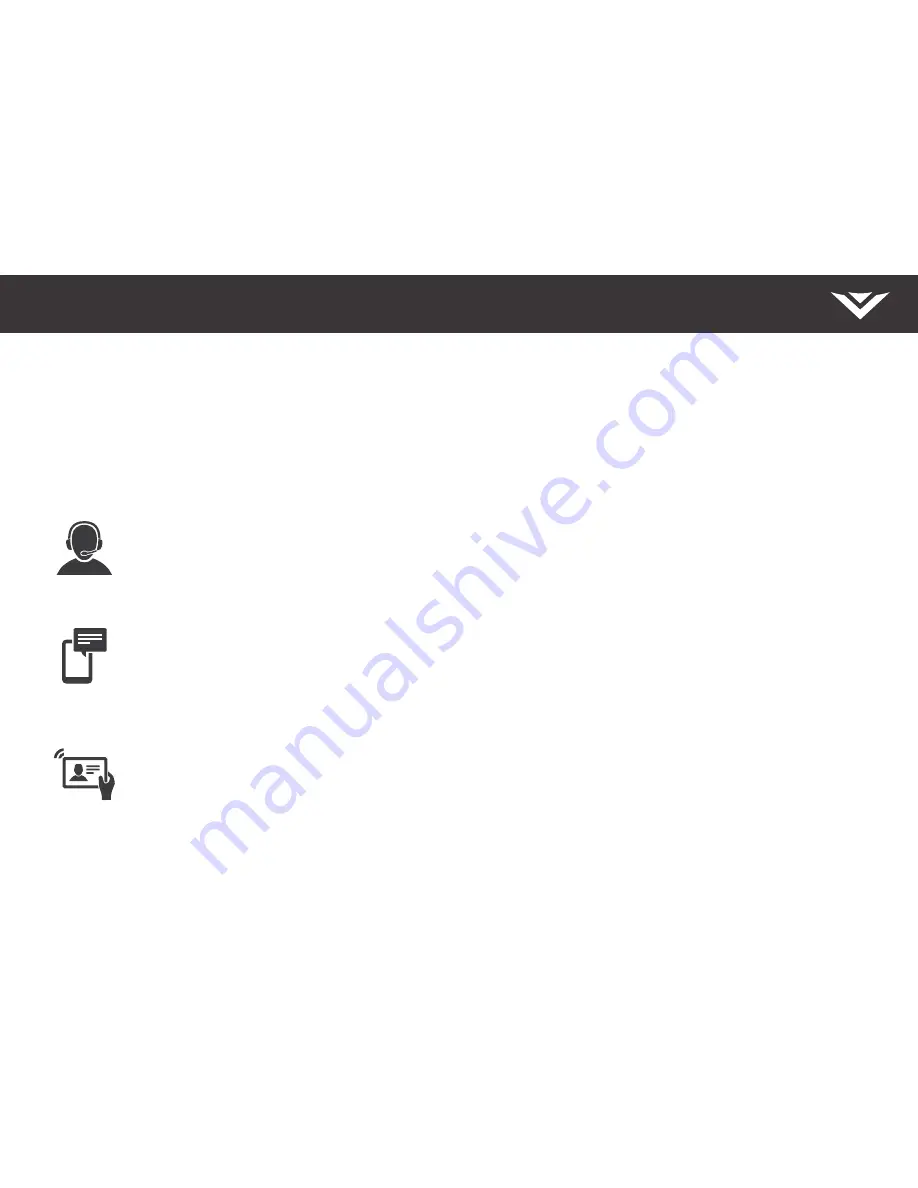
Take a moment to register your product
VIZIO.COM/PRODUCT-REGISTRATION
Why register?
Customized Support
Get assistance quickly with your information on hand.
News and Offers
Take advantage of the latest news and special offers from VIZIO.
Safety and Satisfaction
Stay up-to-date with important product updates and notifications.










































