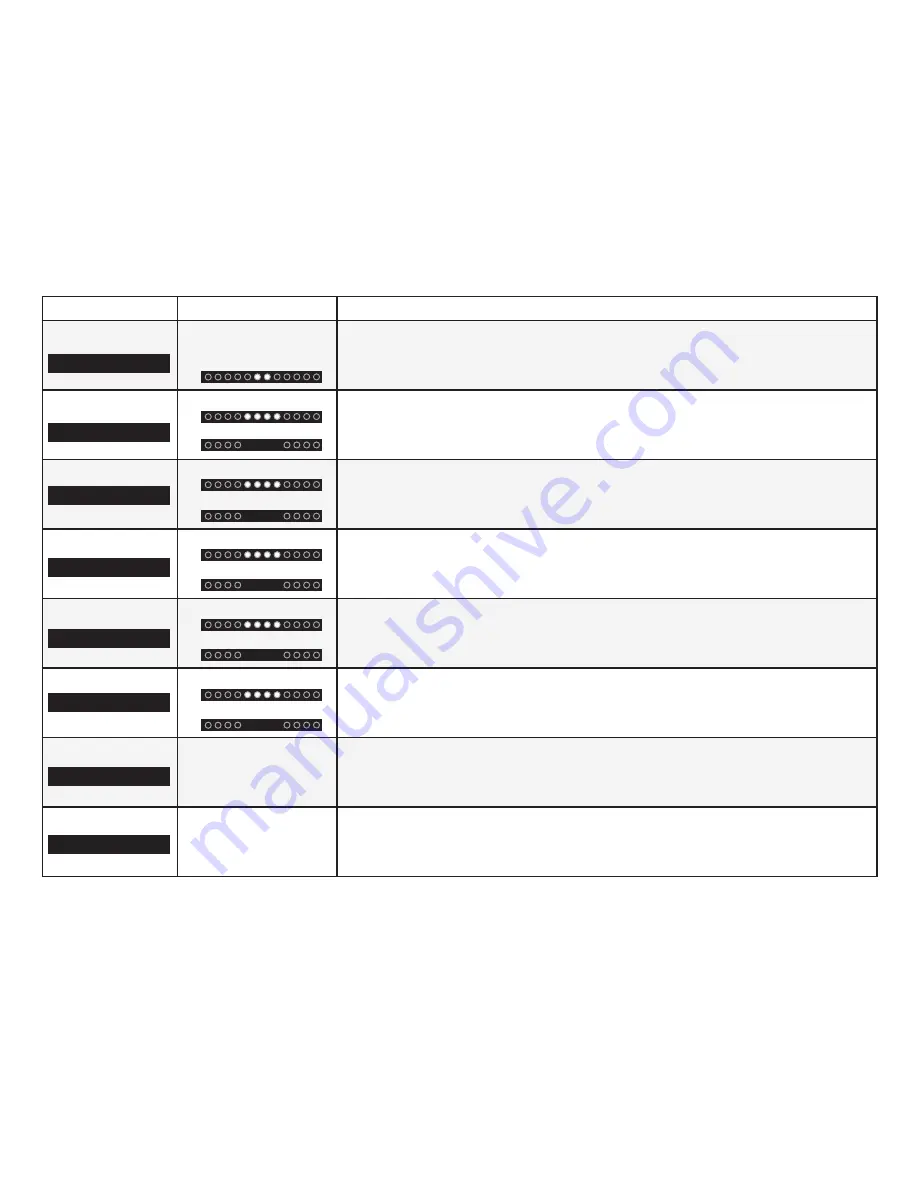
16
Function
LED Behavior
Description
Subwoofer Levels
Two center LEDs
indicate Subwoofer
level 0.
Press the
Next/Previous
button to increase/decrease the level of the subwoofer.
The LED indicators will move to the right with increasing levels and to the left
with decreasing levels.
Surround On/Off
Surround On:
Surround Off:
Press the
Next/Previous
button to enable/disable Surround. When enabled
(On), all inputs will produce 5.1 surround sound. When disabled (Off), 5.1
surround sound sources will be downmixed to 2.1 stereo.
TruVolume On/Off
TruVolume On:
TruVolume Off:
Press the
Next/Previous
button to enable/disable TruVolume. When enabled
(On), TruVolume provides a consistent and comfortable volume level for a more
enjoyable multimedia experience.
Night Mode On/Off
Night Mode On:
Night Mode Off:
Press the
Next/Previous
button to enable/disable Night Mode. When enabled
(On), the Sound Bar will lower bass frequency levels to provide a more quiet
environment (ideal for apartment living and homes with sleeping children).
TV Remote
TV Remote On:
TV Remote Off:
Press the
Next/Previous
button to enable/disable VIZIO TV Remotes. When
enabled (On), you can use a VIZIO TV remote control to turn on the Sound Bar
(using the TV
Volume Up
button) and control volume.
Eco Power On/Off
Eco Power On:
Eco Power Off:
Press the
Next/Previous
button to enable/disable Eco Power Mode. When
enabled (On), the Sound Bar will go into standby after a period of inactivity.
Note:
Enable this function if using a TV remote to control the sound bar.
Program Remote
---
Press the
Next/Previous
and
Play
buttons to toggle and select and program
your TV remote to control the
Volume Down
,
Volume Up
, and
Mute
functions on
your Sound Bar. See “
Program Remote” on page 17 for more information.
Reset
---
Press the
Next/Previous
and
Play
buttons to select and reset your remote and
Sound Bar to the factory default settings. All paired Bluetooth devices will be
unpaired. All programmed IR remotes will also be removed. See “
Reset to Factory
Default Settings” on page 18 for more information.
Subwoofer
Surnd
TruVol
Night
VZtv Rmt On
EcoPwr On
Prg Remote
Reset No
















































