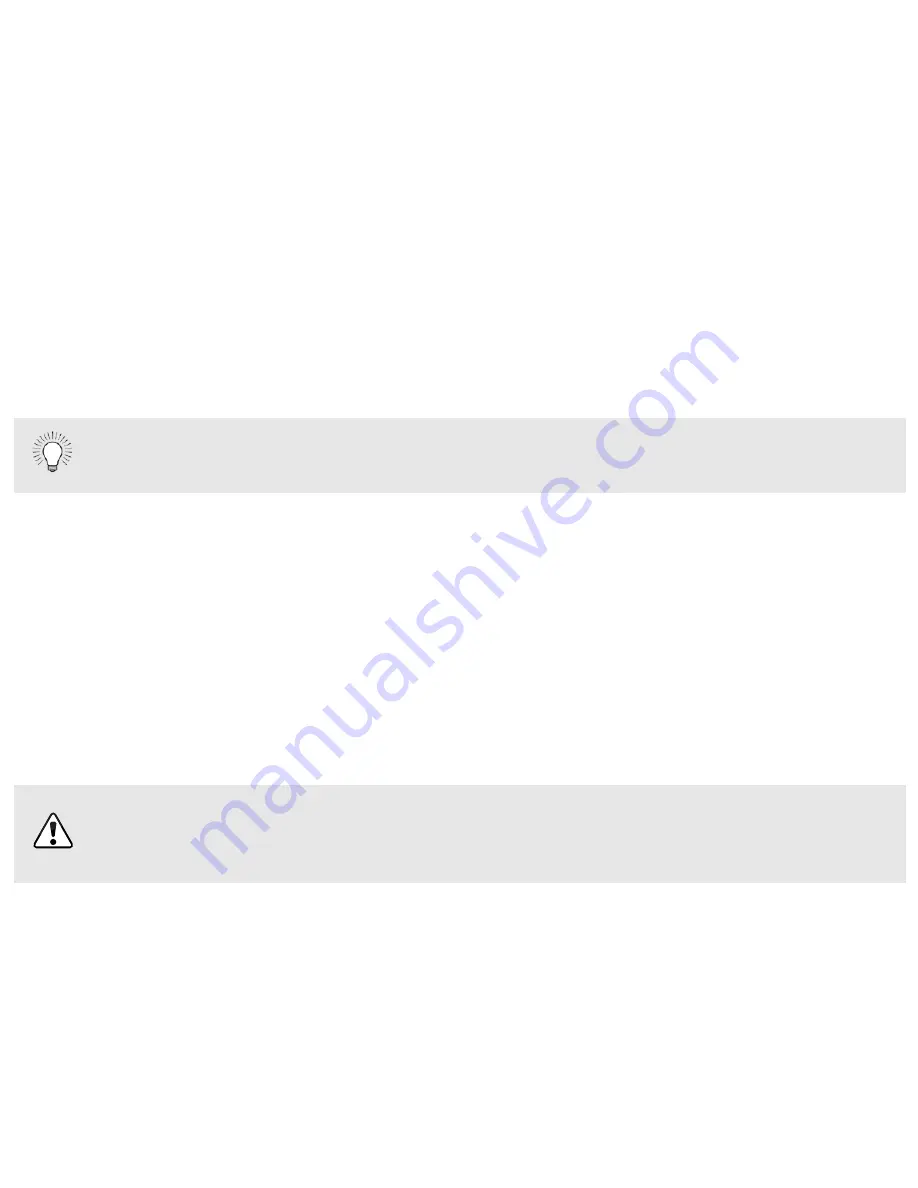
USING BLUETOOTH MODE
Your Sound Bar supports music streaming from smartphones, tablets, and computers with Bluetooth capability.
Device compatibility will vary, see your device’s documentation for more information. Once you have paired your
source device to the Sound Bar, as long as you stay within range of the Sound Bar, your device should remain
paired, even if you change the input on the Sound Bar.
Maximizing Signal
A Bluetooth signal has a range of up to 30 feet. Keep in mind that Bluetooth is a compressed audio format, so
streamed music may lose some integrity when compared to a wired connection.
Try the following if your sound quality is less than optimal:
• If you hear any break-up or disconnect while streaming music from your device, move the source device
closer to the Sound Bar.
• Be sure that there are no solid obstructions in the line-of-sight between the Sound Bar and the source
device.
• Other wireless devices can affect Bluetooth range, including wireless security cameras, wireless video
baby monitors, cordless phones, and microwave ovens. Turning off or moving these devices may improve
Bluetooth range.
Your Sound Bar is not equipped with a microphone, so it cannot operate as a hands-free
device for a smartphone.
Reduce the volume levels on your device and on the Sound Bar before pressing
Play
. High volume
levels can damage your hearing.
























