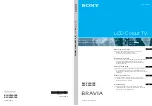Align the neck piece with the back of the TV.
Insert and tighten the four (4) included
M5 20mm Phillips screws into the back of the
TV as shown.
2
Align the base with the neck. Insert and tighten
the five (5) included M6 28mm Phillips screws
into the bottom of the base as shown.
When you are finished, place the TV
on a stable, level surface.