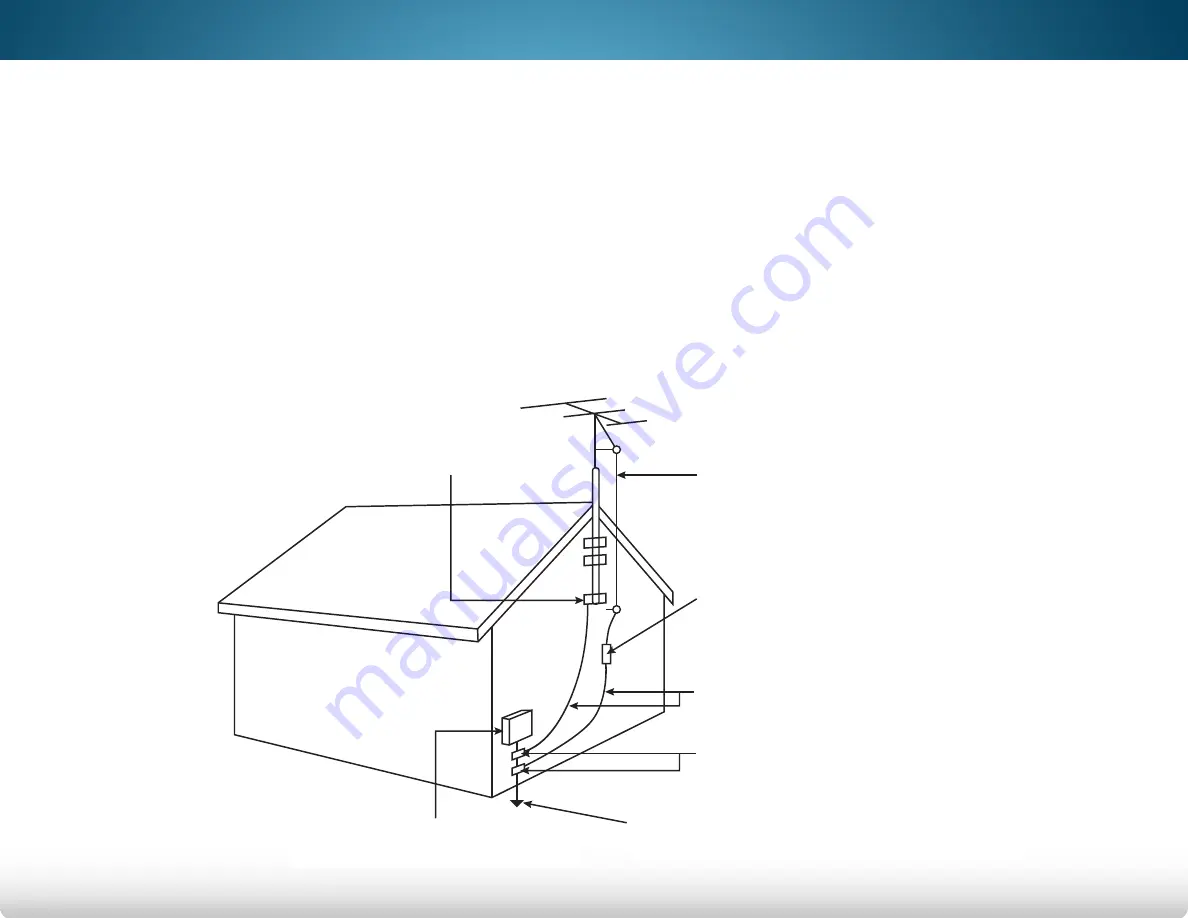
TELEVISION ANTENNA CONNECTION
PROTECTION
If an outside antenna/satellite dish or cable system is to be
connected to the TV, make sure that the antenna or cable system
is electrically grounded to provide some protection against
voltage surges and static charges.
Article 810 of the National Electrical Code, ANSI/NFPSA 70,
provides information with regard to proper grounding of the
mast and supporting structure, grounding of the lead-in wire to
an antenna discharge unit, size of the grounding conductors,
location of antenna discharge unit, connection to grounding
electrodes, and requirements of the grounding electrode.
Ground Clamp
Antenna Lead In Wire
Antenna Discharge Unit
(NEC Section 810-20)
Grounding Conductors
(NEC Section 810-21)
Ground Clamps
Power Service Grounding Electrode
System
(NEC ART 250, part H)
Electric Service Equipment
Lightning Protection
For added protection of the TV during a lightning storm or when
it is left unattended or unused for long periods of time, unplug
the TV from the wall outlet and disconnect the antenna or cable
system.
Power Lines
Do not locate the antenna near overhead light or power circuits,
or where it could fall into such power lines or circuits. Remember,
the screen of the coaxial cable is intended to be connected to
earth in the building installation.






















