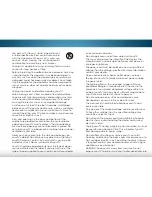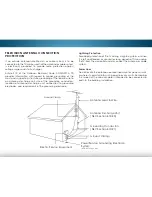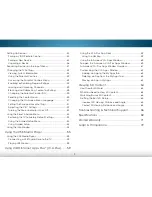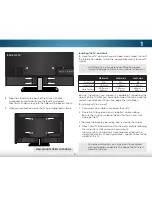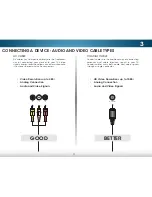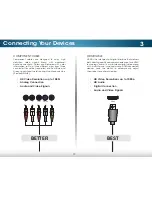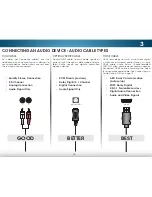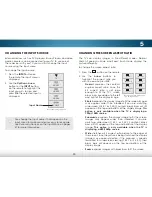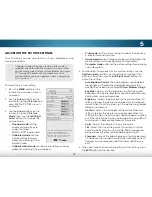3
10
Connecting Your Devices
CONNECTING A DEVICE
Game Console
Cable/Satellite Box
DVD/Blu-ray Player
Your TV can be used to display output from most devices.
1. Verify that your device has a video port that matches an
available port on the TV (HDMI, Component, etc).
2. Turn the TV and your device off.
3. Connect the appropriate cable (not included) to the TV and
the device.
4. Turn the TV and your device on. Set the TV’s input to match
the connection you used (HDMI-1, HDMI-2, etc).
* Maximum Resolution
BETTER
COMPONENT CABLE
• ANALOG
• HD VIDEO (1080i)*
• STEREO AUDIO
BEST
HDMI CABLE
• DIGITAL
• HD VIDEO
(1080p)*
• HD AUDIO
GOOD
AV CABLE
• ANALOG
• VIDEO
(480i)*
• STEREO AUDIO
BETTER
Coaxial CABLE
• ANALOG
• HD VIDEO (1080i)*
• STEREO AUDIO