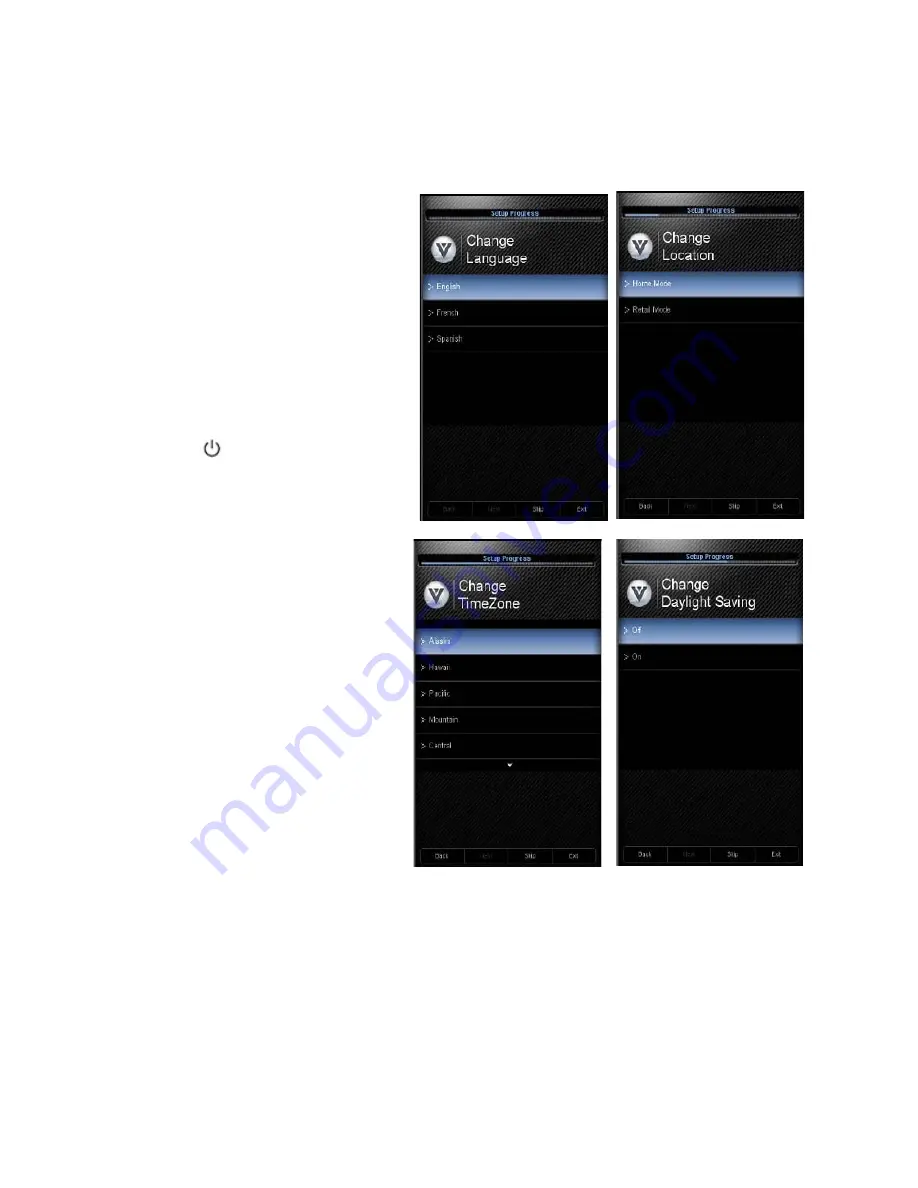
VIZIO M370VT User Manual
Version 4/21/2010
27
www.VIZIO.com
Chapter 4
Setting Up to Watch Television
Basic LCD HDTV Start Up
1.
Connect Audio and Video Cables
Connect audio and video cables
from the desired components to
your HDTV as described in
“Connecting Devices.”
2.
Connecting the Power Cable
Connect one end of the power cord
to the power cord connector on the
back of your HDTV. Then connect
the other end into a power outlet.
3.
Turning Power On
Press
on the remote control to
turn on your HDTV.
4.
Initial Setup
The Welcome Screen showing the
Language
screen option. Press
▲
or
▼
to highlight your language,
and then press
OK
key to select it.
5. The
Mode Setting
screen opens.
Select between
Home Mode
and
Retail Mode
, selecting Home
Mode will give you an opportunity
to save energy. Press the
OK
button. If Retail Mode is selected
by mistake; the next option will
allow you to switch your selection
back to Home Mode.
6. Press
the
OK
button to confirm
your choice.
7. Next screen will provide you the option to select your Time Zone, press
▲
or
▼
to select your
choice. Press
OK
to confirm the selection.






























