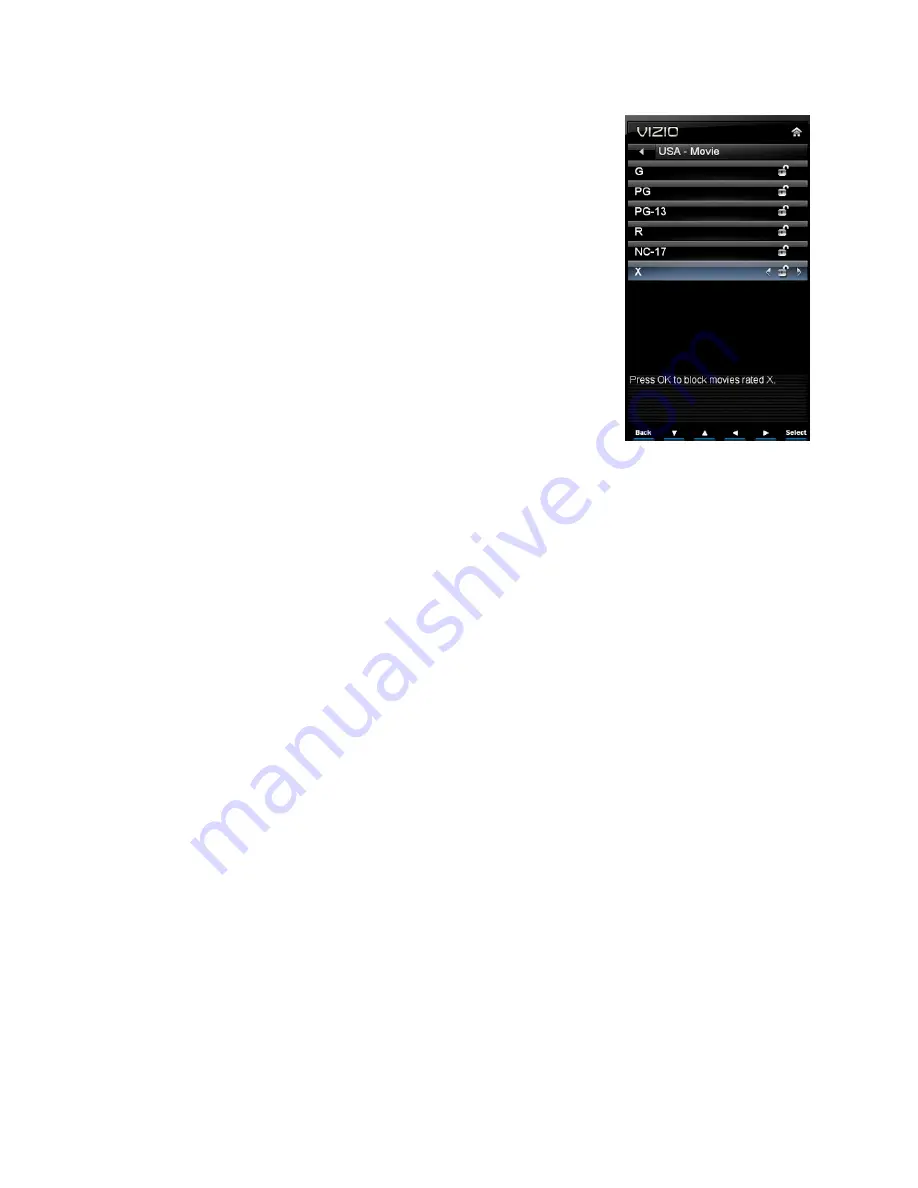
VIZIO M320NV or M370NV User Manual
38
www.VIZIO.com
USA-Movie
Note:
When Rating Enable is
OFF
, USA-Movie Rating adjustments
are not available.
Press the
OK
button to block (locked) or allow (unlocked) channels
by the following US Movie ratings:
G – General audience
PG – Parental guidance suggested
PG-13 – Recommended for children 13 years of age or
older
R – Mature audience
NC-17 – No one under 17 years of age
X – No one under 17 years of age
CAN-English
Note:
When Rating Enable is
OFF
, Canadian English Rating
adjustments are not available.
Press the
OK
button to block (locked) or allow (unlocked) channels by the following Canadian
English ratings:
C – Children
C8+ – Children 8 years or older
G – General Programming, suitable for all audiences
PG – Parental guidance
14+ – Viewers 14 years or older
18+ – Adult programming
CAN-French
Note:
When Rating Enable is
OFF
, Canadian French Rating adjustments are not available.
Press the
OK
button to block (locked) or allow (unlocked) channels by the following Canadian
French ratings:
G – General audience
8 ans+ – General – not recommended for young children
13 ans+ – Not suitable for children under 13 years of age
16 ans+ – Not suitable for under 16 years of age
18 ans+ – Adults only
Alt Rating Region
This is reserved for future use in the event the parental control system is ever updated. Your
HDTV will be able to receive and update the new rating system to it.
Block Unrated TV
Block programming that does not have a rating.






























