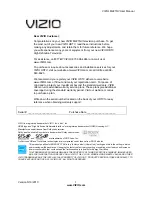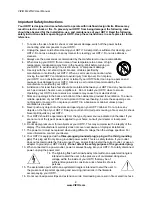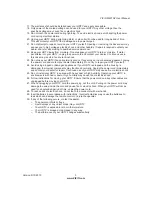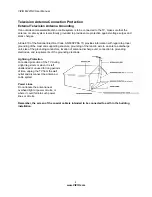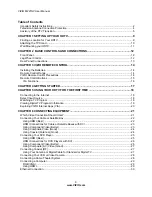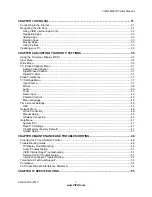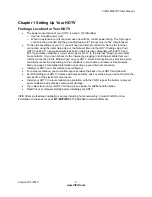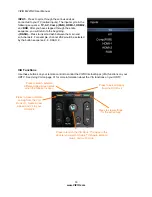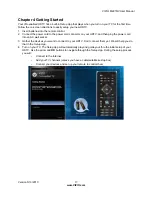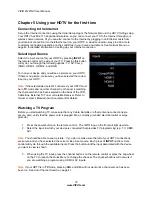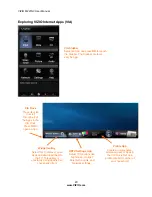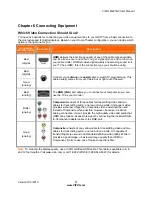VIZIO M221NV User Manual
Version 5/13/2010
13
www.VIZIO.com
Rear Panel Connections
1.
DC IN
—Connect the power adapter here.
2.
ETHERNET—
Connect an Ethernet cable to access the Internet. Set up the Internet connection using
the initial
Setup App
or the Network Menu in the
HDTV Settings App
. Your HDTV also has 802.11n
single-band wireless, so you can connect your TV to the Internet through you wireless home network.
See
Network Menu
on page 46 for detailed information on setting up your Internet connection.
3.
HDMI 1 and 2
—Connect digital video devices such as a DVD player or Set-Top Box through this all
digital connector. There is an additional HDMI connector on the side.
4.
USB
:
Insert a FAT/FAT32 formatted USB drive to view pictures.
Service port for use by a professional service technician.
5.
DTV/TV—
Connect to an antenna or digital cable source. For digital TV stations in your area visit
www.antennaweb.org. For Cable and Satellite Set Top Boxes, we recommend that you use a HDMI
cable connection for high definition image quality.
6.
AUDIO OUT
:
OPTICAL—When digital TV is selected for viewing, the audio associated with the programming
will be available on the S/PDIF Optical connector for connection to a VIZIO Sound Bar or your
Home Theater system.
HEADPHONE—Connect your headphones for personal listening.
7.
RGB PC/Component —
Connect the video and audio from a computer here. Connect a 1/8” mini plug
stereo connector from the computer to the TV if you want the sound to come from the HDTV
speakers.
Your HDTV is capable of displaying contents from a Component source, e.g. Satellite/Cable Set
Top Box or DVD Player through the TV’s RGB/VGA input using the RGB-to-Component adapter
cable included.
8.
AV—
Connect Composite video devices, such as a VCR or game console. Use the white and red
connectors to connect the external audio from the same source.