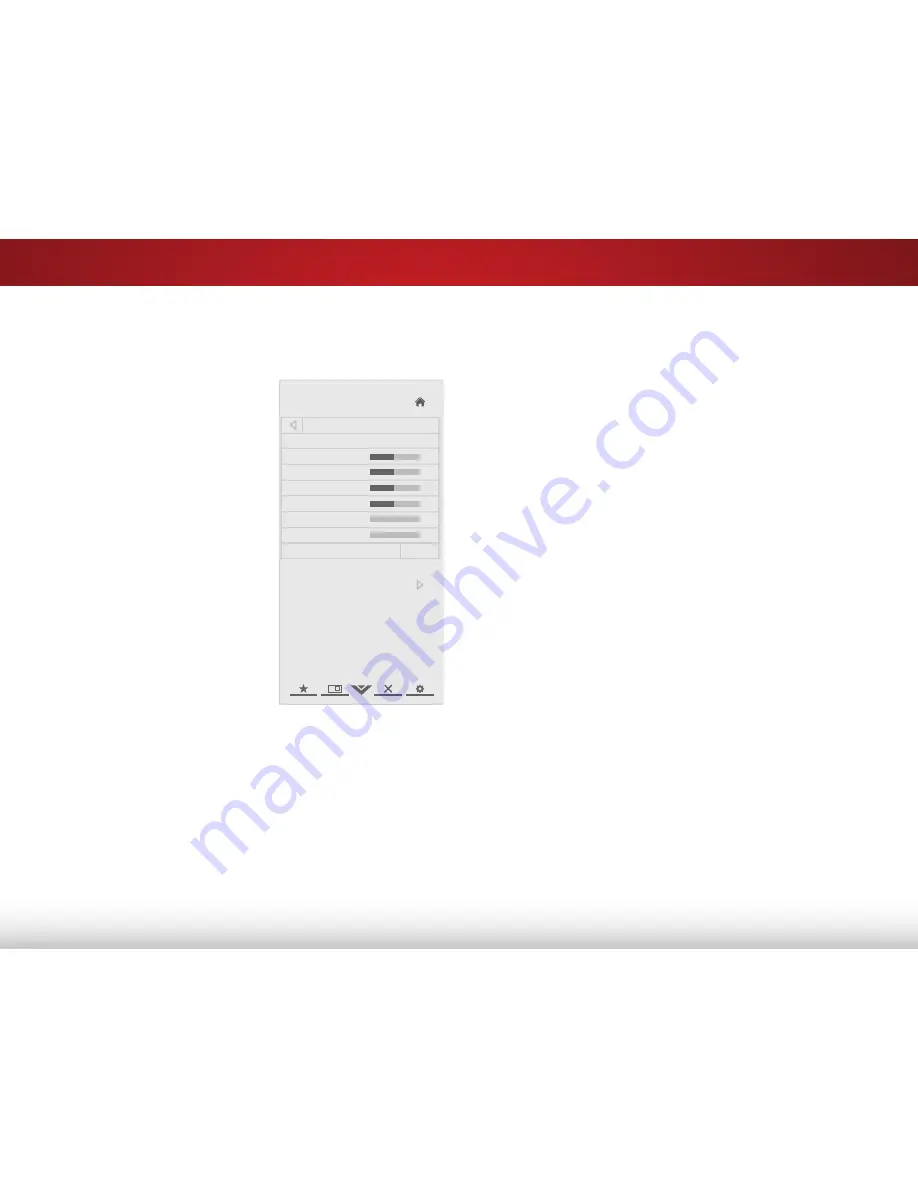
5
23
ADJUSTING THE PICTURE SETTINGS
Your TV display can be adjusted to suit your preferences and
viewing conditions.
To adjust the picture settings:
1. Press the
MENU
button on the
remote. The on-screen menu is
displayed.
2. Use the
Arrow
buttons on the
remote to highlight the
Picture
icon and press
OK
. The Picture
menu is displayed.
3. Use the
Arrow
buttons on the
remote to highlight
Picture
Mode
, then use the
Left/Right
Arrow
buttons to change the
picture mode:
• Standard mode
sets the
various picture settings to
values that will produce
the best picture in the
most cases. This is the
recommended setting.
• Movie mode
sets the picture settings to values perfect for
watching a movie in a dark room.
• Game mode
optimizes the picture settings for displaying
game console output.
• Vivid mode
sets the picture settings to values that
produce a brighter, more vivid picture.
• Football
,
Golf
,
Basketball
, and
Baseball
modes optimize
the picture settings for their respective sports. Also try
these modes for other sports.
• Custom
picture mode allows you to manually change
each of the picture settings:
VIZIO
Picture
Picture Mode Custom
Backlight
50
Brightness
50
Contrast
50
Color
50
Tint
0
Sharpness
0
More
-
+
-
+
-
+
-
+
-
+
-
+
Backlight
- Adjusts the LED brightness to affect the
overall brilliance of the picture. This option is not
available unless Ambient Light Sensor and Backlight
Control are both set to off.
Brightness
- Adjusts the black level of the picture.
When this setting is too low, the picture may be too
dark to distinguish details. When this setting is too
high, the picture may appear faded or washed out.
Contrast
- Adjusts the white level of the picture. When
this setting is too low, the picture may appear dark.
When this setting is too high, the picture may appear
faded or washed out. If the setting is too high or too
low, detail may be difficult to distinguish in dark or
bright areas of the picture.
Color
- Adjusts the intensity of the picture colors.
Tint
- Adjusts the hue of the picture. This setting is
useful in adjusting the flesh tones in the picture. If flesh
appears too orange, reduce the level of color before
adjusting tint.
Sharpness
- Adjusts the edge sharpness of picture
elements. It can be used to sharpen non-HD (high
definition) content; however, it will not produce detail
that does not otherwise exist.






























