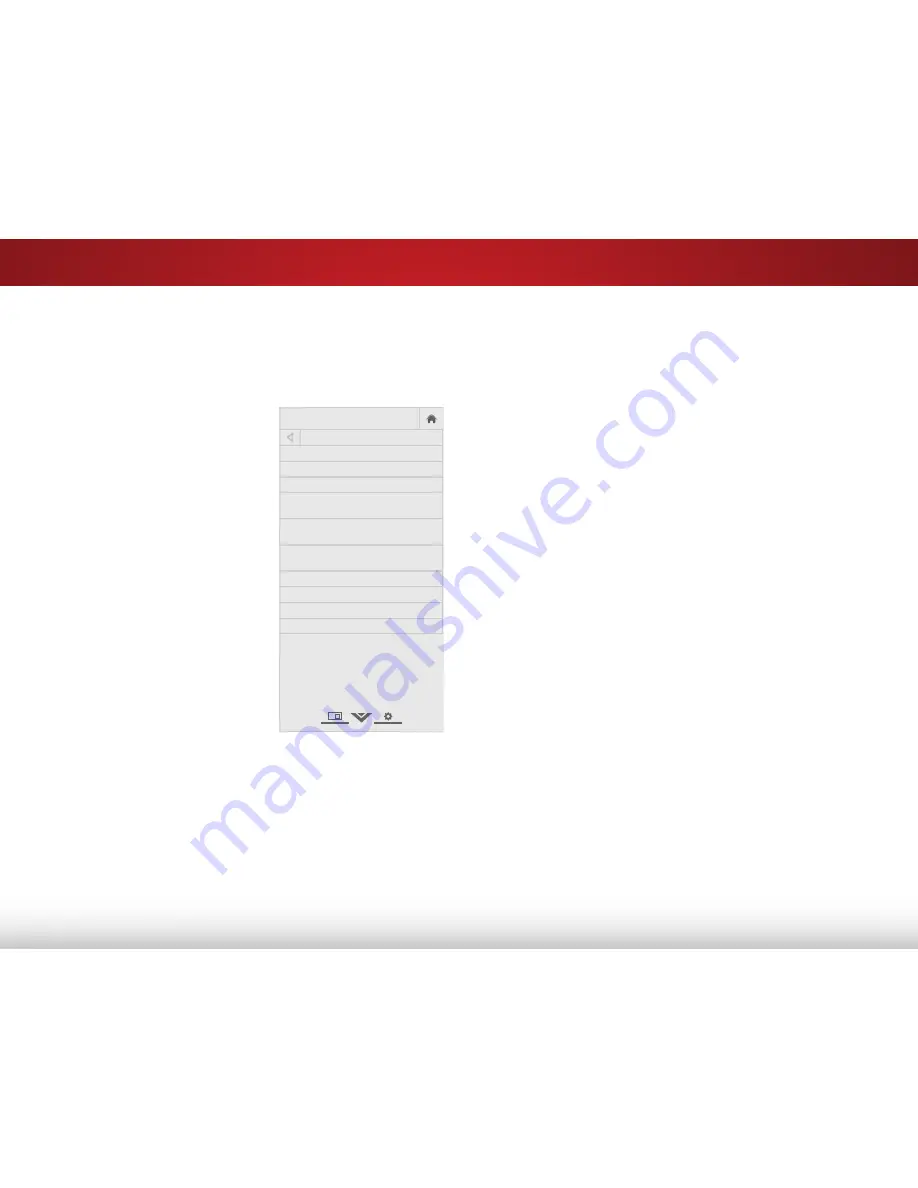
5
28
Changing the Manual Setup Settings
Advanced users can fine-tune the network settings using the
Manual Setup feature.
To change advanced network settings:
1. From the NETWORK menu,
highlight
Manual Setup
and
press
OK
. The MANUAL SETUP
menu is displayed.
2. To change the settings
manually, use the
Arrow
buttons on the remote to
highlight
DHCP
and then use
the
Left/Right Arrow
buttons to
change the setting to
Off
.
3. Use the
Arrow
and
OK
buttons
to adjust each setting:
• IP Address
- The IP address
assigned to the TV.
• Subnet Mask
- The subnet
mask.
• Default Gateway
- Your
network’s default gateway
address.
• Pref. DNS Server
- Your
preferred domain name
server address.
• Alt. DNS Server
- Your alternate domain name server
address.
4. Use the
Arrow
buttons on the remote to highlight
Save
and
press
OK
.
5. Press the
EXIT
button on the remote.
VIZIO
MANUAL SETUP
DHCP
Off
IP Address ____.____.____.____
Subnet Mask ____.____.____.____
Default
Gateway ____.____.____.____
Pref. DNS
Server ____.____.____.____
Alt. DNS
Server ____.____.____.____
RJ45 MAC 0:0:0:0:0:0
Wireless MAC FF:FF:FF:FF:FF:FF
Save
Cancel
Finding MAC Addresses for Network Setup
The security settings on your router may require you to enter the
TV’s MAC address in the router’s settings.
To find the TV’s MAC address:
1. From the NETWORK menu, highlight
Manual Setup
and press
OK
. The MANUAL SETUP menu is displayed.
2. Find the MAC address for the TV at the bottom of the list. The
MAC addresses for the connections in use are displayed:
• RJ45 MAC
- The Ethernet or RJ45 MAC address may
be needed to set up your network when you have
connected the TV to your network with an Ethernet
(Cat 5) cable.
• Wireless MAC
- The Wireless (WiFi) MAC address may be
needed to connect yourTV to your network with WiFi.






























