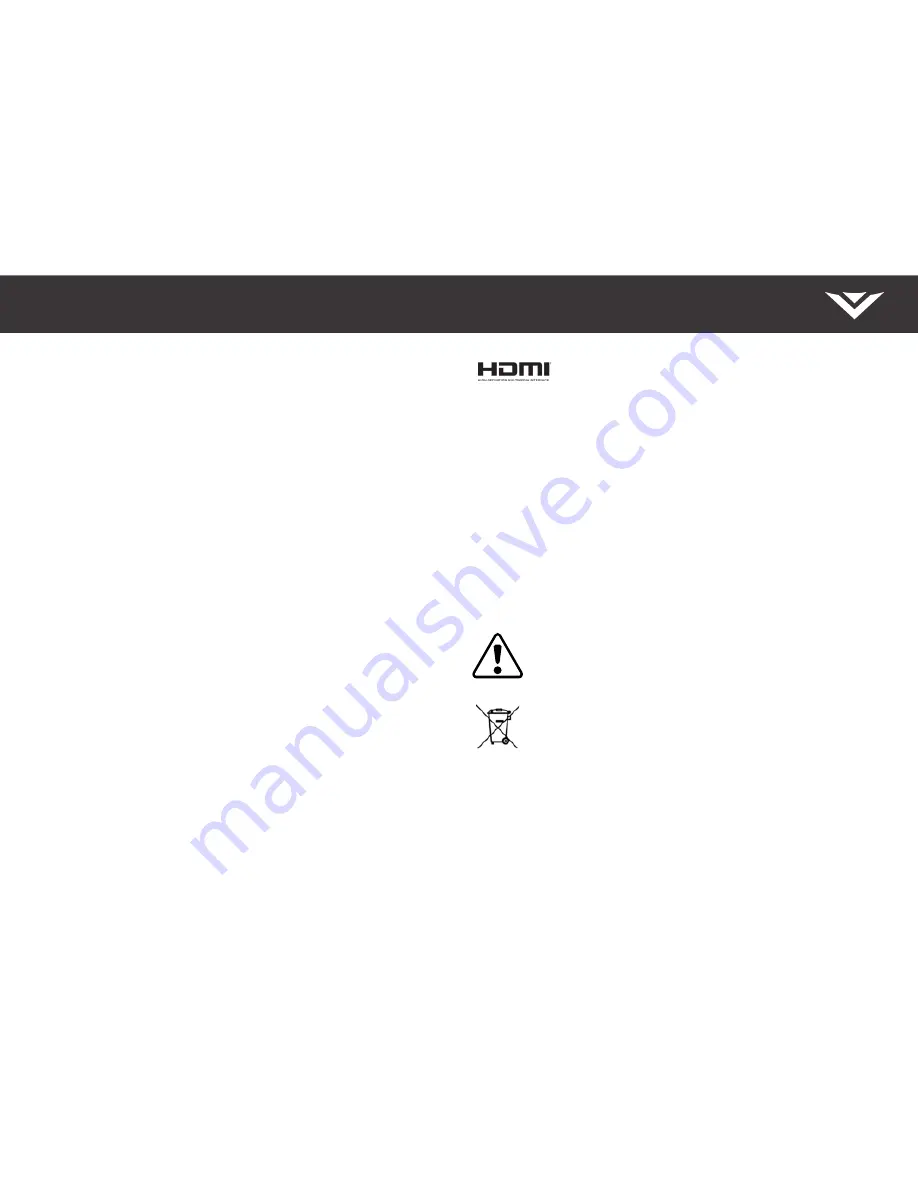
English - 28
Software Licenses
All software is provided subject to a software license agreement(s) and you agree that you
will be bound by such license agreement(s) in addition to these terms. Your use of this
product is subject to VIZIO’s privacy policy, which may be updated from time to time, and is
available to view at http://www.vizio.com/privacy.
Export Regulations
Customer acknowledges that the VIZIO products, which include technology and software,
are subject to customs and export control laws in the United States (“US”). The products may
also be subject to the customs and export control laws and regulations of the country in
which the products are manufactured and/or received.
Internet Connectivity
Network conditions, environmental and other factors may negatively affect connectivity and
the resulting video quality, if any.
The applications and content of the applications pictured herein or described in
accompanying documentation may only be available in certain countries or languages,
may require additional fees or subscription charges, and may be subject to future updates,
modifications or discontinuation without notice. VIZIO has no control over third party
applications or content and assumes no responsibility for the availability or interruption
of such applications or content. Additional third party terms, conditions and restrictions
apply. A Google account is required to download applications from the Google Play store. A
MyVIZIO account is required to access certain features of the VIZIO SmartCast™ App.
Information in this Quick Start Guide is subject to change without notice. To review the
most updated version of this Quick Start Guide and the associated User Manual, go to
http://www.vizio.com.
© 2017 VIZIO, Inc. All Right Reserved.
This Quick Start Guide may not be copied in whole or in part without the written
permission of VIZIO, Inc. VIZIO, Inc. has made reasonable efforts to ensure the accuracy
of the information provided herein. All product specifications, functionality, features,
configurations, performance, design and other product information described herein are
subject to change without notice. VIZIO, Inc. is not responsible for typographical, technical,
or descriptive errors.
VIZIO, the VIZIO logo, the V logo, and other terms and phrases are trademarks or registered
trademarks of VIZIO, Inc.
HDMI, HDMI High-Definition Multimedia Interface, and the HDMI Logo are
trademarks or registered trademarks of HDMI Licensing LLC.
The Bluetooth® word mark and logos are registered trademarks owned by Bluetooth SIG, Inc.
Used under license.
For DTS patents, see http://patents.dts.com. Manufactured under license from DTS Licensing
Limited. DTS, the Symbol, & DTS and the Symbol together are registered trademarks, and DTS
Studio Sound II is a trademark of DTS, Inc. © DTS, Inc. All Rights Reserved.
Dolby and the double-D symbol are registered trademarks of Dolby Laboratories.
© 2017 Google Inc. All rights reserved. Chromecast is a trademark of Google Inc.
Other names of companies, products, and services used in this Installation Guide may be
trademarks, trade names or service marks of others and VIZIO, Inc. disclaims any interest in
trademarks, trade names or service marks other than its own. Mention of non-VIZIO products
is for informational purposes only.
If you are traveling internationally, check the customs regulations for device use for each
country you will visit, and check the power cord and adapter requirements for each location in
which you plan to use the computer as voltage, frequency and plug configurations may vary.
Warning:
To reduce risk of electric shock, fire or damage to your device or
other property, do not attempt to power the device with a voltage converter kit
sold for appliances.
Battery Disposal
Caution:
Battery cells may explode. Do not dispose of the battery in a fire or
with ordinary household waste. Dispose of batteries promptly. Replace the
battery only with the same or equivalent type of battery recommended by VIZIO.
For more information on recycling or properly disposing of your batteries please
go to www.vizio.com/environment.
Always properly dispose of your VIZIO electronic products. For information on how to properly
dispose of or recycle your VIZIO products please go to www.vizio.com/environment.
Legal Information


































