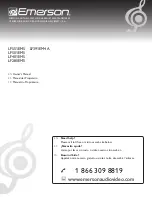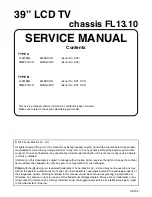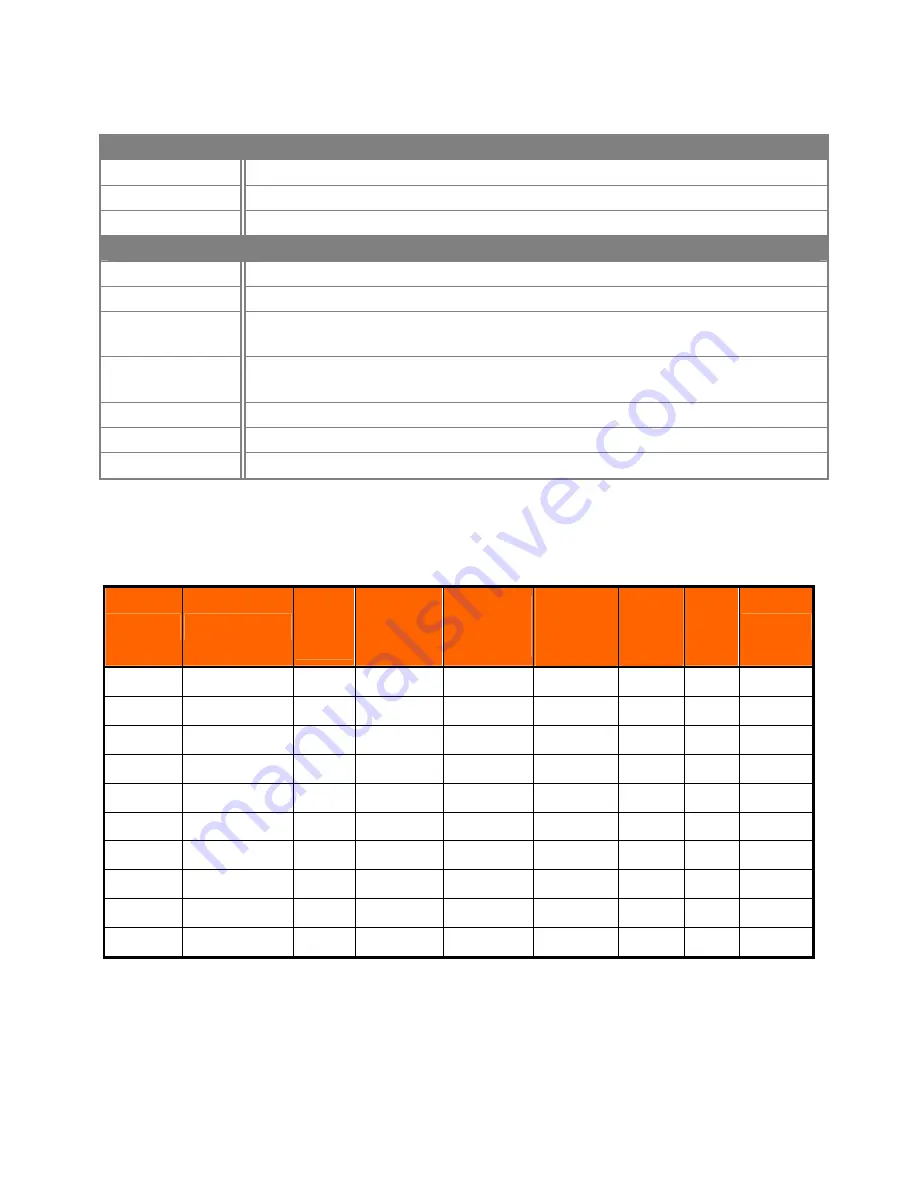
VIZIO E420VO User Manual
48
www.VIZIO.com
Power
Input
IEC Connector for direct power line connection
Voltage Range
100~240Vac at 50/60Hz
Power Consumption
86W (Avg), 0.32W standby
Environmental Conditions
Operating Temperature:
5°C~35°C, Relative Humidity: 20~80%, Altitude: 0~14,000 ft
Non-Operating
Temperature: -20°C~50°C, Relative Humidity: 10~70%, Altitude: 0~40,000 ft
Dimensions
40.3” W x 27.6” H x 9.6” D with stand; 40.3” W x 26.2” H x 3.8” D without stand
1024.5 x 700 x 243.5 mm with stand; 1024.5 x 665.7 x96 mm without stand
Net Weight
34.2 lbs with stand; 32.6 lbs without stand
15.5 kg with stand; 14.8 kg without stand
Gross Weight
44.1 lbs; 20 kg
Certifications
CSA, CSA-US, FCC Class B
Compliances
Energy Star 4.0. ATSC Spec A/65, EIA/CEA-766-A
Preset PC Resolutions
If connecting to a PC through the RGB PC input, set the TV timing mode to VESA 1920x1080 at 60Hz for
best picture quality (refer to the graphic card’s user guide for questions on how to set this timing mode).
See the table below for the factory preset resolutions.
Mode No. Resolution
Refresh
Rate
(Hz)
Horizontal
Frequency
(KHz)
Vertical
Frequency
(Hz)
Horizontal
Sync
Polarity
(TTL)
Vertical
Sync
Polarity
(TTL)
Pixel
Rate
(MHz)
Remark
1
640 x 480
60
31.469
59.941
N
N
25.175 Windows
2
640 x 480
75
37.500
75.000
N
N
31.500 Windows
3
800 x 600
60
37.879
60.317
P
P
40.000 Windows
4
800 x 600
72
48.077
72.188
P
P
50.000 Windows
5
800 x 600
75
46.875
75.000
P
P
49.500 Windows
6
1024 x 768
60
48.363
60.004
N
N
65.000 Windows
7
1024 x 768
70
56.476
70.069
N
N
75.000 Windows
8
1024 x 768
75
60.023
75.029
P
P
78.750 Windows
9
720 x 400
70
31.469
70.087
N
P
28.322 DOS
10
◎
1920 x 1080 60 66.587 59.934 P
N 138.50
Windows
Note:
P: positive, N: negative,
◎
: Primary mode