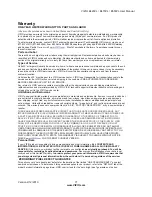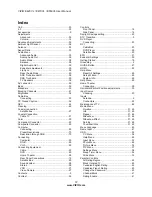VIZIO E420VL / E470VL / E550VL User Manual
72
www.VIZIO.com
Index
16:9 ..........................................................................33
4:3 ............................................................................33
Accessories................................................................9
Adjustments
Advanced .............................................................32
Volume.................................................................14
Advanced Adjustments ............................................32
Ambient Light Sensor...............................................36
Antenna....................................................................22
Aspect Ratio.............................................................33
Audio Menu
Advanced Audio ...................................................39
Analog Audio Out .................................................39
Audio Mode..........................................................38
Balance ................................................................38
Digital Audio Out ..................................................39
Equalizer adjustments..........................................39
Lip Sync ...............................................................38
Reset Audio Mode................................................40
SRS TruSurroundHD ...........................................39
SRS TruVolume ...................................................39
TV Speakers ........................................................38
AV connector............................................................22
Bass .........................................................................39
Blackbars .................................................................33
Blocking Channels ...................................................41
Brightness ................................................................34
Cable Box
Connecting...........................................................23
CC Closed Caption ..................................................34
CEC .........................................................................44
Cleaning...................................................................62
Coaxial connection
Satellite box..........................................................27
Coaxial Connection
Cable TV ..............................................................27
Color ........................................................................35
Component Connector .............................................22
Composite Connector ..............................................22
Computer
Connecting...........................................................29
Preset Resolutions ...............................................70
Resolution through RGB ......................................70
Connecting
Computer .............................................................29
RGB .....................................................................29
VGA .....................................................................29
Connecting Equipment
Cable....................................................................23
DVD .....................................................................25
Home Theater ......................................................28
Rear Panel Connections ......................................15
Satellite Box .........................................................23
Sound system ......................................................28
Stereo ..................................................................28
VCR .....................................................................27
Video Camera ......................................................27
Contents.....................................................................9
Contrast ...................................................................35
Controls
Front Panel...........................................................14
Side Panel............................................................14
Daylight Savings setting...........................................43
DTV Transition ...........................................................5
DVD Player
Connecting...........................................................25
DVI
Cable Box ............................................................23
DVD Player ..........................................................25
Satellite Box .........................................................23
EPG .........................................................................21
Equalizer Settings ....................................................39
Getting Started .........................................................19
Grounding ..................................................................4
GUIDE Button ..........................................................21
HDMI........................................................................22
Help Menu
Reset All Settings.................................................45
Setup Wizard........................................................45
System Info ..........................................................45
Help Menu................................................................45
Home Theater
Connecting...........................................................28
Horizontal/Vertical Position adjustments ..................35
Input Source
Choosing..............................................................20
Inputs
Antenna..................................................................4
Connectors...........................................................22
Maintenance of TV ...................................................62
Media Menu
Duration .........................................................31, 45
Info .................................................................31, 45
Repeat ...........................................................31, 44
Slideshow.......................................................31, 44
Slideshow Effect.............................................31, 45
Sort By ...........................................................31, 44
Thumbnail Size ..............................................31, 45
Menu Language .......................................................43
Name Input ..............................................................41
OSD .........................................................................32
CC Menu..............................................................34
Help Menu............................................................45
Input Menu ...........................................................32
Photo Menu..........................................................44
Picture Menu ........................................................34
PIP Menu .............................................................37
Settings Menu ......................................................38
Sleep Timer Menu................................................34
Wide Menu...........................................................33
Parental Controls
Alt Rating Region .................................................43
Block Unrated TV .................................................43
Canadian English Rating......................................42
Canadian French Rating ......................................43
Change the Password..........................................43
Channel Block ......................................................41
Rating Enable.......................................................41