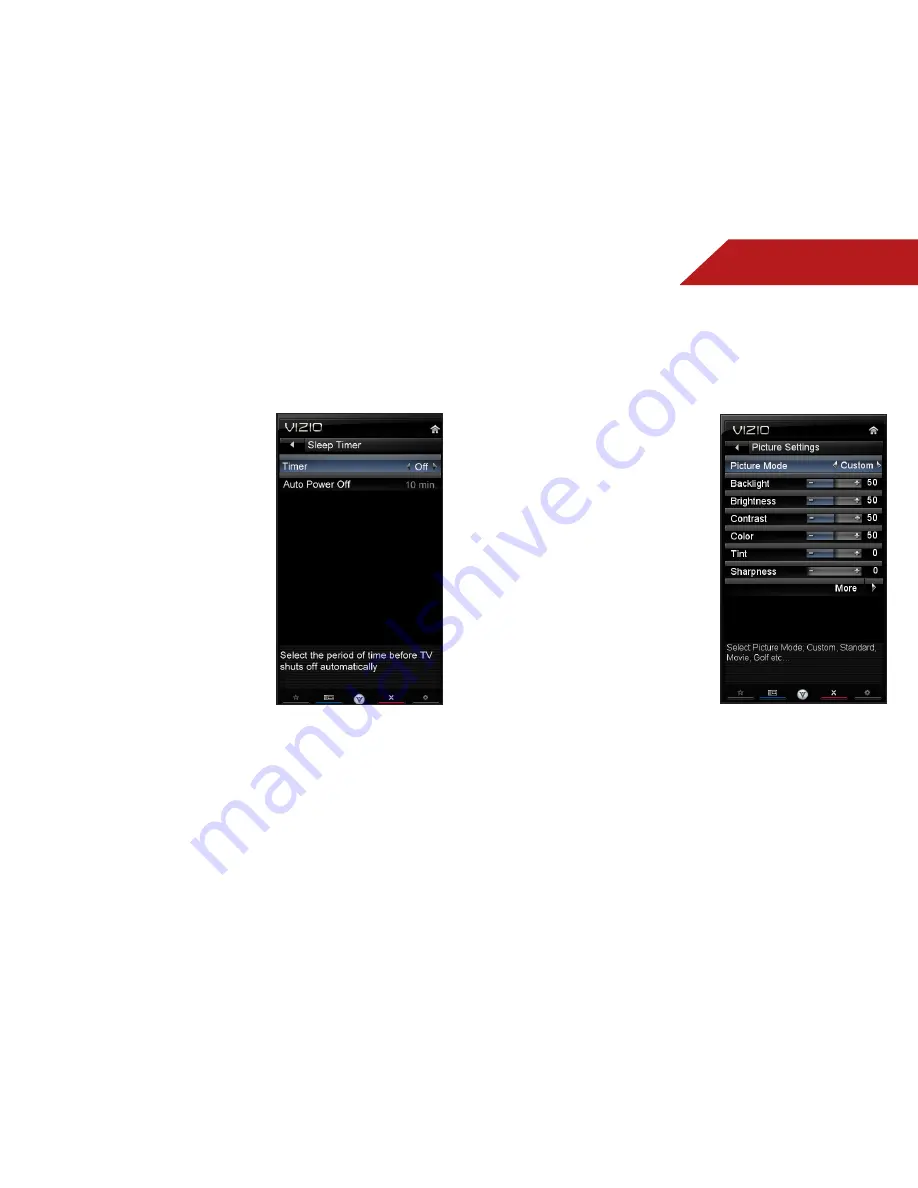
5
16
activatiNg the Sleep tiMer
When activated, the TV’s sleep timer will turn the TV off after a set
period of time.
To use the sleep timer:
1. Press the
MENU
button on the
remote. The on-screen menu is
displayed.
2. Use the
Arrow
buttons on the
remote to highlight the
Sleep
Timer
icon and press
OK
. The
Sleep Timer menu is displayed.
3. Use the
Up/Down Arrow
buttons on the remote to
highlight
Timer
and press
OK
.
The Timers menu is displayed.
4. Use the
Up/Down Arrow
buttons on the remote to
highlight the period of time
after which you want the TV to
turn off:
30, 60, 90, 120,
or
180
minutes.
5. Press
OK
, then press
EXIT
.
Setting the Auto Power Off Feature
To help save energy, your TV is set by default to turn off after 10
minutes if no signal is being displayed on the screen. This feature
can be deactivated.
To set the Auto Power Off feature:
1. From the Sleep Timer menu, use the
Up/Down Arrow
buttons
on the remote to highlight
Auto Power Off
and press
OK
. The
Auto Power-Off menu is displayed.
2. Highlight
Off
or
10 min
and press
OK
. Press
Exit
.
adjUStiNg the pictUre SettiNgS
Your TV display can be adjusted to suit your preferences and
viewing conditions.
To adjust the picture settings:
1. Press the
MENU
button on the
remote. The on-screen menu is
displayed.
2. Use the
Arrow
buttons on the
remote to highlight the
Picture
icon and press
OK
. The Picture
Settings menu is displayed.
3. Use the
Up/Down Arrow
buttons on the remote to
highlight
Picture
and press
OK
.
The Picture Settings menu is
displayed.
4. Use the
Arrow
buttons on the
remote to highlight
Picture
Mode
, then use the
Left/Right
Arrow
buttons to change the
picture mode:
• Standard mode
sets the
various picture settings to
values that will produce
the best picture in the
most cases. This is the
recommended setting.
• Movie mode
sets the picture settings to values perfect for
watching a movie in a dark room.
• Game mode
optimizes the picture settings for displaying
game console output.
• Vivid mode
sets the picture settings to values that
produce a brighter, more vivid picture.
Meijer.com






























