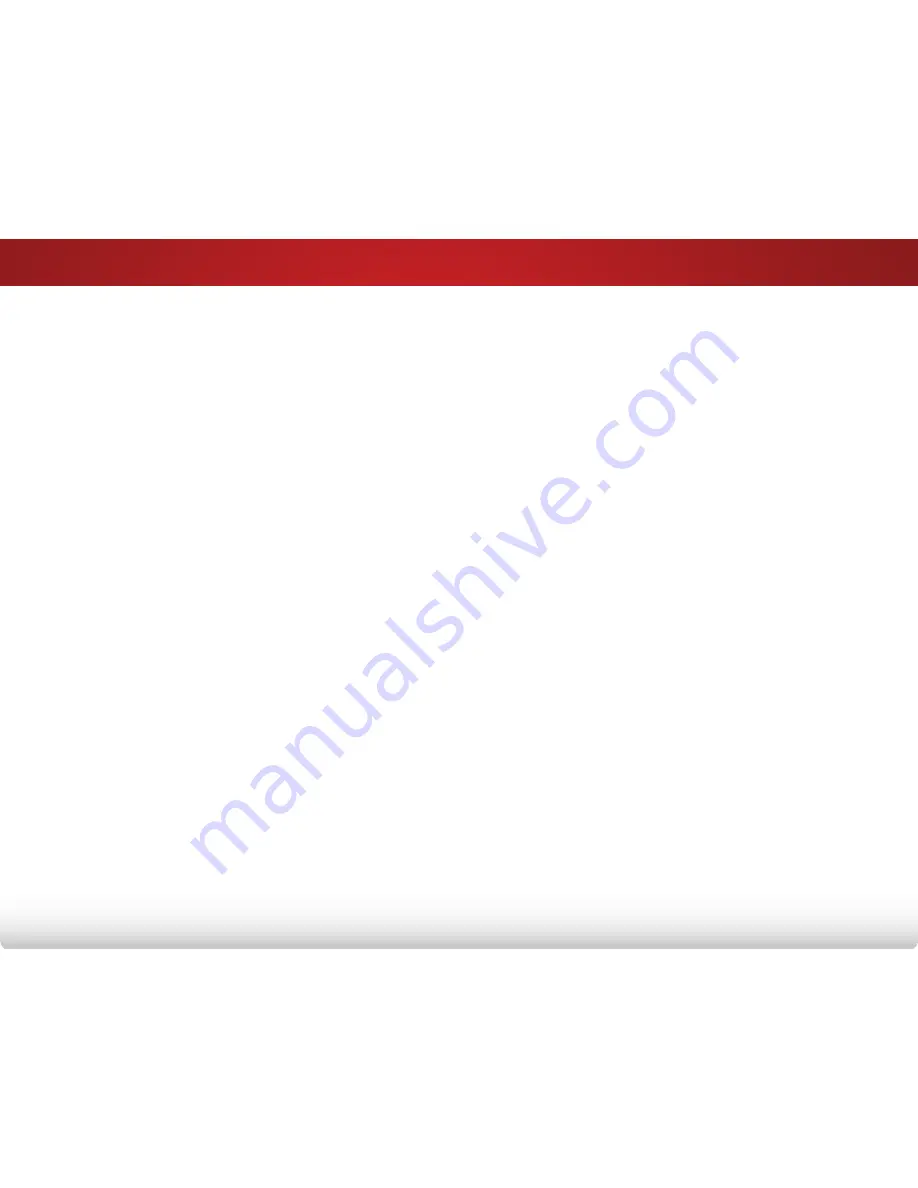
Table of Contents
1
Installing the TV ................................................ 3
Inspecting the Package Contents .....................................3
Installing the TV ...................................................................3
Installing the TV Stand .....................................................3
Installing the TV on a Wall ................................................5
Controls and Connections .............................. 6
Front Panel ..........................................................................8
Remote Control ..................................................................9
Replacing the Batteries ...................................................10
Connecting Your Devices ................................. 11
Connecting A Device .........................................................11
Connecting a Device - Audio and Video Cable Types ......12
Connecting an Audio Device ............................................13
Connecting an Audio Device - Audio Cable Types ...........14
Connecting an Audio Device - ARC ...................................15
Without HDMI ARC ............................................................15
With HDMI ARC .................................................................15
Completing the First-Time Setup ...................... 16
Using the On-Screen Menu .............................. 17
Navigating the On-Screen Menu .......................................17
Changing the Input Source ...............................................18
Changing the Screen Aspect Ratio ...................................18
Setting Up Closed Captioning ...........................................19
Changing the Appearance of Digital Closed Captions .19
Activating the Sleep Timer ..................................................20
Setting the Auto Power Off Feature ..................................20
Adjusting the Picture Settings ............................................21
Adjusting the Advanced Picture Settings ........................22
Adjusting the Color Temperature ....................................23
Adjusting the Picture Size and Position ...........................23
Resetting the Picture Settings .........................................24
Adjusting the Audio Settings ..............................................25
Adjusting the Advanced Audio Settings .........................26
Resetting the Audio Settings ............................................26
Changing the TV Settings ...................................................27
Changing the Input Source .............................................27
Setting the Tuner Mode ....................................................28
Scanning for Channels ....................................................28
Adding New Channels ....................................................29
Skipping Channels...........................................................30
Changing the Audio Language ......................................30
Using the Parental Controls .............................................31
Accessing the Parental Controls Menu ...........................31
Enabling or Disabling Program Ratings ...........................32
Locking and Unlocking Channels ...................................32
Blocking and Unblocking Content by Rating ..................32
Changing the Parental Control Passcode ......................33
Resetting the Content Locks ............................................33
Changing the Names of the Inputs ................................33
Changing the On-Screen Menu Language ....................34
Setting the Time Zone ......................................................34
Adjusting the CEC Settings ..............................................35
Turning the Power Indicator Light On or Off ....................35
Using the Help Menu ..........................................................36
Displaying System Information ........................................36
Resetting the TV Settings ..................................................37






























