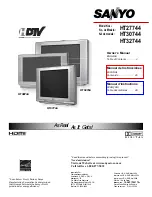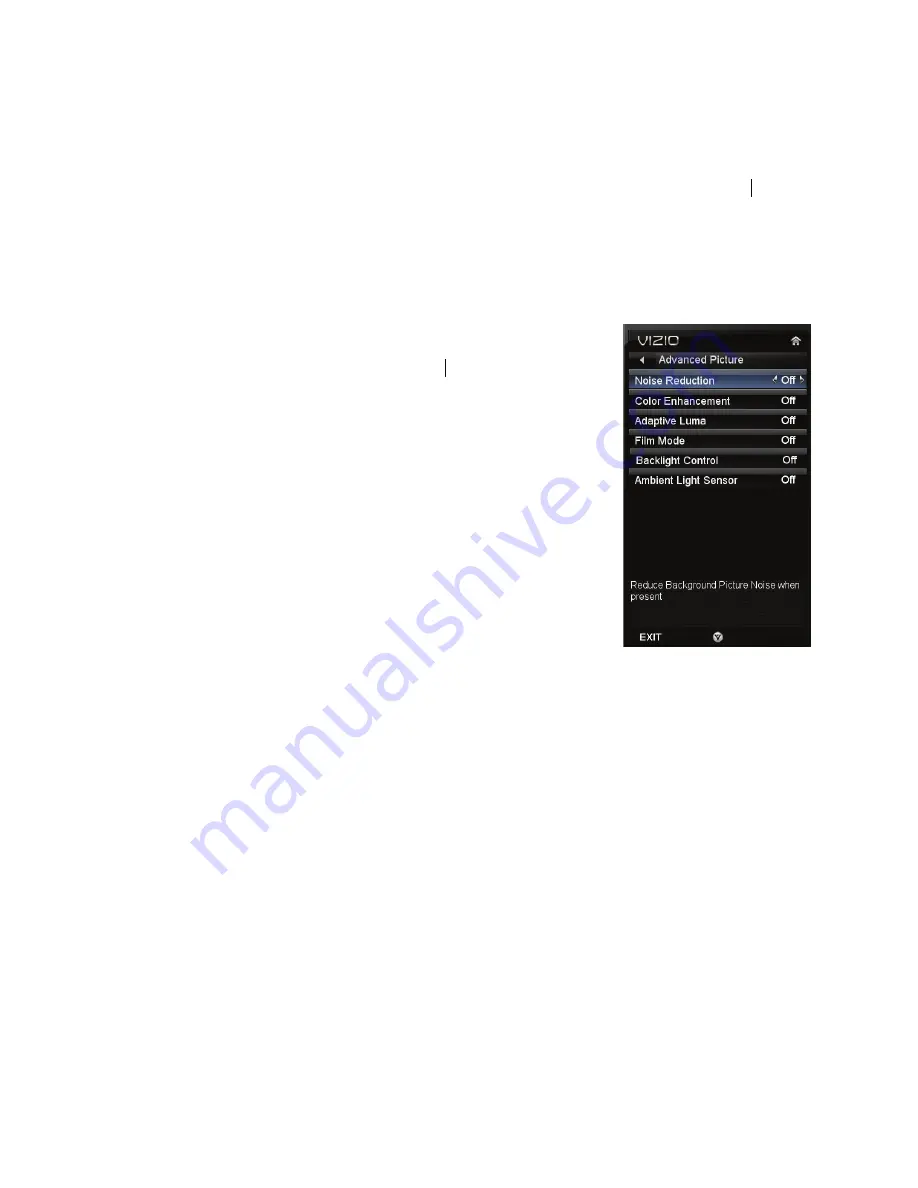
VIZIO 320VL and E370VL User Manual
34
www.VIZIO.com
Color Temperature
Color Temperature is the “warmness” or “coolness” of the white areas of the picture. Choose from
Custom, Cool, Normal, or PC. Normal is the setting for television broadcasting. Custom allows
you to set a preset calibrated for a white point to suit individual preferences. Cool produc
es a
blue-hued image. PC sets the white point at the established setting for a computer display
(9300K). Each preset may also be adjusted for a customized setting.
Advanced Picture
To select the options in the Advanced Picture sub-menu, press
►
. A new menu will be displayed
showing the advanced functions available for fine tuning of the picture.
•
Noise Reduction
This feature diminishes picture artifacts caused by the
digitizing of image motion content that may be present in
the picture. Choose from Off, Low
, Medium, or High.
•
Color Enhancement
This feature increases the picture reproduction
performance of the picture by reducing oversaturation of
certain colors and improving flesh tones. Choose from Off,
Normal, Rich Color, Green/Flesh, and Green/Blue.
•
Adaptive Luma
Large areas of brightness in the picture will result in a
higher Average Picture Level (APL) and the overall picture
will look too light. This feature will lower the APL to
counteract this effect. Choose from Off, Low, Medium,
Strong, or Extend.
•
Film Mode
Choose from Off or Auto. When set to Off it will stay at 60
fps. When set to Auto, the TV will detect the cadence (for
example at 24 frames/second for film, or normal video at 60 fps).
•
Backlight Control
Set this feature to OFF, DCR, or OPC. DCR (Dynamic Contrast Ratio) improves the black
level performance and increases contrast ratio. OPC (Optimum Power Control) Reduces
power consumption while maintaining the same picture brightness.
•
Ambient Light Sensor
Choose On or Off. When set to On, your HDTV will automatically adjust to light changes
in the room.