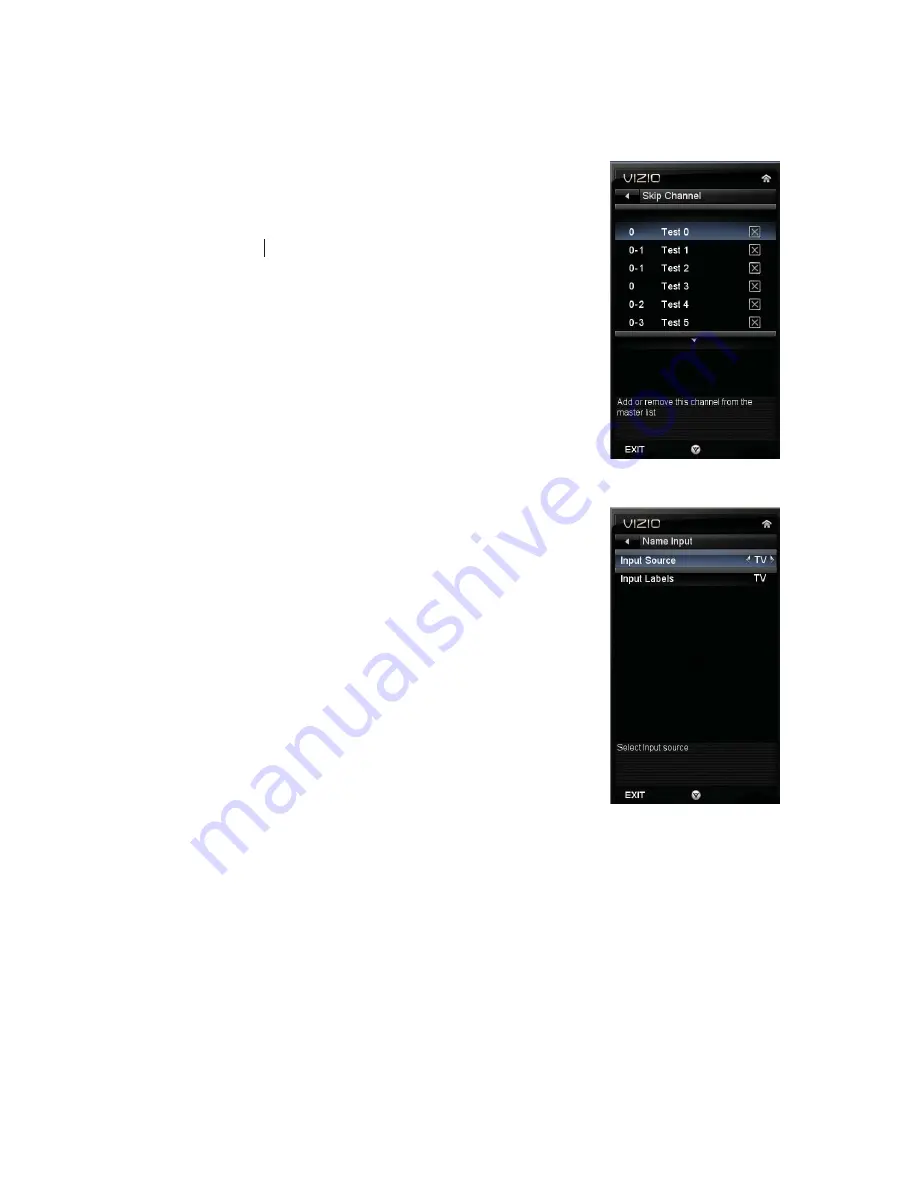
VIZIO E32
VL and E37
VL User Manual
Version 2/10/2010
37
www.VIZIO.com
Skip Channel
After the TV has stored all of the available digital channels in
memory you will find that some channels are too weak to watch
comfortably or they may be channels you do not want to see. Press
OK
to select the channel to be skipped when using the CH
or
CH
button
. An X will appear in channels you have selected to
skip. You will still be able to select this channel using the number
buttons on the remote control.
MTS
This feature allows you to select the different languages the
broadcaster is transmitting the audio with the program you are
watching. This signal is usually Spanish. Choose from
Mono,
Stereo,
or
SAP
.
Name Input
This feature makes it easier for you to recognize the devices you have
connected to your HDTV when you press
INPUT
. For example, if you have
a Blu-Ray DVD player connected to the HDMI-1 input, you can have the
input label read
HDMI-1 BluRay
instead of just
HDMI-1
. You can select
from 10 preset labels.
To use one of the 10 preset labels:
1. Select
Input Source,
and then
press
OK
to show the list of
inputs.
2. Press
to select the input label you want to change, and
then press
OK.
3. Press
to select
Input Labels
, and then press
OK
to
show the list of 10 preset labels.
4. Press
to select the new input label name, and then
press
OK.
















































