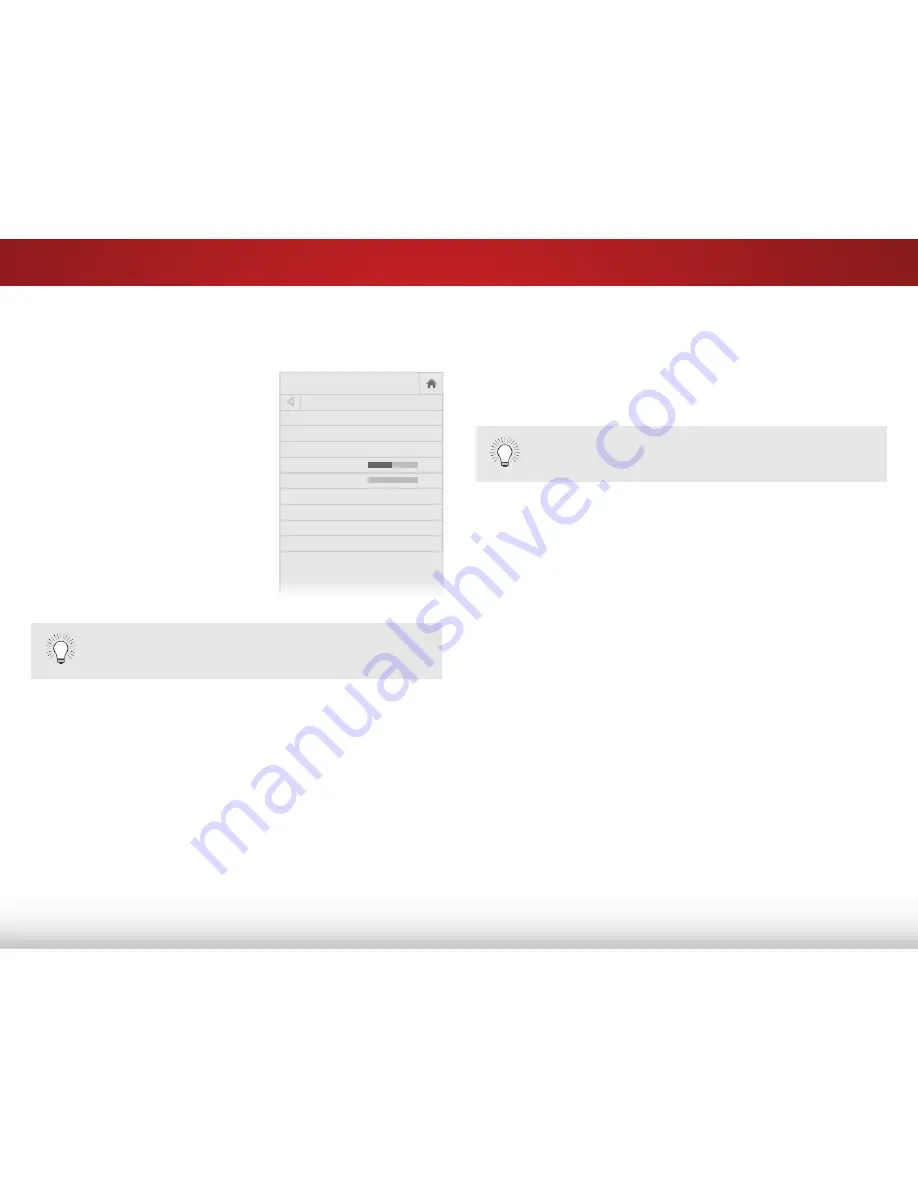
5
32
ADJUSTING THE AUDIO SETTINGS
To adjust the audio settings:
1. Press the
MENU
button on the
remote. The on-screen menu
is displayed.
2. Use the
Arrow
buttons on the
remote to highlight
Audio
and
press
OK
. The AUDIO menu
is displayed.
3. Use the
Arrow
buttons to
highlight the setting you wish
to adjust, then press
Left/Right
Arrow
buttons to change
the setting:
• TV Speakers
- Turns the
built-in speakers on or off.
• Surround Sound
- Surround sound uses DTS TruSurround
™
to deliver an immersive surround sound experience
from the TV’s internal speakers. TruSurround completes
the entertainment experience by providing deep, rich
bass and by delivering crisp details and clear, intelligible
dialog. Select
On
or
Off
.
• Volume Leveling
- Volume leveling uses DTS TruVolume
™
to maintain consistent volume levels during transitions
between program content, AV formats, and input sources.
Select
On
or
Off
. In a few cases, volume leveling may
artificially suppress volume increases, making it difficult
to hear dialog or flattening sudden noises. If this occurs,
turn volume leveling off.
• Balance
- Adjusts the loudness of the audio output from
Help
VIZIO
Network
Sleep
Timer
Input
CC
ABC
Audio
Wide
Normal
Picture
Settings
Panoramic
Wide
Zoom
2D
3D
Exit
AUDIO
TV Speakers
On
Surround Sound
On
Volume Leveling
On
Balance
0
Lip Sync
0
Digital Audio Out
PCM
Analog Audio Out
Fixed
Equalizer Settings
Delete Audio Mode
-
+
-
+
When the TV speakers are set to
On
, DTS signals
cannot be passed through digital audio outputs.
the left and right speakers.
• Lip Sync
- Adjusts the synchronization between the
display image and the accompanying audio track.
• Digital Audio Out
- Changes the type of processing for
HDMI ARC or optical output when connected to a home
theater audio system. Select
PCM
or
Bitstream
.
• Analog Audio Out
- Sets the volume control properties
for the RCA (red/white) connectors when connected
to a home theater audio system. Select
Variable
to
control the external device’s volume from the TV’s volume
controls, or select
Fixed
to control the external device’s
volume from your home theater system controls.
• Equalizer Settings
- Adjusts the boost or attenuation
of different frequencies using either preset or custom
settings. See
Changing the Equalizer Settings on page
33.
• Delete Audio Mode
- Deletes a custom audio mode
created using the Equalizer Settings. See
Deleting the
Custom Audio Mode on page 33.
4. When you have finished adjusting the audio settings, press
the
EXIT
button on the remote.
You must select
Bitstream
for audio with more than
two channels (3.0, 5.0, or 5.1, for example).












































