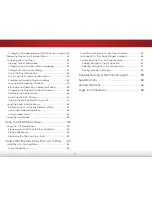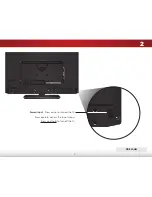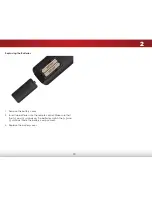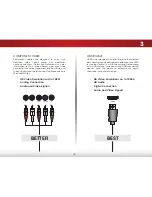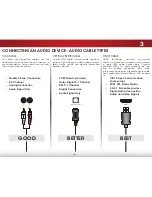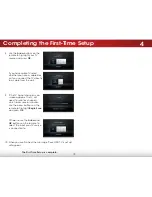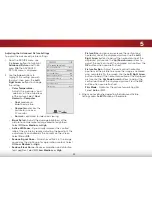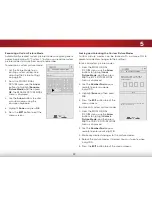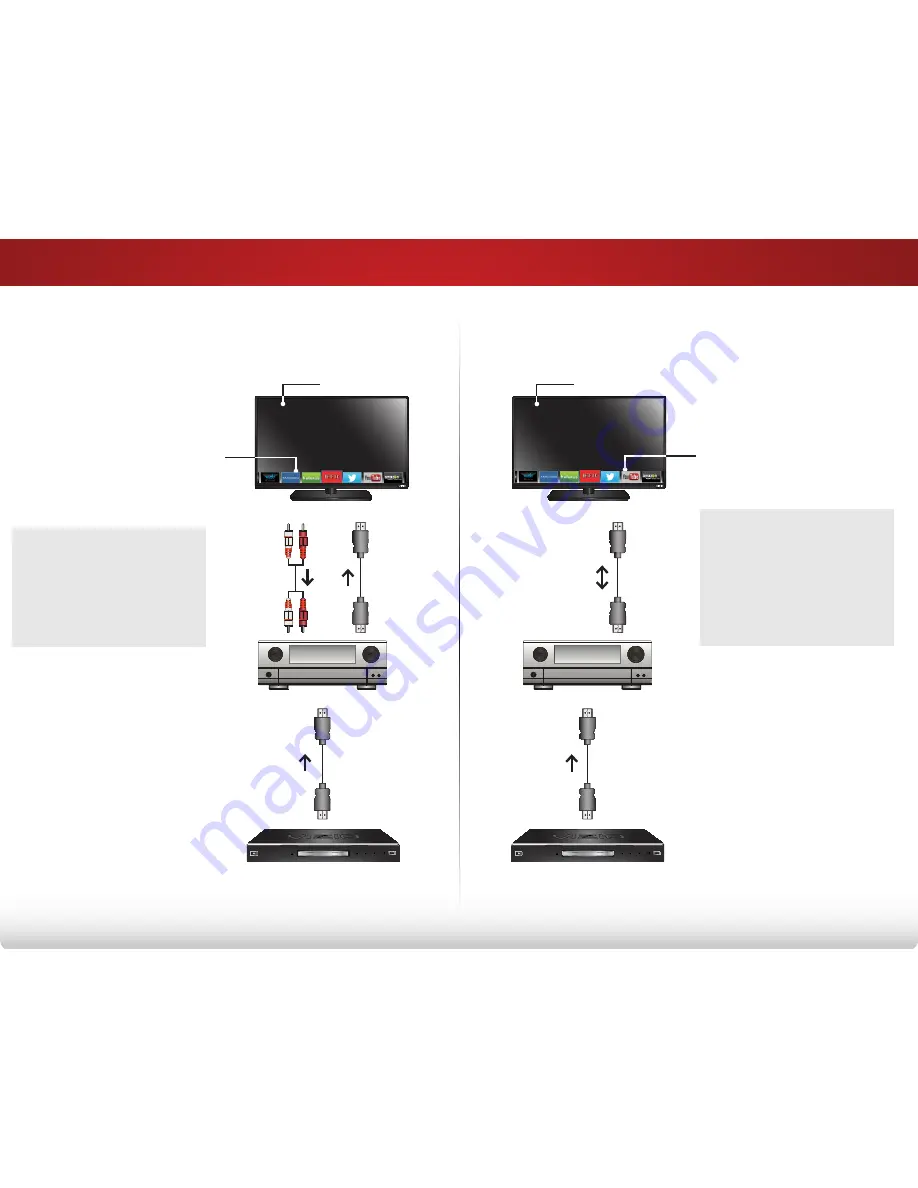
3
16
Without hdmi arC
With hdmi arC
ConneCTing an audio deViCe - arC
HDMI
HDMI
Your Home Audio Receiver
Your Blu-ray Player
RCA (Audio)
Your TV
HDMI
HDMI
Your Home Audio Receiver
Your Blu-ray Player
Your TV
With an HDMI ARC setup, the
audio connection between
your TV and home audio
receiver can be removed.
The HDMI cable will transmit
audio signals to and from
your TV with an all-digital
audio/video connection.
Without an HDMI ARC setup,
your TV will transmit audio
signals from the built-in
tuner and VIA Plus apps to
your home audio receiver
through a separate audio
connection.
Built-in Tuner
Built-in Tuner
VIZIO Internet Apps Plus®
VIZIO Internet Apps Plus®