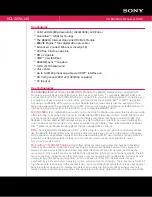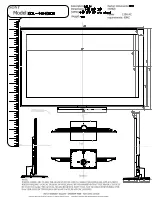2
11
Remote ContRol
Remote Control
inPut
Change the currently-displayed input.
aRRow
Navigate the on-screen menu.
exit
Close the on-screen menu.
CloSed CaPtionS
Open the closed caption menu.
a/V ContRolS
Control USB photo viewer.
wide
Switch the display mode.
mute
Turn the audio off or on.
BaCk
Go to the previous on-screen menu.
PoweR
Turn TV on or off.
menu
Display the on-screen menu.
inFo
Display the info window.
daSh
Use with number pad to manually enter
a digital sub-channel. (For example,
18-4 or 18-5.)
Channel uP/down
Change the channel.
Guide
Display the info window.
laSt
Return to the channel last viewed.
numBeR Pad
Manually enter a channel.
Volume uP/down
Increase or decrease loudness of the audio.
ok
Select the highlighted menu option.
V Button
Open the USB photo viewer.