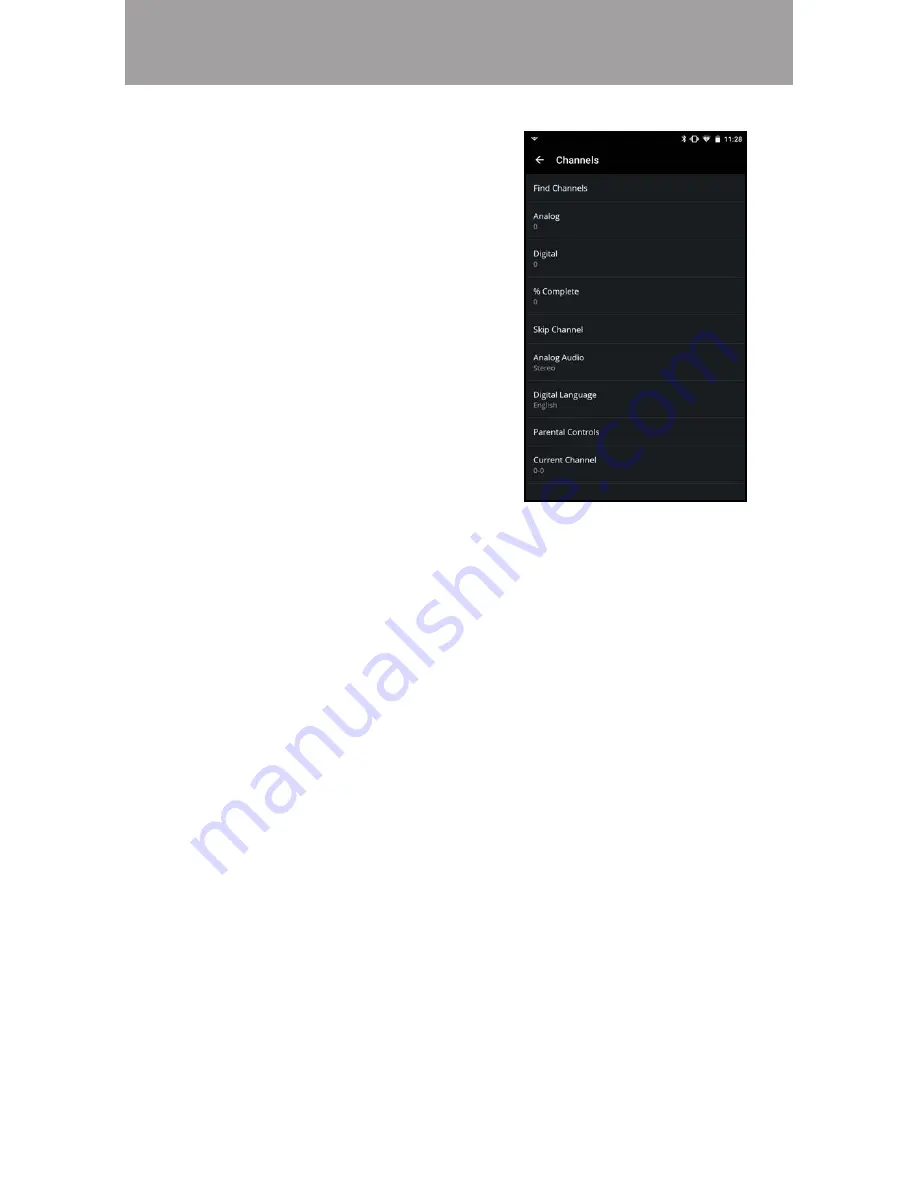
3
54
1. From the
Channels
menu, tap
Find Channels
. The channel
search will begin.
2. When the search is complete, the
number of
Analog
and
Digital
channels is displayed.
•
% Complete -
Shows the Find
Channel search progress
•
Analog Audio -
Access alternate
audio, if available. Select
between
Mono
,
Stereo
, and
SAP
.
•
Digital Language
-
Select between
English
,
Español
or
Français
.
•
Parental Controls
- Set a pin to restrict access to programs of a certain
rating.
•
Current Channel
- Displays the current channel.
The TV may need to scan for channels before
it can display programs and their associated
information. A channel scan is required for
free over-the-air channels (using an antenna)
and cable channels from an out-of-the-wall
connection (without a cable box). Moving the
the TV to scan for channels again.
Adding Channels






























