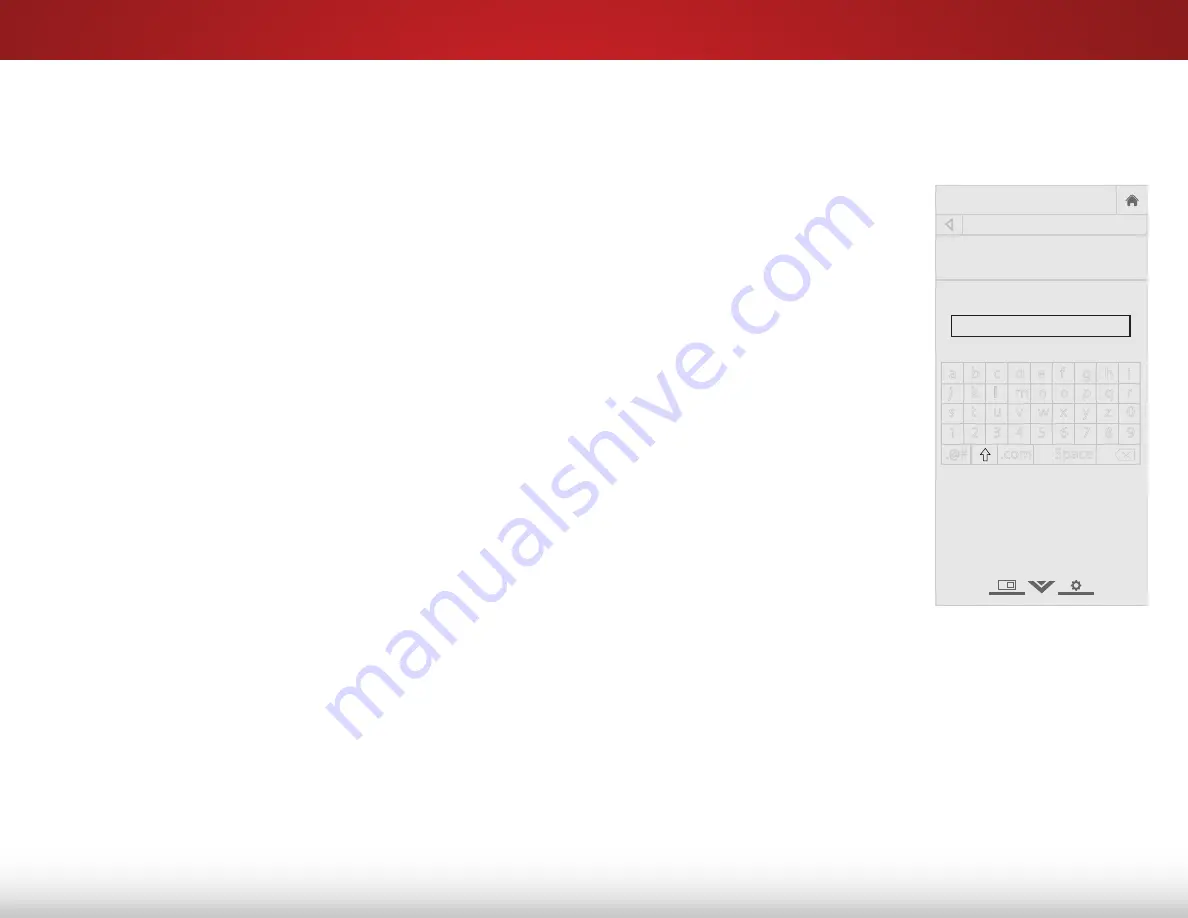
5
37
Finding MAC Addresses for Network Setup
The security settings on your router may require you to enter the
TV's MAC address in the router's settings.
To find the TV's MAC address:
1. From the NETWORK menu, highlight
Manual Setup
and press
OK
. The MANUAL SETUP menu is displayed.
2. Find the MAC address for the TV at the bottom of the list. The
MAC addresses for the connections in use are displayed:
• RJ45 MAC
- The Ethernet or RJ45 MAC address may be
needed to set up your network when you have connected
the TV to your network with an Ethernet (Cat 5) cable.
• Wireless MAC - The
Wireless (Wi-Fi) MAC address may be
needed to connect your TV to your network with Wi-Fi.
Connecting to a Hidden Network
To connect to a wireless network whose network name (SSID) is not
being broadcast:
1. From the NETWORK menu,
highlight
Hidden Network
and
press
OK
. The ENTER ACCESS
POINT NAME screen is displayed.
2. Using the on-screen keyboard,
enter your network’s name
(SSID), then highlight
Connect
and press
OK
.
3. Using the on-screen keyboard,
enter your network’s password,
then highlight
Connect
and
press
OK
.
4. Press the
BACK
button to adjust
additional settings or
EXIT
.
Testing Your Network Connection
To test your network connection:
1. From the NETWORK menu, highlight
Test Connection
and
press
OK
.
2. The TEST CONNECTION screen displays the connection
method, network name, signal strength, and download speed
of your network connection.
3. Press the
EXIT
button on the remote.
Help
VIZIO
Network
Sleep
Timer
Input
CC
ABC
Audio
Wide
Normal
Picture
Settings
Panoramic
Wide
Zoom
2D
3D
Exit
ENTER ACCESS POINT NAME
Enter your access point name. This is
used to connect to an access point
with a hidden SSID.
a b c d e f g h i
j k l m n o p q r
s t u v w x y z 0
1 2 3 4 5 6 7 8 9
.@#
.com
Space
Connect






























