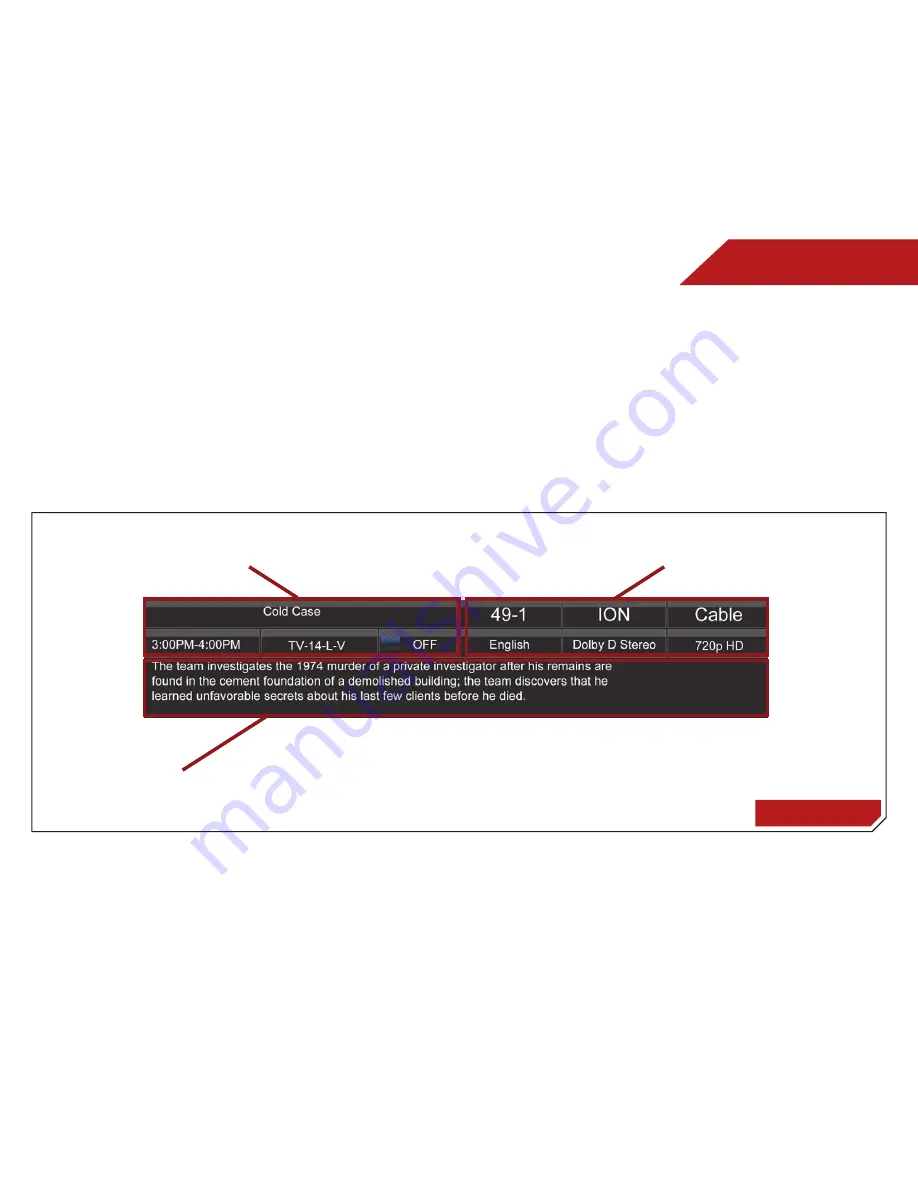
5
37
USiNg the iNfO WiNdOW
The Info Window can be displayed by pressing the INFO or GUIDE
button on the remote:
• Press the
INFO
or
GUIDE
button one time to display
channel and input information.
• Press the
INFO
or
GUIDE
button two times to display the
program title and closed captioning information.
• Press the
INFO
or
GUIDE
button three times to display the
program description.
Info Window
Program Description
Program Title/CC Information
Channel/Input Information

























