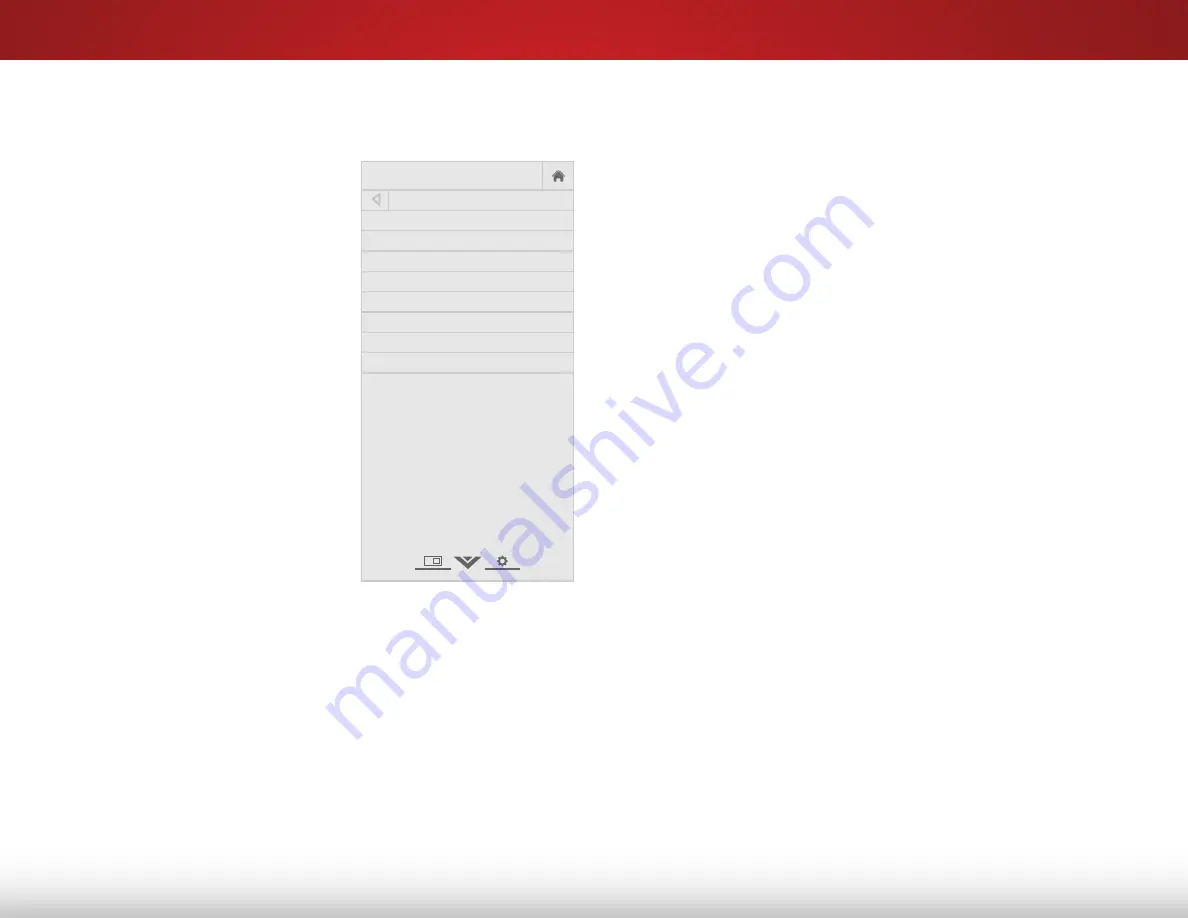
5
25
Adjusting the Advanced Picture Settings
To adjust the advanced picture settings:
1. From the PICTURE menu, use
the
Arrow
buttons to highlight
Advanced Picture
, and then
press
OK
. The ADVANCED
PICTURE menu is displayed.
2. Use the
Arrow
buttons to
highlight the setting you wish
to adjust, then press the
Left/
Right Arrow
buttons to change
the setting:
• Color Temperature -
Adjusts the 'warmness' and
'coolness' of the white areas
of the picture. Select
Cool
,
Normal
, or
Computer
.
• Cool
produces a
blue-hued picture.
• Computer
optimizes the
picture for use as a
PC monitor.
• Normal
is optimized for television viewing.
• Black Detail -
Adjusts the average brightness of the
picture to compensate for large areas of brightness.
Select
Off
,
Low
,
Medium
, or
High
.
• Reduce Block Noise -
Reduces pixelation and distortion
for mpeg files. Select
Off
,
Low
,
Medium
, or
High
.
• Picture Size -
Increase or decrease the vertical and
horizontal size of the displayed picture. Use the
Left/
Right Arrow
buttons to adjust the horizontal size of the
displayed picture. Use the
Up/Down Arrow
buttons to
adjust the vertical size of the displayed picture. Press the
OK
button when you are finished.
• Picture Position -
Adjust the vertical and horizontal
positions of the picture to ensure the image is centered
and completely fills the screen. Use the
Left/Right Arrow
buttons to adjust the horizontal position of the displayed
picture. Use the
Up/Down Arrow
buttons to adjust the
vertical position of the displayed picture. Press the
OK
button when you are finished.
• Film Mode
- Optimizes the picture for watching film.
Select
Auto
or
Off
.
• Wide
- Adjust the wide mode to preserve aspect ratio or
to fill the screen.
3. When you have finished adjusting the Advanced Picture
Settings, press the
EXIT
button on the remote.
Help
VIZIO
Network
Sleep
Timer
Input
CC
ABC
Audio
Wide
Normal
Picture
Settings
Panoramic
Wide
Zoom
2D
3D
Exit
ADVANCED PICTURE
Color Temperature Cool
Black Detail Medium
Reduce Signal Noise Low
Reduce Block Noise Low
Picture Size
Picture Position
Film Mode Auto
Wide
















































