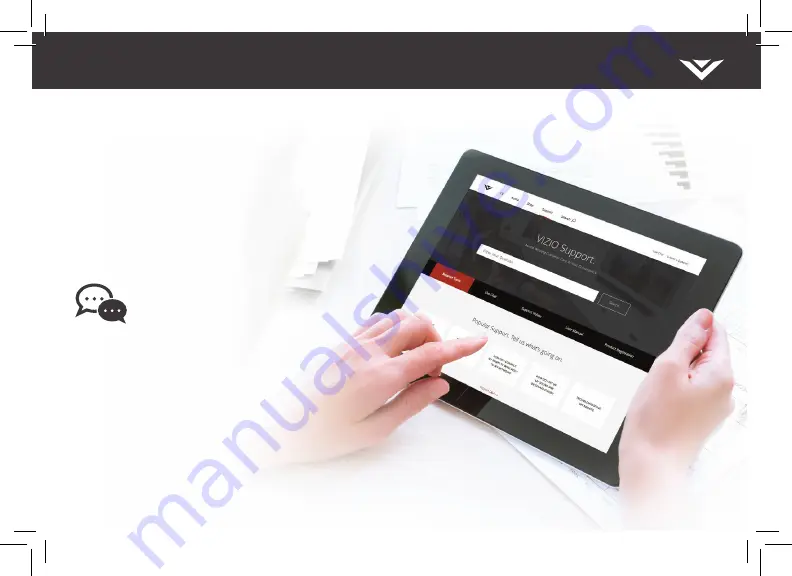
Se habla Español • Nous parlons Français
Hours of Operation:
Monday - Friday:
7
am
to
11
pm
(CSt)
Saturday - Sunday:
9
am
to
6
pm
(CSt)
Phone: (877) 698-4946
(
toll-free
)
You can also contact our
popular support team at:
Live chat
support available
Find help with:
•
New product setup
• Connecting your devices
• Technical problems
• Product updates and more
NEED HELP?
Go to: support.vizio.com
Award-Winning Customer Care At Your Convenience.












































